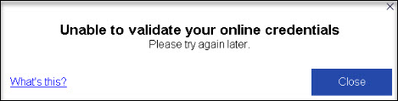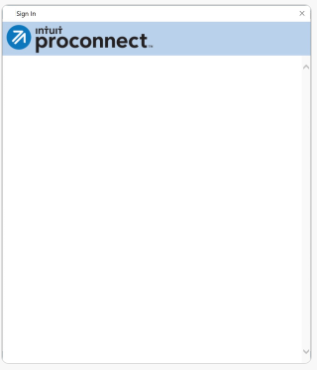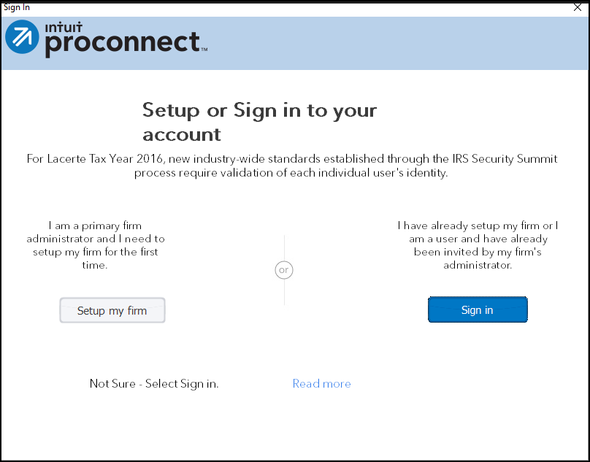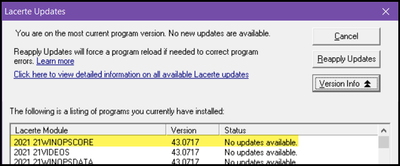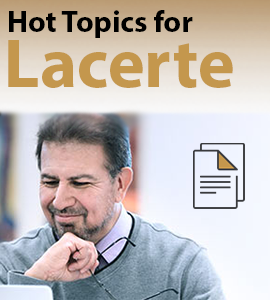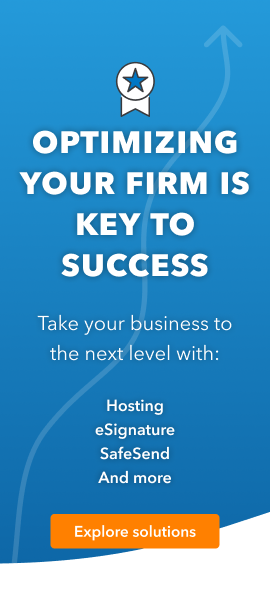- Topics
- Training
- Community
- Product Help
- Industry Discussions
- User Groups
- Discover
- Resources
- Intuit Accountants Community
- :
- Lacerte Tax
- :
- Lacerte Tax News and Updates
- :
- Action Required: Security Updates and Impact to Prior Year Program Access
Action Required: Security Updates and Impact to Prior Year Program Access
- Mark Topic as New
- Mark Topic as Read
- Float this Topic for Current User
- Bookmark
- Subscribe
- Printer Friendly Page
- Mark as New
- Bookmark
- Subscribe
- Permalink
- Report Inappropriate Content
If you are experiencing issues logging in to prior year Lacerte products, please use websetup for that year. See steps below.
- Close all open programs.
- From the Windows Start menu choose Programs and expand the Lacerte folder.
- Double-click the 20YY Lacerte Web Setup where YY is the year you need to update.
- Select Next to begin.
- Select the Programs you want to update.
- Select Next.
- Select the States and Modules to update or install.
- Select Next.
- Review your choices and select Install.
- Once complete select Launch to open Lacerte.
See here for how to download and install updates.
The behind the scenes components of the Lacerte login experience* have been updated. To avoid service interruption, please verify you have updated your Lacerte tax programs by 12/31/2023 12/19/2023.
*There is no action required for Lacerte users in Rightworks.
Additionally, beginning in January 2024, you will not be able to install updates on unsupported Windows Operating Systems including:
- Windows 7, 8, 8.1 and
- Windows Server 2012 and 2012 R2
Down below is the list of minimum versions needed for Lacerte 2016-2022 and the anticipated date the login screen will no longer function:
| Tax year | Minimum version required | Anticipated date |
| TY16 | 16WINOPSCORE 43.0828 | December 5, 2023 |
| TY17 | 17WINOPSCORE 43.0817 | December 14, 2023 |
| TY18 | 18WINOPSCORE 43.0814 | December 14, 2023 |
| TY19 | 19WINOPSCORE 43.0728 | December 19, 2023 |
| TY20 | 20WINOPSCORE 43.0727 | December 19, 2023 |
| TY21 | 21WINOPSCORE 43.0717 | December 19, 2023 |
| TY22 | 22WINOPSCORE 43.1003 | December 19, 2023 |
Experience after 12/19 update deadline:
When attempting to open Lacerte without updates applied, the program will not launch and you'll see the following error message or :
(blank widget)
- or -
- or -
Forbidden 405
When installing a new instance of the program, a new login screen will be present:
To check the version of your Lacerte software:
- Launch the desired year of Lacerte
- From the Tools menu select Lacerte Updates
- Then select Version Info
- Review the version number on the first line in the table
In this example of Lacerte 2021, the 21WINOPSCORE version number 43.0717 is displayed meaning this Lacerte 2021 program will be able to successfully login after 12/31/2023 12/19/2023.
To update your Lacerte software:
- Updating the program through Lacerte Websetup, see here.
- Updating the program using the Lacerte Tool Hub*, see here.
*When Lacerte Tool Hub launches, the Prior Year Scanner will run. If updates are needed, a list of program years will appear. Previously installed Lacerte Tool Hub will need to be updated for the Scanner to run.
Best Answer Click here
Accepted Solutions
- Mark as New
- Bookmark
- Subscribe
- Permalink
- Report Inappropriate Content
For more Lacerte News and Updates, click here.
- Mark as New
- Bookmark
- Subscribe
- Permalink
- Report Inappropriate Content
For more Lacerte News and Updates, click here.
- Mark as New
- Bookmark
- Subscribe
- Permalink
- Report Inappropriate Content
Edited 12/18/23: December date changed from 12/31 to 12/19.
Edited 1/3/24: Additional login error was added, as well as links to the websetup articles and Lacerte Tool Hub (new feature).