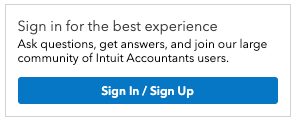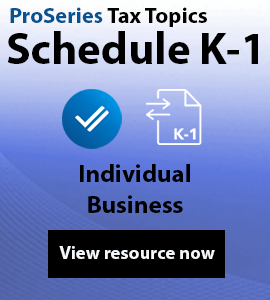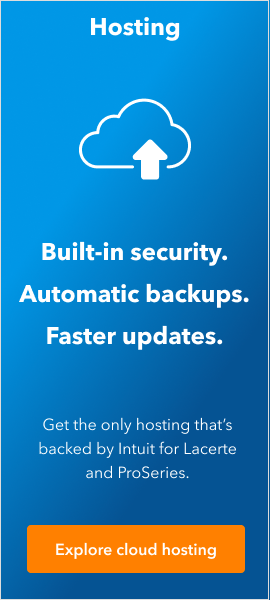- Topics
- Training
- Community
- Product Help
- Industry Discussions
- User Groups
- Discover
- Resources
- Intuit Accountants Community
- :
- ProSeries Tax
- :
- ProSeries Tax Discussions
- :
- Re: Users unable to run ProSeries 2022. Prompted with "Successful" and never launches
Users unable to run ProSeries 2022. Prompted with "Successful" and never launches
- Mark Topic as New
- Mark Topic as Read
- Float this Topic for Current User
- Bookmark
- Subscribe
- Printer Friendly Page
- Mark as New
- Bookmark
- Subscribe
- Permalink
- Report Inappropriate Content
Hi there,
I'm an IT administrator and I have ProSeries 2022 running in our environment in a "Client-Server Network"
I've followed the installation instructions here: https://proconnect.intuit.com/support/en-us/help-article/install-products/download-install-proseries...
Our environment is slightly different in that the "workstations" are RDS Terminal Servers running Windows Server 2016 OS. We have 4 Terminal servers and users will connect to 1 server in a round-robin fashion.
Problem:
Our users are having problems running the software. When they launch ProSeries 2022, they'll see a "Successful" message box (Link shows error:) https://imgur.com/a/JKSUVQZ
As a work-around: It's not until I run ProSeries as "Administrator" are the users able to run the software. There's nothing special that happens when I run as Administrator either, I don't see any pending updates, since we have auto-updates turned on. It's almost like, when I run as Administrator it's completing updates in the background, but like I say, I cannot confirm why this works.
Anyway, it's become extremely cumbersome as this happens almost any day (At least any time the users try and run ProSeries on that RDS Terminal server).
Before anyone tells me I need to re-install, I'll tell you I've already tried that. The root of the issue needs to be addressed. Telling me to re-install is the equivalent of "I don't know" and I've been told this way too many times. I had a good 1hr call with support and they were not help, I was told I'd be given a ticket number, but that never happened, so what ever notes were taken by Intuit support are probably lost.
Anyone in this situation or have any advise?
![]() This discussion has been locked.
No new contributions can be made. You may start a new discussion
here
This discussion has been locked.
No new contributions can be made. You may start a new discussion
here
- Mark as New
- Bookmark
- Subscribe
- Permalink
- Report Inappropriate Content
Please keep in mind this is mostly peer end users. It's not a direct line to Intuit.
I can try to help, but I mostly support Lacerte (developer code) and Quickbooks. I can tell you that nearly everything Intuit-ish needs your users to be Admin on their local machines. Well, in my case, it's always. I've never had a restricted environment work.
Is this RDP Desktop or RDP App? Are you trying to host the program, in other words? And you are not using Intuit Hosting via Right Networks? Just trying to draw the network loop picture in my mind.
Don't yell at us; we're volunteers
- Mark as New
- Bookmark
- Subscribe
- Permalink
- Report Inappropriate Content
My network layout is..
Admin computer running Windows Server 2012 R2
4 Workstation computers running Windows Server 2016. (These are RDS hosts - in a farm)
User connects to workstation computer (non-admin rights).
We used ProSeries last year (2021 version) and didn't experience this problem (The "Successful" prompt - that doesn't allow the program to run).
- Mark as New
- Bookmark
- Subscribe
- Permalink
- Report Inappropriate Content
More specifically, I'm trying to understand where is the program itself stored and launched from: work station or server, for concurrency considerations? And instead of everyone being Admin, did you try "run as Admin" for the installs, for all users? That can isolate them to only those functions, and protect your server access controls.
"We used ProSeries last year (2021 version) and didn't experience this problem"
I don't know if it matters to your install/network, but you know that 2022 is now 64-bit. Did you check if you have a compatibility issue?
Don't yell at us; we're volunteers
- Mark as New
- Bookmark
- Subscribe
- Permalink
- Report Inappropriate Content
Each system, whether it be a workstation or admin requires the install be pointed to a spot on local C:\ drive. By default it chooses C:\ProWinYY, in this case C:\ProWin22
Our servers are 64-bit (Ever since Windows Sever 2008 R2, server operating systems only come in the 64-bit flavor). We run Windows Server 2016.
I'd expect the "Successful" message our users are seeing be some sort of indication of what the problem is. I suspect it's update-related and was hoping someone else has experienced this / been able to get a good Intuit support person to assist.
- Mark as New
- Bookmark
- Subscribe
- Permalink
- Report Inappropriate Content
@Jmccracken112 Hi, I am curious if you ever figured this out? We are having similar issues.
- Mark as New
- Bookmark
- Subscribe
- Permalink
- Report Inappropriate Content
Hi, I ran into this same issue. Created this command below for a new shortcut and Pro Series 2022 works now without prompting the user for the admin credentials.
runas.exe /profile /user:domain\username /savecred
==============================================================================
STEPS To re-creating the shortcut to Pro Series 2022
1. Right-click in a blank space on the desktop
2. Click New -> Shortcut
3. From here you need to navigate to your executable file and choose it by clicking "Ok"
4. For example, I navigated to the Pro Series 2022 executable listed below. What you see below will appear in the Type the Location of the item section.
"C:\ProWin22\32bit\ProSeriesLauncher.exe"
5. Next, you need to copy this command listed below and paste it in front of the text that you see above. But first in this example, you need to replace the domain with your domain name and the username with the admin account name before copying/pasting.
runas.exe /profile /user:domain\administrator /savecred
6. Once you have pasted the command (with your information filled in), place your cursor in between the phrase that you copied/pasted and the executable file path, then press the space bar to put a space between both.
runas.exe /profile /user:domain\username /savecred|"C:\ProWin22\32bit\ProSeriesLauncher.exe"
7. Click Next
8. Type a name for your new shortcut and then click Finish.
9. Double-Click on your new icon
10. A dos-command box should appear.(If it does not, delete the shortcut and repeat all the steps above).
11. Type in the admin password and then press ENTER
12. Pro Series 2022 should begin to load.
Let me know if this works.