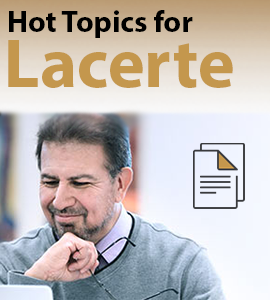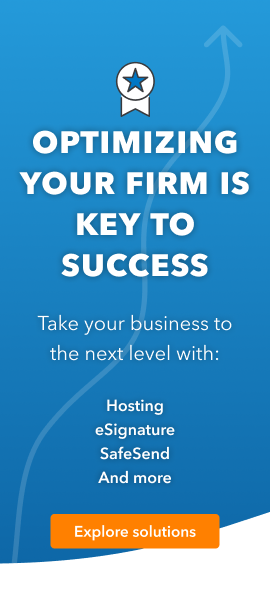What are Sticky Notes and how are they different than Client Notes?
Solution:
- Do not print with the return when the return is printed
- Do not proforma
- Can be entered in specific input screens and on any form
Client Notes:
- Will print with the return when return is printed
- Will proforma
- Can only be entered in the input screen
- Cannot be entered on any specific form.
- Drag and Drop the
from the icon toolbar to the location where you want the note. - Type your text in the Add New Note box
- The font type or size for the note cannot be change
- The Sticky Note color cannot be changed
- If this note is for the tax program or for more than one client, remove the check next to Client Specific.
- Removing the check next to Client Specific makes the note a Sticky Note and can be seen in all clients.
- If the note is just for one client, check the Client Specific check box.
- Checking the Client Specific box makes this a Client Note and will only be seen in this client.
- Note that the checkbox is only available in the Forms view.
- Click OK.
- Click
on the toolbar. - To display notes that apply to all clients, click on the Sticky Notes tab.
- To display notes specific to the client selected, click on the Client Notes tab.
- In the Notes list, click on the note to edit.
- Click on the Edit Note button.
- Type the new text and click OK.
- The font type or size for the note cannot be change
- To delete an existing note, select the note and click on Delete Note.