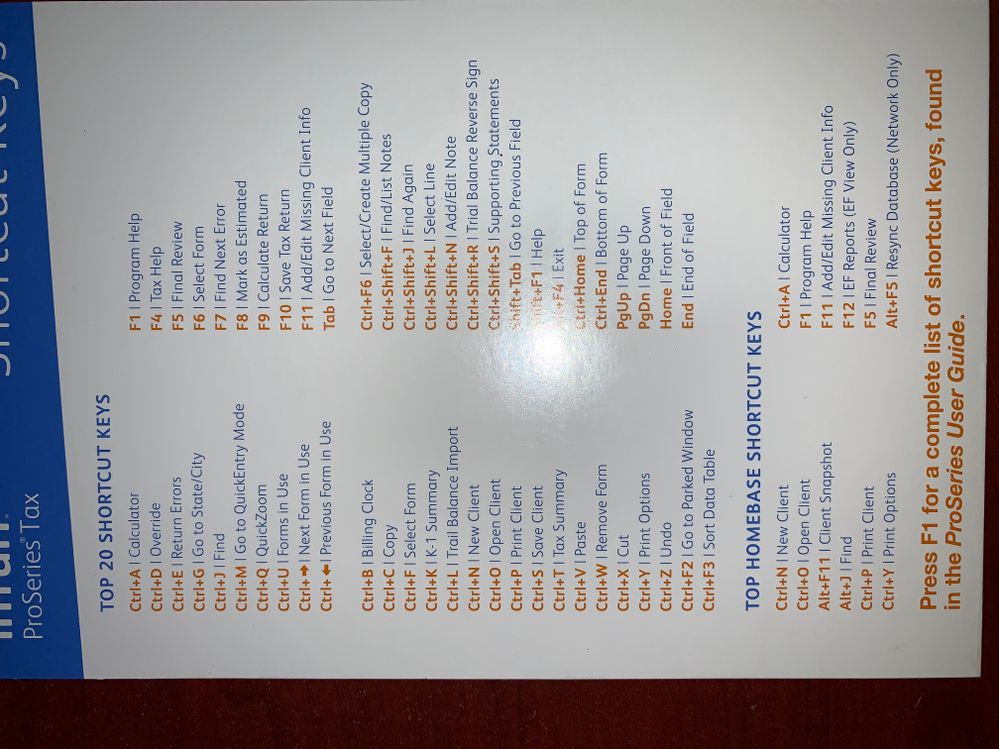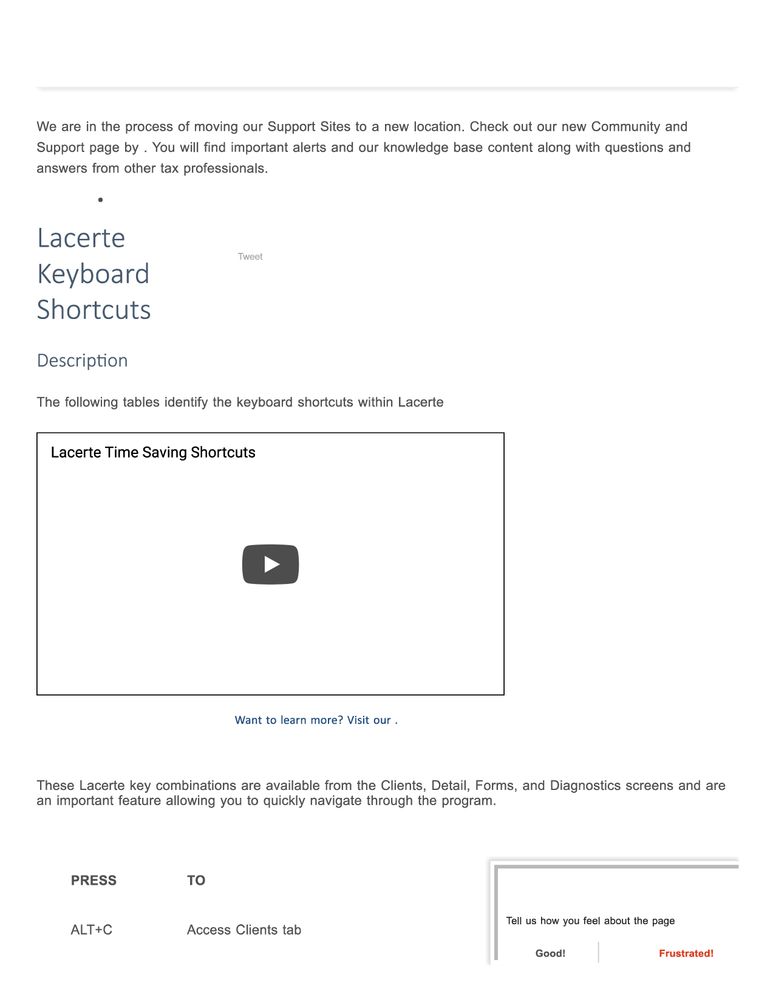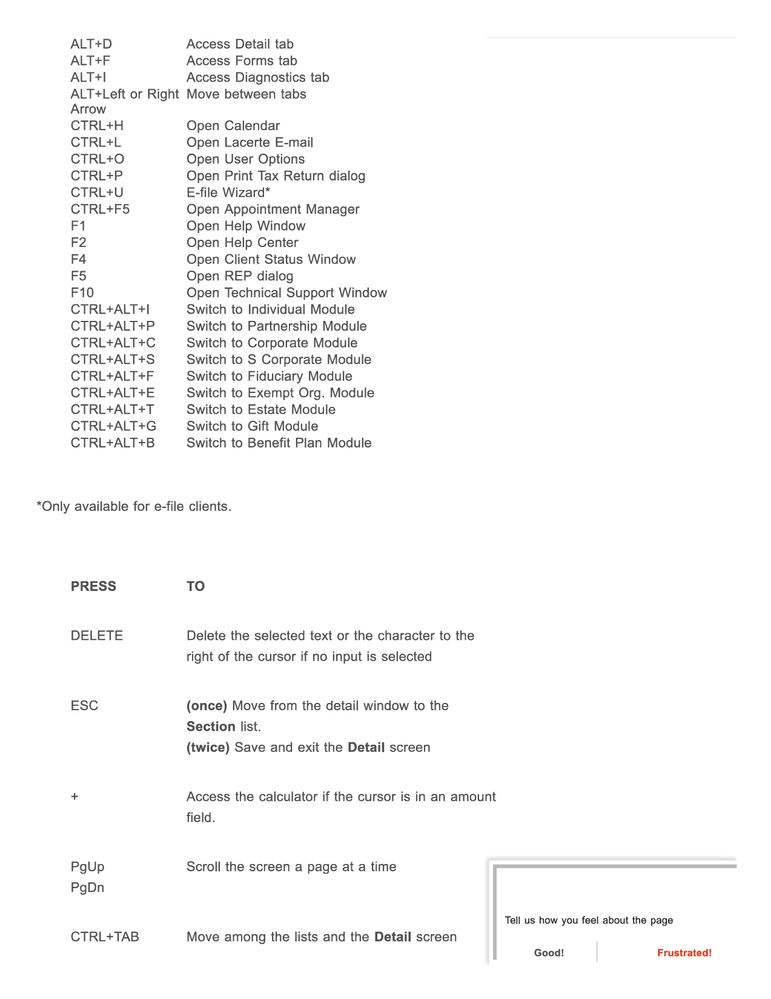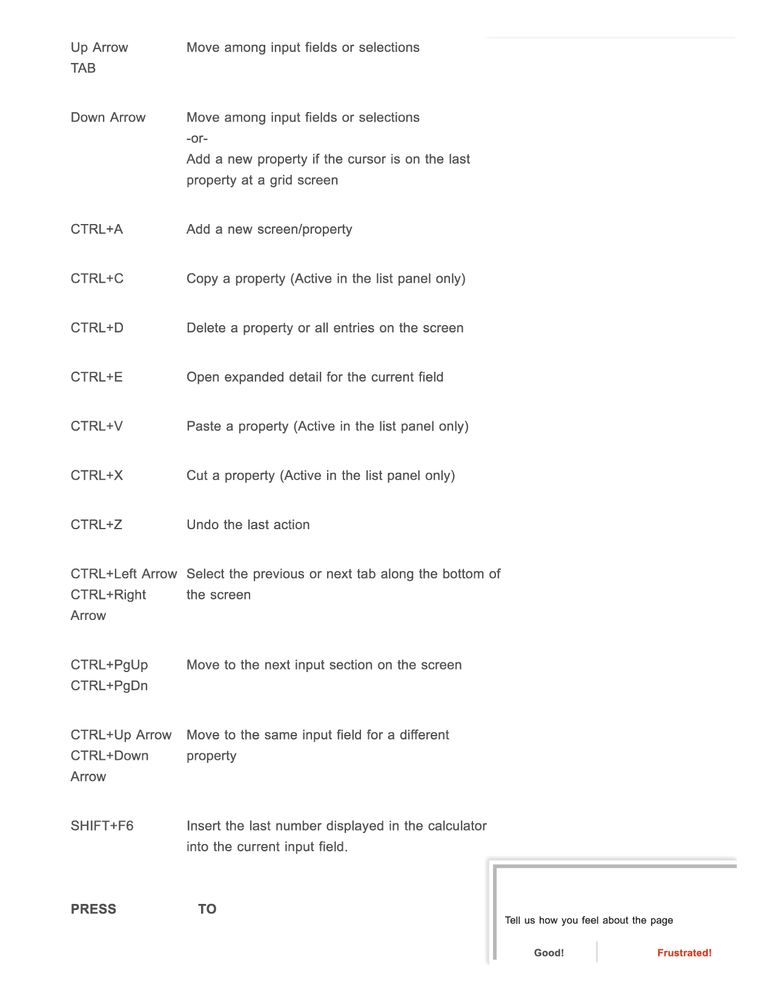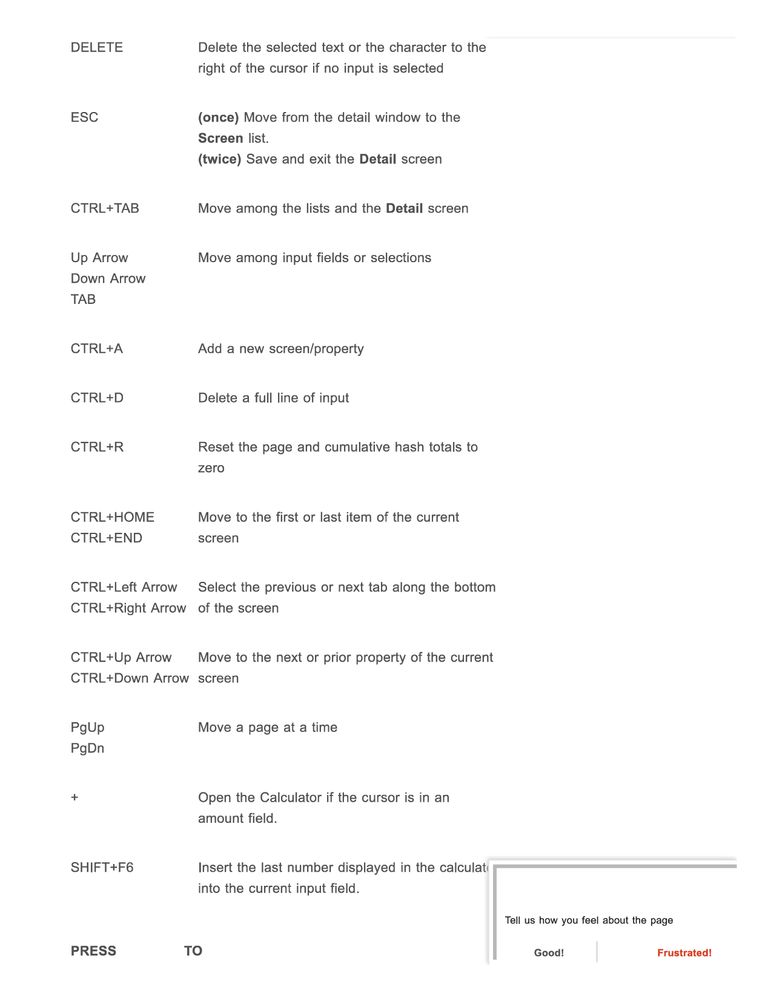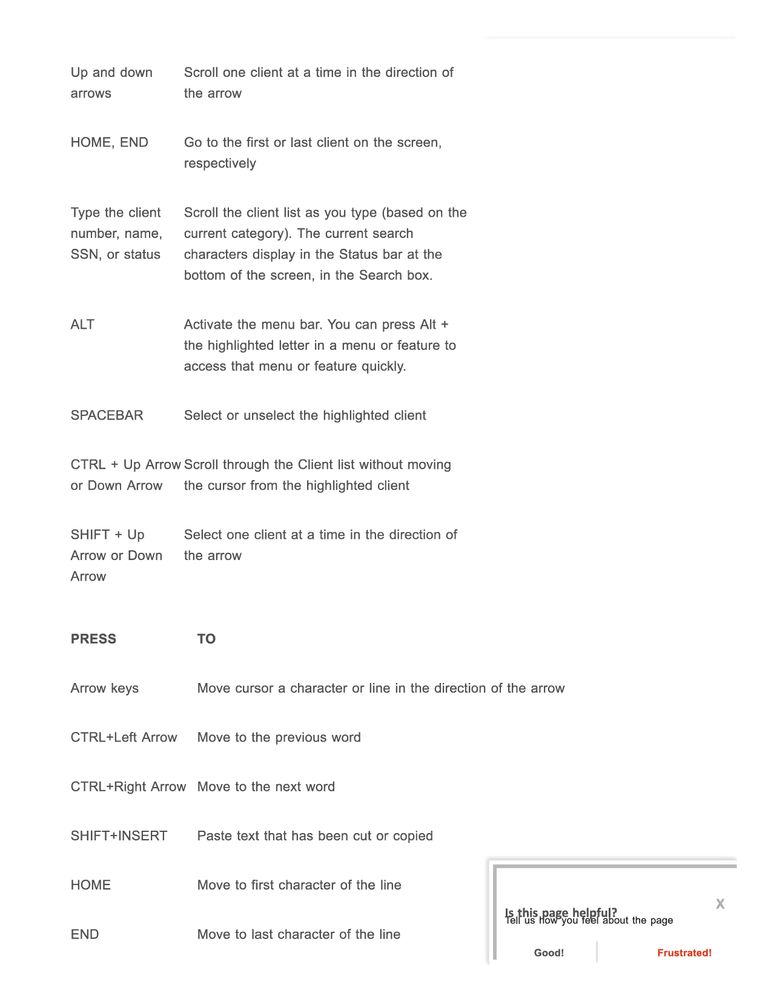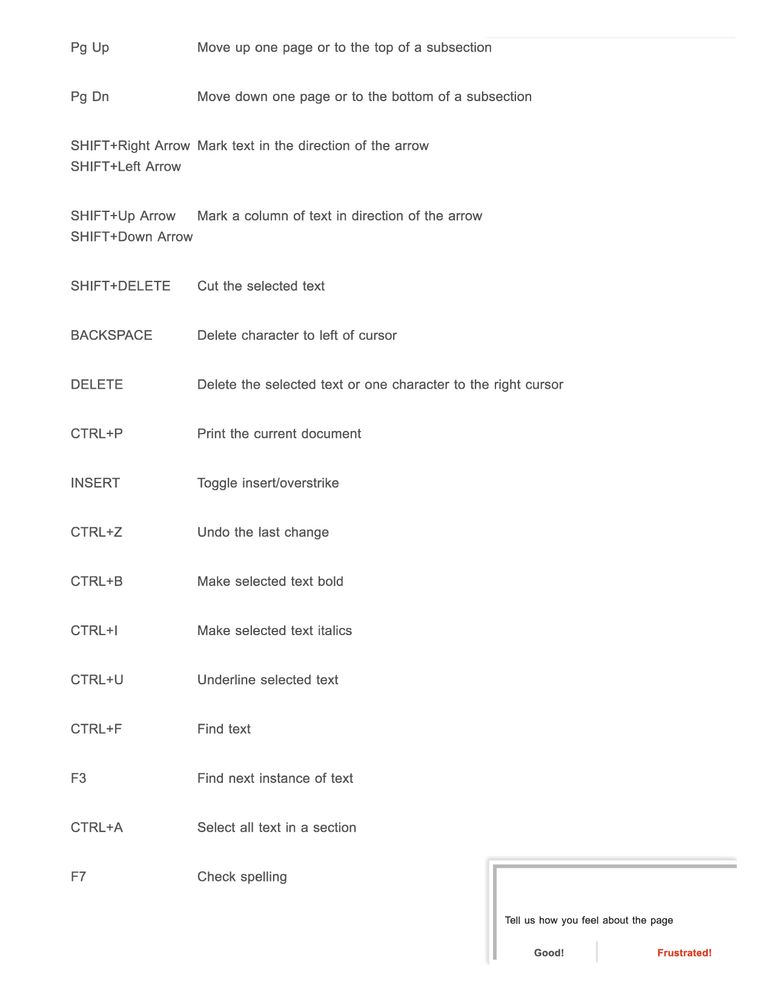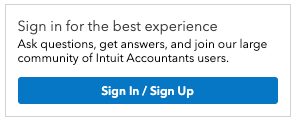What are the ProSeries Tax keyboard shortcuts?
Solution Description:
Command Keys:
| Key | Action | Key | Action |
|---|---|---|---|
| Ctrl + A | Calculator | Ctrl + V | Paste |
| Ctrl + C | Copy | Ctrl W | Remove Form |
| Ctrl + D | Override | Ctrl X | Cut |
| Ctrl J | Find | ||
| Ctrl N | New Client | Ctrl Shft+F | Find / List Notes |
| Ctrl O | Open Client | Ctrl Shft+J | Find Again |
| Ctrl P | Print Client | Ctrl Shft+L | Select Line |
| Ctrl Q | Quick Zoom | Ctrl Shft+N | Add / Edit Note |
| Ctrl S | Save Client | Ctrl Shft+S | Supporting Statements |
| Ctrl T | Tax Summary | Ctrl F3 | Sort Data in Table |
Function Keys:
| Key | Action | Key | Action |
|---|---|---|---|
| F1 | Program Help | Shift F1 | Help |
| F3 | Cross Reference | Pg Up | Page Up |
| F4 | Tax Help | Pg Dn | Page Down |
| F6 | Find Forms | Home | Front of Field |
| F7 | Find Next Error | End | End of Field |
| F8 | Mark as Estimated | Ctrl Home | Top of Form |
| F9 | Calculate Return | Ctrl End | Bottom of Form |
| F10 | Save Return | Alt F4 | Exit |
| Tab | Go to next Field | Shft Tab | Go to Previous Field |
Note:
Introduced in 2018, ProSeries offers improved dialogues to support shortcut keys and enable keyboard navigation without requiring mouse inputs. All ProSeries dialogues support keyboard shortcuts and default navigation for the tax year 2018. This enables more efficient, heads-down data entry and navigation through tax returns -- using the keyboard by supporting hotkeys and logical default keystrokes.
Examples:
- Pressing “Esc” will close the dialogue without needing a mouse click to close
- The primary button will always be the “Save” button (previously it was the“Cancel” button), which required using the mouse to save inputs. Now if the customer wants to save they can just hit enter.
- All other buttons have a single letter underlined for the hotkey. Selecting that letter on the keyboard will activate the button