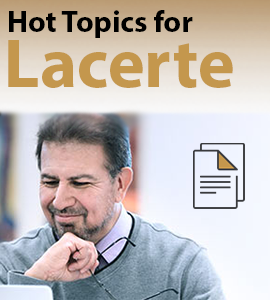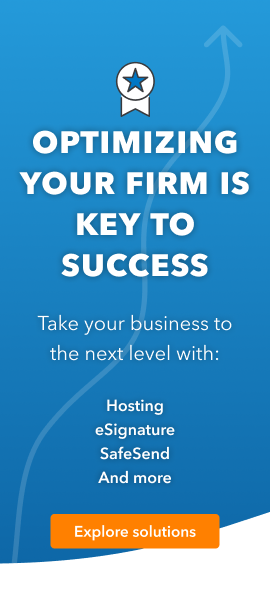- Topics
- Training
- Community
- Product Help
- Industry Discussions
- User Groups
- Discover
- Resources
- Intuit Accountants Community
- :
- Lacerte Tax
- :
- Lacerte Tax News and Updates
- :
- Re: Workarounds: 2023 Unable to View Forms After Recent Update - Version 44.0807
Resolved- 2023 Unable to View Forms After Recent Update in Version 44.0809
- Mark Topic as New
- Mark Topic as Read
- Float this Topic for Current User
- Bookmark
- Subscribe
- Printer Friendly Page
- Mark as New
- Bookmark
- Subscribe
- Permalink
- Report Inappropriate Content
UPDATE: This unexpected behavior has been addressed in a program update available August 9, 2024 (Version 44.0809). This will be reflected as 2023 Operator Programs Version 44.0809 in Lacerte. (click to view instructions - How to check which version of Lacerte is installed)
Some users have reported Lacerte locking up when attempting to view the Forms after installing the latest program update Operator Program Version 44.0807, available August 7, 2024.
Our development team is working to resolve this issue as quickly as possible. In the meantime the following workarounds have resolved this issue;
Workaround(s):
Option 1:
- From the Settings dropdown menu, select Options
- Within the Setup tab switch "Show Input Warnings in the Detail Tab" to No.
Option 2:
- While in Lacerte, select F10 (Help > Troubleshoot)
- In the System Information tab, locate the "Lacerte workstation number"
- Close Lacerte
- Using File Explorer go to the 23Tax > Options folder
- Within the Options folder, locate the file with the matching workstation number OPTIONXXX.w3 (XXX = workstation number) and rename this file to OPTIONXXX.w3.OLD
- Re-open Lacerte, and navigate to Forms.
Best Answer Click here
Accepted Solutions
- Mark as New
- Bookmark
- Subscribe
- Permalink
- Report Inappropriate Content
UPDATE: This unexpected behavior has been addressed in a program update available August 9, 2024 (Version 44.0809). This will be reflected as 2023 Operator Programs Version 44.0809 in Lacerte. (click to view instructions - How to check which version of Lacerte is installed)
- Mark as New
- Bookmark
- Subscribe
- Permalink
- Report Inappropriate Content
UPDATE: This unexpected behavior has been addressed in a program update available August 9, 2024 (Version 44.0809). This will be reflected as 2023 Operator Programs Version 44.0809 in Lacerte. (click to view instructions - How to check which version of Lacerte is installed)
- Mark as New
- Bookmark
- Subscribe
- Permalink
- Report Inappropriate Content
This unexpected behavior has been addressed in a program update available August 9, 2024 (Version 44.0809). This will be reflected as 2023 Operator Programs Version 44.0809 in Lacerte. (click to view instructions - How to check which version of Lacerte is installed)