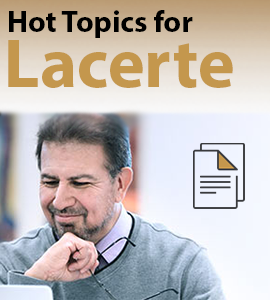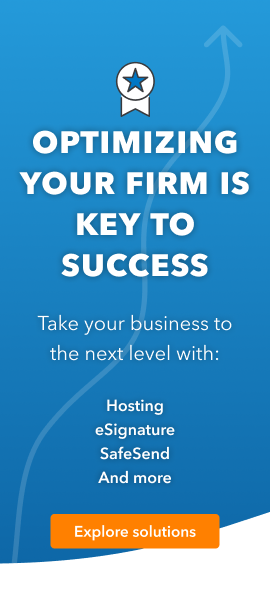- Mark as New
- Bookmark
- Subscribe
- Permalink
- Report Inappropriate Content
Where do I input a tax refund from the prior year to the current year return? I tried inputting on screen 7.1 but it doesn't flow on to Line 26 of the next year's 1040. I was then told I have to input this information manually. Could someone tell me how to do that - thanks.
Best Answer Click here
Accepted Solutions
- Mark as New
- Bookmark
- Subscribe
- Permalink
- Report Inappropriate Content
Select Lacerte when you start in this forum. Use a short phrase "state tax refund" in the search. Hopefully this strategy can actually find an answer for you, such as https://accountants.intuit.com/support/en-us/help-article/form-1099-g/state-local-refunds-taxable-wo...
If not then, post the question like you did, but try to select Lacerte first.
Answers are easy. Questions are hard!
- Mark as New
- Bookmark
- Subscribe
- Permalink
- Report Inappropriate Content
#1 Question = Is it a taxable income. You should be able to determine that. If it is not taxable, don't bother. If it is taxable then I really need to know which software you are using. You posted as ProConnect, but your question hints that it might be Lacerte. Which is it?
Answers are easy. Questions are hard!
- Mark as New
- Bookmark
- Subscribe
- Permalink
- Report Inappropriate Content
Apologies - first time using the Community and now I see I should have posted to Lacerte. To answer your question "Is it a taxable income?" I'm not sure I understand. I'm asking how to apply a refund from one year to the next year's return.
- Mark as New
- Bookmark
- Subscribe
- Permalink
- Report Inappropriate Content
To properly handle a tax refund from the prior year on your current tax return, especially when using tax software, here's how you can input it manually:
Understanding Line 26 of Form 1040: Line 26 is for reporting taxable refunds of state and local income taxes from the previous year. The refund is only taxable if you itemized deductions in the prior year and benefited from the deduction of state and local taxes.
Manual Entry of the Refund:
If the tax software does not automatically carry over the refund to Line 26, you need to manually input the amount.
Look for the section labeled "Other Income" or "State and Local Tax Refunds" in the income section of the software. This is usually where you would manually enter the taxable portion of the refund.
Steps for Manual Input:
Go to the "Income" section of your tax return.
Find "Taxable Refunds, Credits, or Offsets of State and Local Income Taxes" (this is the entry corresponding to Line 26).
Manually enter the refund amount that should be taxable.
Additional Guidance:
If the refund isn't showing up on the correct line after inputting on screen 7.1, double-check that it's marked as "taxable" and that the software recognizes it as income from the prior year.
Confirm that you are not overlooking any settings or checkboxes in your tax software that might affect how it flows through to the Form 1040.
If you need guidance specific to the tax software you're using, let me know which one it is, and I can provide more detailed instructions!
- Mark as New
- Bookmark
- Subscribe
- Permalink
- Report Inappropriate Content
Select Lacerte when you start in this forum. Use a short phrase "state tax refund" in the search. Hopefully this strategy can actually find an answer for you, such as https://accountants.intuit.com/support/en-us/help-article/form-1099-g/state-local-refunds-taxable-wo...
If not then, post the question like you did, but try to select Lacerte first.
Answers are easy. Questions are hard!
- Mark as New
- Bookmark
- Subscribe
- Permalink
- Report Inappropriate Content
Screen 6 - Estimated Tax Payments. Up at the top, third line down - enter the amount applied from the prior year.
Screen 24(?) 14.2 - That's where the 'refund' (and it is a refund, even if applied to the following year) is listed IF it's taxable. I like to list the refund anyway with the detail of why it's not taxable for documentation. Lacerte creates a worksheet on this that carries all the info from the prior year.
- Mark as New
- Bookmark
- Subscribe
- Permalink
- Report Inappropriate Content
Thank you for this response. A quick follow up question - if I properly inputted - in this case a '7' - to the 7.1 screen (Apply Overpayments to 2023), what might be the cause of the program not carrying over the refund from 2022 to 2023? Perhaps there's something else needed by the program?
- Mark as New
- Bookmark
- Subscribe
- Permalink
- Report Inappropriate Content
It could be simply you did the proforma from 2022 to 2023 too soon. Often there are bugs. I wait as long as I can before using the program to proforma to the next year.
Answers are easy. Questions are hard!
- Mark as New
- Bookmark
- Subscribe
- Permalink
- Report Inappropriate Content
I agree with @George4Tacks - proforma'ing early often creates problems.
If you are really curious - renumber the client so you don't overwrite your current work and re-proforma to see if it rolls forward.