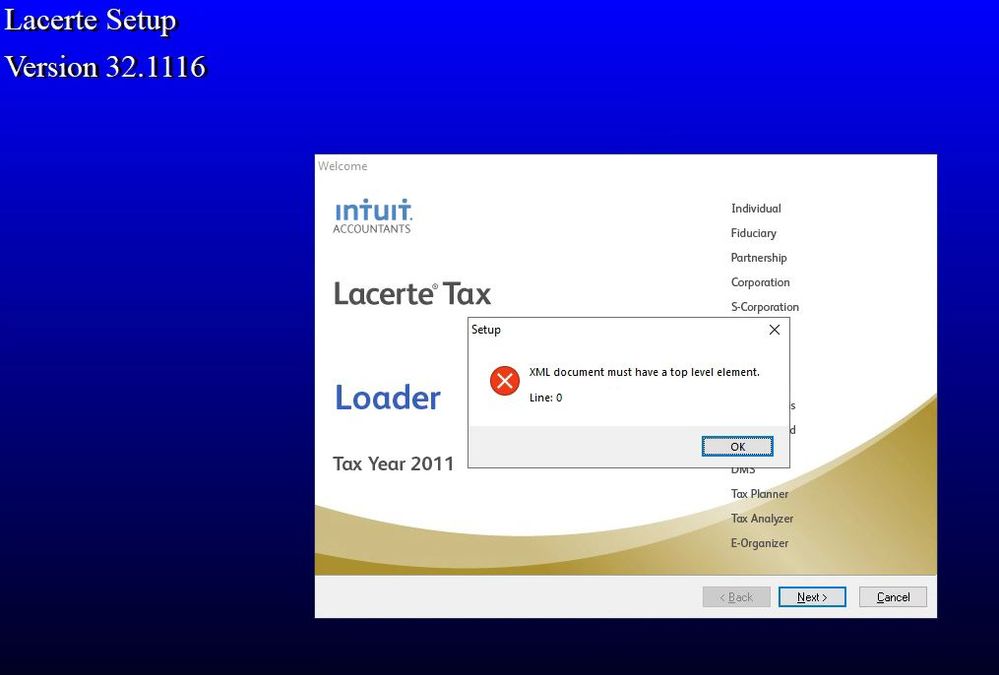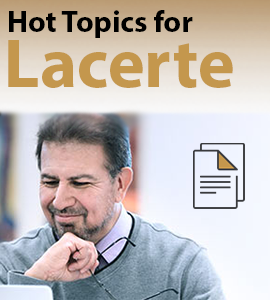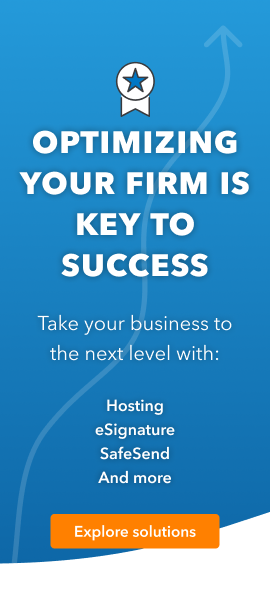- Topics
- Training
- Community
- Product Help
- Industry Discussions
- User Groups
- Discover
- Resources
- Intuit Accountants Community
- :
- Lacerte Tax
- :
- Lacerte Tax Discussions
- :
- Is it related to the preparer file?
Cannot load old lacerte software 2010 -2012 Error message
- Mark Topic as New
- Mark Topic as Read
- Float this Topic for Current User
- Bookmark
- Subscribe
- Printer Friendly Page
- Mark as New
- Bookmark
- Subscribe
- Permalink
- Report Inappropriate Content
Best Answer Click here
![]() This discussion has been locked.
No new contributions can be made. You may start a new discussion
here
This discussion has been locked.
No new contributions can be made. You may start a new discussion
here
Accepted Solutions
- Mark as New
- Bookmark
- Subscribe
- Permalink
- Report Inappropriate Content
Here is what I did.
Make sure the folder exists first. For instance, if you are attempting to download 2010, make sure the folder "10tax" is there. Also, put the 2010 Prep file in that 10tax folder BEFORE you start the installation.
- Mark as New
- Bookmark
- Subscribe
- Permalink
- Report Inappropriate Content
You want us to guess the error message?
If you tell us, *we* might be able to help.
- Mark as New
- Bookmark
- Subscribe
- Permalink
- Report Inappropriate Content
- Mark as New
- Bookmark
- Subscribe
- Permalink
- Report Inappropriate Content
- Mark as New
- Bookmark
- Subscribe
- Permalink
- Report Inappropriate Content
https://accountants-community.intuit.com/articles/1860308-how-to-download-and-install-prior-year-lac... Which states:
- Sign in to My Account.
- Select Previous Years.
- Click on the desired year in the dropdown menu.
- Select the Download 20YY or Download Full CD Image button.
- Double-click on the downloaded file to run it.
- Follow the prompts on screen to complete the installation.
If you haven't installed this year of Lacerte on your computer before, you'll need to install a prep file, too.
But the years in question are at https://accountants.intuit.com/tax/lacerte/downloads/prior-year-downloads.jsp (Maybe, depending on how much Intuit breaks before you get there)
You can download prior year prep files through the current year product. Settings > Update Preparer Information
Answers are easy. Questions are hard!
- Mark as New
- Bookmark
- Subscribe
- Permalink
- Report Inappropriate Content
I have the same problem but strangely only for 2011 but not 2010 or 2012. Nonetheless cannot install 2012 (which worked fine on my old Windows 7 machine).
@George4Tacksthis error occurs in the installation process so pasting instructions doesn't help. You must have better things to do than this.
- Mark as New
- Bookmark
- Subscribe
- Permalink
- Report Inappropriate Content
@brianalanlang have you tried the FORCE install?
P.S. Thanks for helping me to manage my time.
Answers are easy. Questions are hard!
- Mark as New
- Bookmark
- Subscribe
- Permalink
- Report Inappropriate Content
Yes but this is not the problem. The installation wizard starts but the process doesn't finish because of the XML error.
On my machine which is a Windows 10 Microsoft Surface Pro, the installation works for 2010 and 2012 but not 2011.
- Mark as New
- Bookmark
- Subscribe
- Permalink
- Report Inappropriate Content
Sorry..that was my best shot at trying to help. I now have better things to do.
- Mark as New
- Bookmark
- Subscribe
- Permalink
- Report Inappropriate Content
Did you ever resolve this? having same issue, all other Lacerte versions BUT 2011 loaded without incident on a WinSvr 2019 RDS machine. Same XML error you listed.
- Mark as New
- Bookmark
- Subscribe
- Permalink
- Report Inappropriate Content
Of course not. It is Intuit so don't provide support for programs older than 3 years. I will eventually have to figure it out though.
- Mark as New
- Bookmark
- Subscribe
- Permalink
- Report Inappropriate Content
@jladd @brian_hoboken was there an error code number? Can you maybe do a screen capture to get the full error message and post it here? That could help to diagnose the problem.
Answers are easy. Questions are hard!
- Mark as New
- Bookmark
- Subscribe
- Permalink
- Report Inappropriate Content
this displays after initial 'Next'
- Mark as New
- Bookmark
- Subscribe
- Permalink
- Report Inappropriate Content
@IntuitAustin could you look into this?
XML document must have a top level element
Line: 0
Answers are easy. Questions are hard!
- Mark as New
- Bookmark
- Subscribe
- Permalink
- Report Inappropriate Content
Solution that worked for me was to disable wifi/ethernet prior to installation. Make sure you are installing from the CD image.
- Mark as New
- Bookmark
- Subscribe
- Permalink
- Report Inappropriate Content
Solution that worked for me was to disable wifi/ethernet prior to installation. Make sure you are installing from the CD image.
- Mark as New
- Bookmark
- Subscribe
- Permalink
- Report Inappropriate Content
Here is what I did.
Make sure the folder exists first. For instance, if you are attempting to download 2010, make sure the folder "10tax" is there. Also, put the 2010 Prep file in that 10tax folder BEFORE you start the installation.
- Mark as New
- Bookmark
- Subscribe
- Permalink
- Report Inappropriate Content
Your solution worked for me.
- Mark as New
- Bookmark
- Subscribe
- Permalink
- Report Inappropriate Content
This also worked for me for 2012. Thank you!
- Mark as New
- Bookmark
- Subscribe
- Permalink
- Report Inappropriate Content
The reason you are getting that error is due to the previous year's Prep file from the previous year getting corrupted. Here is the solution that works best
1. Go to X:\Lacerte (X:\ is for the drive your database resides).
2. Then go to the previous year of Lacerte you are installing- XXtax folder (XX is for the year). Ex: if you are trying to install Lacerte 2011, you should be going to the Lacerte 2010 folder.
3. Go to the Option folder of the year Ex: OptionsXX (XX is for the year)
4. Find the Prep file Ex: Prep.XX (XX is for the year)
5. Rename the Prep file- Ex: From Prep.XX to Perp.XX.old Save the change
6. Try installing again.