Welcome back! Ask questions, get answers, and join our large community of tax professionals.
- Topics
- Training
- Community
- Product Help
- Industry Discussions
- User Groups
- Discover
- Resources
Turn on suggestions
Auto-suggest helps you quickly narrow down your search results by suggesting possible matches as you type.
Showing results for
- Intuit Accountants Community
- :
- Hosting for Lacerte & ProSeries
- :
- Intuit Hosting Product Updates
- :
- How to add ProSeries 2020 to your Remote Desktop
How to add ProSeries 2020 to your Remote Desktop
Options
- Mark Topic as New
- Mark Topic as Read
- Float this Topic for Current User
- Bookmark
- Subscribe
- Printer Friendly Page
Employee
05-10-2021
04:41 PM
- Mark as New
- Bookmark
- Subscribe
- Permalink
- Report Inappropriate Content
Before you start:
- This article will help you add ProSeries 2020 to your Right Networks remote desktop. If you don't use hosted ProSeries, see How to download next year's ProSeries, instead.
- Use the Logoff button on your remote desktop to sign out of the environment, and have any other users in your firm for whom you're installing ProSeries 2020 sign out, too.
To add ProSeries 2020 to the Remote Desktop:
- Sign in to your Right Networks online account.
- Click on the Users tab, then select a user by clicking on their name.
- You'll see a screen showing the user's installed applications. Scroll down to the Available Applications section and locate 2020 Professional Tax (Network) if you have a Network License or 2020 Professional Tax (Stand Alone) if you do not have a Network License.
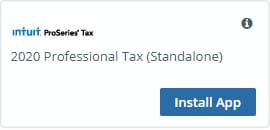
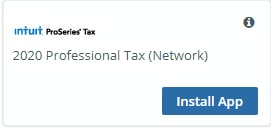
- Press the Install App button.
- The installation will begin, and when it's complete, you'll see 2020 ProSeries Tax join the Installed Applications section of this screen.
- Click Home at the top left of your screen, or use the back button in your browser, to return to the previous page.
- Repeat steps 3 and 4 for each user.
When you next login to the hosted environment, you'll see the 2020 ProSeries Tax icon on your desktop.
