How to remove and reinstall PDF printer drivers for Lacerte and DMS
by Intuit• Updated 1 month ago
There are situations where it's useful to completely remove and reinstall the Lacerte and/or DMS PDF Printer Drivers to fix various issues.
For more Print & PDF resources, check out our Troubleshooting page for Print & PDF where you'll find answers to the most commonly asked questions.
Option 1 - Run the DMS Printer Repair tool from Lacerte Tool Hub
Step 1: Download and install the Lacerte Tool Hub
If you do not have the Lacerte Tools Hub already on your computer, complete the following steps:
- Close Lacerte.
- Download the Lacerte Tool Hub Install file. Save the file somewhere you can easily find it (like your Downloads folder or your Windows desktop).
- Open the file you downloaded (lacertetoolhub_setup.exe).
- Follow the on-screen steps to install and agree to the terms and conditions.
- When the install finishes, double-click the icon on your Windows desktop to open the tool hub.

If you can't find the icon, do a search in Windows for Lacerte Tool Hub and select the program.
Step 2: Using the tool in the Tool Hub
- Open the Lacerte Tool Hub.
- Select Printing on the left.
- Click on DMS Printer Repair.
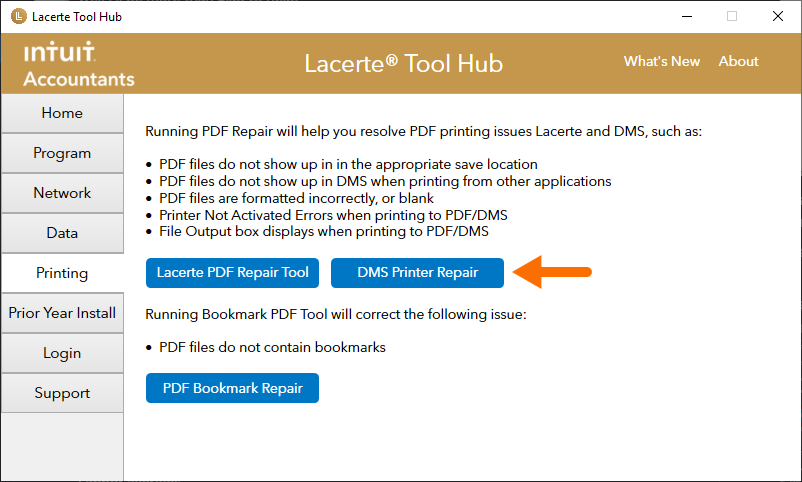
- Follow the on-screen instructions to run the DMS Printer Repair tool.
Option 2 - Manually troubleshoot the PDF printer drivers
More like this
- Troubleshooting steps for printing from Lacerteby Intuit
- Resolving PDF printing issues when printing from Lacerte to DMSby Intuit
- Solutions for Common PDF and DMS Printing in Remote Desktop and Terminal Server Environments (Not Lacerte Hosting)by Intuit
- Tax returns or documents are not printing to DMSby Intuit

