Resolving PDF printing issues when printing from Lacerte to DMS
by Intuit•2• Updated 1 month ago
When trying to print to the Document Management System (DMS) from Lacerte, the Lacerte program seems to send the PDF print job to DMS, but the PDF file isn't created in the DMS client folder.
For more Print & PDF resources, check out our Troubleshooting page for Print & PDF where you'll find answers to the most commonly asked questions.
How to resolve PDF printing issues from Lacerte to DMS
You can often resolve this issue by running the PDF Tool.
Step 1: Download and install the Lacerte Tool Hub
If you do not have the Lacerte Tools Hub already on your computer, complete the following steps:
- Close Lacerte.
- Download the Lacerte Tool Hub Install file. Save the file somewhere you can easily find it (like your Downloads folder or your Windows desktop).
- Open the file you downloaded (lacertetoolhub_setup.exe).
- Follow the on-screen steps to install and agree to the terms and conditions.
- When the install finishes, double-click the icon on your Windows desktop to open the tool hub.

If you can't find the icon, do a search in Windows for Lacerte Tool Hub and select the program.
Step 2: Using the tool in the Lacerte Tool Hub
- Open the Lacerte Tool Hub.
- Select Printing on the left.
- Click on Lacerte PDF Repair Tool.
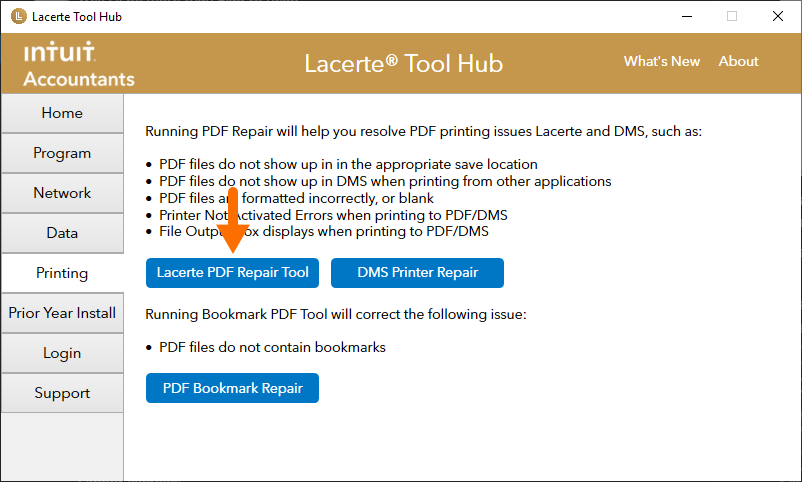
- Follow the on-screen instructions to run the Lacerte PDF Repair tool.
If you continue to experience problems, see the solutions below.
More like this
- Tax returns or documents are not printing to DMSby Intuit
- Solutions for Common PDF and DMS Printing in Remote Desktop and Terminal Server Environments (Not Lacerte Hosting)by Intuit
- Resolving PDF viewer problems in Document Management Systemby Intuit
- Troubleshooting steps for printing from Lacerteby Intuit

