The return is not showing in the ProSeries EF Center
by Intuit• Updated 9 months ago
This usually occurs when the tax return was unmarked for e-file or if your EF Center view is filtered. In these cases the e-file record won't show in the EF Center (or EF Clients tab) view.
Make sure that the tax return is marked for e-file:
- Open the tax return you want to display in the EF Center view.
- On the Federal Information Worksheet scroll down to Part VI - Electronic Filing of Tax Return Information.
- Check the box to File the federal return electronically.
- If applicable, check the box to File state or city returns electronically.
- Open each state so the return is updated with the latest change.
- Save the return and go to the EF Center, Pending Tab view or E-File Clients tab in ProSeries Basic.
- To transmit the return, select the name of the client.
- From the E-FIle menu, select Electronic Filing, then Convert/Transmit Returns/Extensions/Payments...
Check the EF Center filtering:
ProSeries has filtering options to make it easier to find clients. If a filter is unknowingly set it may be temporarily hiding the return.
- In ProSeries Professional: On the EF Center make sure you are on the All tab and check for the return again.
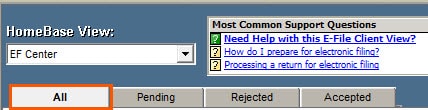
- In ProSeries Professional: Uncheck the Filtered by box and check for the return again.
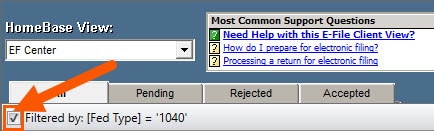
- In ProSeries Basic: Uncheck the Filtered by box and check for the return again.
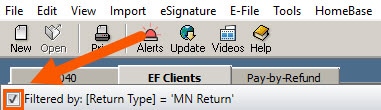
There are occasions when a tax return wasn't e-filed. If the steps above don't correct the situation, sign in to your My Account to make sure the return was successfully e-filed.
Sign in now for personalized help
Ask questions, get answers, and join our large community of Intuit Accountants users.
More like this
- Resolving "No valid EF Center Record Exists for this SSN/EIN" when receiving e-file acknowledgments in ProSeriesby Intuit
- Locating the Submission ID for an e-filed return in ProSeriesby Intuit
- How to resolve a Duplicate SSN error in ProSeriesby Intuit
- Marking a return as Ready to EF in ProSeries Professionalby Intuit

