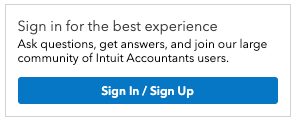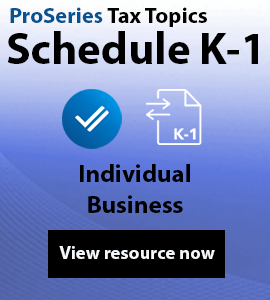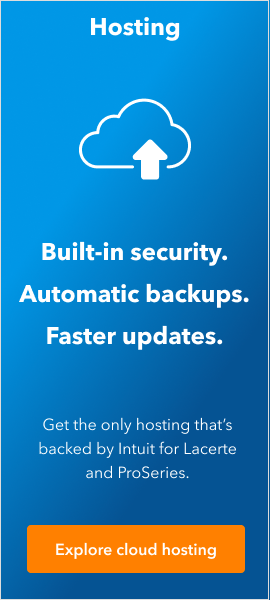- Topics
- Training
- Community
- Product Help
- Industry Discussions
- User Groups
- Discover
- Resources
- Intuit Accountants Community
- :
- ProSeries Tax
- :
- ProSeries Tax Discussions
- :
- How to add a new standard letter
How to add a new standard letter
- Mark Topic as New
- Mark Topic as Read
- Float this Topic for Current User
- Bookmark
- Subscribe
- Printer Friendly Page
- Mark as New
- Bookmark
- Subscribe
- Permalink
- Report Inappropriate Content
Hello, I would like to add a Client Instruction Letter to my list of Standard Letters. I was able to successfully create my letter, however it is only available to the one client. PS saved it as if it was a custom letter and not a standard letter. Your assistance is appreciated. I 'googled' it with no success. Thank you for your time. Marianne
![]() This discussion has been locked.
No new contributions can be made. You may start a new discussion
here
This discussion has been locked.
No new contributions can be made. You may start a new discussion
here
- Mark as New
- Bookmark
- Subscribe
- Permalink
- Report Inappropriate Content
bring up the client with the new, improved custom client letter.
in that little window... hit 'EDIT"
the letter comes up.
Right click,drag, and highlight the entire letter. when you do that... across the top toolbar... to the immediate right of the scissors is the copy button (looks like 2 pages of paper). hit that button.
then just exit that client specific letter.
then top toolbar>>tools>>letters>>manage standard letters. Click on Standard client letter>>Edit.
brings that letter up. Then either at the very top of that letter or the very bottom of that standard letter, put your cursor, and hit the Paste Button, which is immediately to the right of the copy button you used above. now...just highlight the old standard letter part...hit delete...and you have your revised letter as the Standard Client Letter. be sure and save before exiting
i do this first thing each year...basically copying my "standard letter" from the prior year using the copy and paste buttons in the letter editor
- Mark as New
- Bookmark
- Subscribe
- Permalink
- Report Inappropriate Content
Thanks for the reply. I'll try that tomorrow. I'm beat tonight.
- Mark as New
- Bookmark
- Subscribe
- Permalink
- Report Inappropriate Content
I know this question was originally from March and for TY19 - but I had the same question for TY20, and I think I found a work around.
dd4vols method works if you want to replace the "Standard Client Letter" but not if you simply want to ADD one. For instance, I have new clients sign my privacy policy before I get any documents. Perhaps they just want me to review their tax return, perhaps they want an estimate on the prep cost, etc. So, when I send the organizer (or letters printed from the 1040 page), I want to send the actual engagement letter to prepare the tax return, but don't want to send another privacy policy.
So, from the Organizer, I want to have two standard letters - one which is the "letter" part with the engagement letter for prep work, and the other is the "letter", the EL, AND the privacy policy. But as installed (by default), there is only one client standard letter that can be printed from the Organizers.
However... I found a work around (I take no responsibility if you edit things and they stop working).
Here is what I did:
- Close ProSeries
- Find the folder / directory where letters are stored on your hard drive. Mine were in C:\Intuit\ProWin20\Common
- Make a copy of all files that you may be editing (best to make a backup copy of the entire common folder somewhere else just in case)
- Create a "template" for the "New_Letter". For instance, the standard letter from the organizer (filename is ogmltr) may be a good starting point. So you will want to copy that letter.
- Copy template.ltr to new_letter.ltr (i.e. make a copy of ogmltr.ltr and name it newogmltr.ltr)
- Copy template.rtf to new_letter.rtf (i.e. make a copy of ogmltr.rtf and name it newogmltr.rtf)
- Edit (using notepad or Wordpad) the letter "list" (so the list of standard client letters). For 1040 letters, edit fdiltr.dat; for Organizer letters, edit ogmltr.dat; for Fiduciary letters, edit fifclltr.dat; etc
- Add a line with "Name of the New Client letter" comma "new_letter" (i.e. in the ogmltr.dat file add a line
New Client Organizer Letter,newogmltr
- Add a line with "Name of the New Client letter" comma "new_letter" (i.e. in the ogmltr.dat file add a line
- Open ProSeries
- Open up a client file
- Edit the new_letter by going to "Tools" "Letters" "Manage Standard Letters" and you should see the new letter name (i.e. New Client Organizer Letter). Select that one and "edit"
- Edit the New_Letter by double checking all of the codes, making changes, etc. Remember the codes for the Organizer and for the actual 1040 are different so if you used the 1040 letter as a template for your organizer letter, you will need to change all of those codes.
- Save and Exit Letter
By doing this, I can print from the organizer panel a letter with the "standard instructions", a separate "engagement letter" and a separate "privacy policy" all from the organizer section (whereas by default there is only one letter).
- Mark as New
- Bookmark
- Subscribe
- Permalink
- Report Inappropriate Content
This was super helpful for me, so thank you for sharing your insight!
It seems like my "letter list" (.dat file type) gets kicked back to it's original version every time I install any updates to ProSeries...have you found that to be the case in your situation as well or discovered a work around for that?
Thanks in advance!
- Mark as New
- Bookmark
- Subscribe
- Permalink
- Report Inappropriate Content
Does this work in ProSeries Basic too? Or just Pro?
- Mark as New
- Bookmark
- Subscribe
- Permalink
- Report Inappropriate Content
I don't have ProSeries Basic so I can't snoop around and look.
But this discussion indicates that Basic does not have the "letters" function:
https://proconnect.intuit.com/community/customize-forms/help/using-client-letters-in-proseries-profe...
- Mark as New
- Bookmark
- Subscribe
- Permalink
- Report Inappropriate Content
MVP Post right there