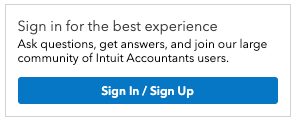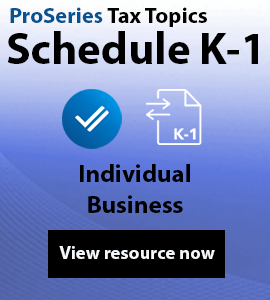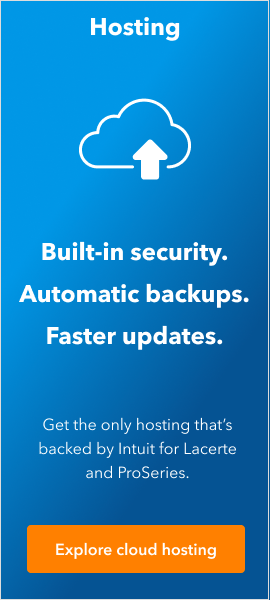Welcome back! Ask questions, get answers, and join our large community of tax professionals.
- Topics
- Training
- Community
- Product Help
- Industry Discussions
- User Groups
- Discover
- Resources
Turn on suggestions
Auto-suggest helps you quickly narrow down your search results by suggesting possible matches as you type.
Showing results for
- Intuit Accountants Community
- :
- ProSeries Tax
- :
- ProSeries Tax Discussions
- :
- How do you stop the 2017 Updater from coming up? It requires signing in twice and I disabled the task scheduler.
How do you stop the 2017 Updater from coming up? It requires signing in twice and I disabled the task scheduler.
Options
- Mark Topic as New
- Mark Topic as Read
- Float this Topic for Current User
- Bookmark
- Subscribe
- Printer Friendly Page
ztakspro
Level 1
12-06-2019
11:01 PM
- Mark as New
- Bookmark
- Subscribe
- Permalink
- Report Inappropriate Content
Best Answer Click here
Labels
![]() This discussion has been locked.
No new contributions can be made. You may start a new discussion
here
This discussion has been locked.
No new contributions can be made. You may start a new discussion
here
1 Best Answer
Accepted Solutions
IRonMaN
Level 15
12-06-2019
11:01 PM
- Mark as New
- Bookmark
- Subscribe
- Permalink
- Report Inappropriate Content
Is this what you are dealing with?
ProSeries Updates Loop with Message to Update and then No Updates are Found
Problem Description:
ProSeries will indicate that there are updates to be installed. When the user attempts to install the updates, the message "No Updates Found" is returned. When the user re-opens their program they are once again prompted to install updates.
Problem Solution:
- Close ProSeries
- Navigate to the File Explorer, and open the Local C Drive.
- Locate the ProWinXX Folder, and then the Updates Folder. Note: XX refers to the Tax Year affected.
- Delete all updates files form this folder, Except the Details.html file
- Open ProSeries.
- Run Updates, by selecting the Updates Menu, and then Update Installed Products.
- Close and re-open ProSeries to ensure the user is no longer prompted to install updates and the loop is resolved.
Important: It is critical that you run the Updater after clearing out the updates folder, in order to replace the files previously removed.
Slava Ukraini!
4 Comments 4
IRonMaN
Level 15
12-06-2019
11:01 PM
- Mark as New
- Bookmark
- Subscribe
- Permalink
- Report Inappropriate Content
Is this what you are dealing with?
ProSeries Updates Loop with Message to Update and then No Updates are Found
Problem Description:
ProSeries will indicate that there are updates to be installed. When the user attempts to install the updates, the message "No Updates Found" is returned. When the user re-opens their program they are once again prompted to install updates.
Problem Solution:
- Close ProSeries
- Navigate to the File Explorer, and open the Local C Drive.
- Locate the ProWinXX Folder, and then the Updates Folder. Note: XX refers to the Tax Year affected.
- Delete all updates files form this folder, Except the Details.html file
- Open ProSeries.
- Run Updates, by selecting the Updates Menu, and then Update Installed Products.
- Close and re-open ProSeries to ensure the user is no longer prompted to install updates and the loop is resolved.
Important: It is critical that you run the Updater after clearing out the updates folder, in order to replace the files previously removed.
Slava Ukraini!
ztakspro
Level 1
12-06-2019
11:01 PM
- Mark as New
- Bookmark
- Subscribe
- Permalink
- Report Inappropriate Content
This really works for any tax year! Thank you IRonMaN!
IRonMaN
Level 15
12-06-2019
11:01 PM
- Mark as New
- Bookmark
- Subscribe
- Permalink
- Report Inappropriate Content
You betcha!
Slava Ukraini!
Slava Ukraini!
George4Tacks
Level 15
12-06-2019
11:01 PM
- Mark as New
- Bookmark
- Subscribe
- Permalink
- Report Inappropriate Content
Find the little icon in the right end of the task bar. Right click and it should open. Select Schedule and remove the check mark for automatic updates. Close
OOPS - Wrong software IGNORE THIS
Answers are easy. Questions are hard!