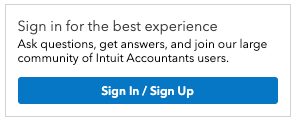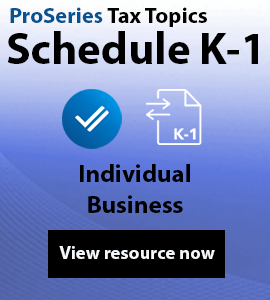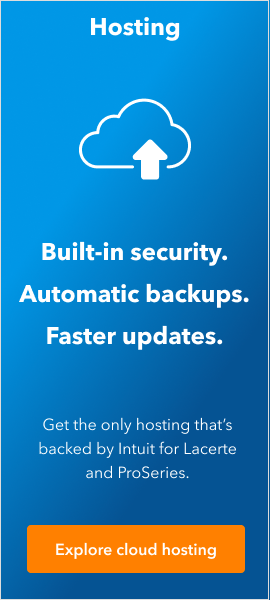I am doing a 1031 exchange with rental property and I followed a previous response to this question, seen below. All works out except I am getting an error message requesting the sales price. See step 1 part 4. Thank you.
Completing a Like Kind Exchange in business returns
SOLVED•by Intuit•ProSeries Professional•27•Updated 5 days ago
Before you start:
- IRS Regulations changed effective January 1st, 2018. A like-kind exchange, or 1031 exchange, can only be completed for real property. See here for more details.
- A like-kind exchange consists of three main steps. All three steps must be completed for the tax return to contain the correct information.
Step 1: Disposing of the original asset
- Open the Asset Entry Worksheet for the asset being traded.
- Scroll down to the Dispositions section.
- In the Date of disposition field, enter the date the property was given up.
- If multiple assets were included in the trade simply enter the same Date of Disposition on each asset given up.
- Do not complete any other information in the Dispositions section. Entering other information, such as sales price, will generate the Form 4797.
Step 2: Completing the 8824
- Open the 8824.
- In Part I complete lines 1-7 with the applicable trade information.
- If the exchange was with a related party complete Part II.
- Complete the Summary Smart Worksheet:
- Lines A-F will pertain to the property received.
- Lines G-K will pertain to the property given up.
- If no additional property was given up leave like J blank.
- Complete the Like-Kind Adjusted Basis Smart Worksheet
- Enter any other information about this exchange.
- ProSeries will now flow these entries to the 8824 to complete the required calculations. There are some important lines to review:
- Line 23 is the amount of gain, if any, that will be taxable on the tax return.
- Line 25 is the Basis of like-kind property received. You'll need this for Step 3.