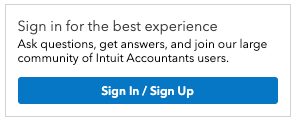Welcome back! Ask questions, get answers, and join our large community of tax professionals.
- Topics
- Training
- Community
- Product Help
- Industry Discussions
- User Groups
- Discover
- Resources
Turn on suggestions
Auto-suggest helps you quickly narrow down your search results by suggesting possible matches as you type.
Showing results for
- Intuit Accountants Community
- :
- ProConnect Tax
- :
- ProConnect Tax Discussions
- :
- Re: How do I turn off the requirement that everytime I log into ProConnect it makes me go the step to get a code EVERY TIME!! How do I make this STOP?!?
How do I turn off the requirement that everytime I log into ProConnect it makes me go the step to get a code EVERY TIME!! How do I make this STOP?!?
Options
- Mark Topic as New
- Mark Topic as Read
- Float this Topic for Current User
- Bookmark
- Subscribe
- Printer Friendly Page
brentf
Level 1
07-20-2022
12:33 PM
- Mark as New
- Bookmark
- Subscribe
- Permalink
- Report Inappropriate Content
I am ok if it wants to do it once a day, I'll tolerate that. But this everytime I have to log into the software is obnoxious.
Best Answer Click here
Labels
![]() This discussion has been locked.
No new contributions can be made. You may start a new discussion
here
This discussion has been locked.
No new contributions can be made. You may start a new discussion
here
1 Best Answer
Accepted Solutions
George4Tacks
Level 15
07-21-2022
10:06 AM
- Mark as New
- Bookmark
- Subscribe
- Permalink
- Report Inappropriate Content
How do I turn additional two-step verification on or off?
- Sign in to Intuit Account using your user ID and password.
- Select Sign in & security.
- Under Two-step verification, select Turn on.
- Choose your verification method and select the Turn on button.
- Enter your password to confirm your choice.
- When you first turn on two-step verification, the only options you'll have are Text Message or Voice Call. Once two-step verification is on you can change your choice to Text Message, Voice Call, or Google Authenticator.
Answers are easy. Questions are hard!
3 Comments 3
George4Tacks
Level 15
07-20-2022
06:03 PM
- Mark as New
- Bookmark
- Subscribe
- Permalink
- Report Inappropriate Content
Are you using ProConnect Tax (online program) or are you using ProSeries?
Answers are easy. Questions are hard!
brentf
Level 1
07-20-2022
07:46 PM
- Mark as New
- Bookmark
- Subscribe
- Permalink
- Report Inappropriate Content
ProConnect On-Line version.
George4Tacks
Level 15
07-21-2022
10:06 AM
- Mark as New
- Bookmark
- Subscribe
- Permalink
- Report Inappropriate Content
How do I turn additional two-step verification on or off?
- Sign in to Intuit Account using your user ID and password.
- Select Sign in & security.
- Under Two-step verification, select Turn on.
- Choose your verification method and select the Turn on button.
- Enter your password to confirm your choice.
- When you first turn on two-step verification, the only options you'll have are Text Message or Voice Call. Once two-step verification is on you can change your choice to Text Message, Voice Call, or Google Authenticator.
Answers are easy. Questions are hard!