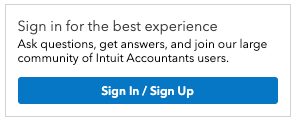- Topics
- Training
- Community
- Product Help
- Industry Discussions
- User Groups
- Discover
- Resources
- Intuit Accountants Community
- :
- ProConnect Tax
- :
- ProConnect Tax Discussions
- :
- Re: E-file confirmation letter
E-file confirmation letter
- Mark Topic as New
- Mark Topic as Read
- Float this Topic for Current User
- Bookmark
- Subscribe
- Printer Friendly Page
- Mark as New
- Bookmark
- Subscribe
- Permalink
- Report Inappropriate Content
is there a way to email the e-file confirmation letter to clients directly from proconnect?
Best Answer Click here
![]() This discussion has been locked.
No new contributions can be made. You may start a new discussion
here
This discussion has been locked.
No new contributions can be made. You may start a new discussion
here
Accepted Solutions
- Mark as New
- Bookmark
- Subscribe
- Permalink
- Report Inappropriate Content
I had the same questions. However, here is how I got it done. First, the Return Actions option is correct for accessing the confirmation letter. Then it is necessary to save to local folder, i.e "2023 efile cofirmations". The you have to go to clients and select the client email. (At tat point it took quite a bit of setup to get your email onto outlook) Once the new emial pops up, your email should be populated along with the email destination for the client. Then in the subject line I put "2023 e-file confirmation notice. The choose the "Insert" option at the top, the drop down option should be "search computer" and find the local drive where you saved the letter and select "open". At that point all you have to do is choose your signature option and send.
Hope that helps.
- Mark as New
- Bookmark
- Subscribe
- Permalink
- Report Inappropriate Content
Only through link.
Answers are easy. Questions are hard!
- Mark as New
- Bookmark
- Subscribe
- Permalink
- Report Inappropriate Content
How so? If I try to create a new request the client name is greyed out because the link has already been done. and there is no option under the "Actions" pull-down menu to send the e-file confirmation letter. can you please explain? Thank you.
- Mark as New
- Bookmark
- Subscribe
- Permalink
- Report Inappropriate Content
I had the same questions. However, here is how I got it done. First, the Return Actions option is correct for accessing the confirmation letter. Then it is necessary to save to local folder, i.e "2023 efile cofirmations". The you have to go to clients and select the client email. (At tat point it took quite a bit of setup to get your email onto outlook) Once the new emial pops up, your email should be populated along with the email destination for the client. Then in the subject line I put "2023 e-file confirmation notice. The choose the "Insert" option at the top, the drop down option should be "search computer" and find the local drive where you saved the letter and select "open". At that point all you have to do is choose your signature option and send.
Hope that helps.
- Mark as New
- Bookmark
- Subscribe
- Permalink
- Report Inappropriate Content
Thank you so much for the details, this does help!