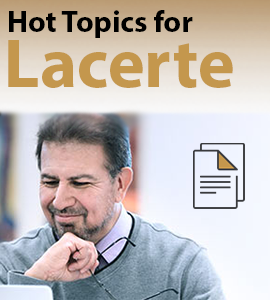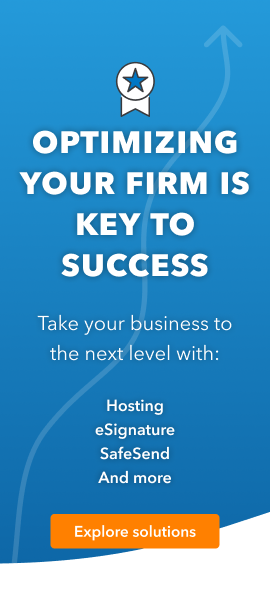- Topics
- Training
- Community
- Product Help
- Industry Discussions
- User Groups
- Discover
- Resources
- Intuit Accountants Community
- :
- Lacerte Tax
- :
- Lacerte Tax Discussions
- :
- Where is the input field for Sch E trade or business if the override is listed under QBID input?
Where is the input field for Sch E trade or business if the override is listed under QBID input?
- Mark Topic as New
- Mark Topic as Read
- Float this Topic for Current User
- Bookmark
- Subscribe
- Printer Friendly Page
- Mark as New
- Bookmark
- Subscribe
- Permalink
- Report Inappropriate Content
Schedule E input indicates that the classification of a rental property as a qualified trade or business is automatic and to enter a 1 or 2 to override. I am only able to invoke the classification if a an override is entered (1 in this case). Where is the input that establishes the rental property is a 162 business?
Best Answer Click here
![]() This discussion has been locked.
No new contributions can be made. You may start a new discussion
here
This discussion has been locked.
No new contributions can be made. You may start a new discussion
here
Accepted Solutions
- Mark as New
- Bookmark
- Subscribe
- Permalink
- Report Inappropriate Content
It was there in a previous version, but has gone away. I guess they like the current 1 or 2 choice you picked. Press F1 at that entry to see:
Business is a Qualified Trade or Business: 1=yes, 2=no [O]
The ownership and rental of real property doesn’t, as a matter of law, constitute a trade or business, and the issue is ultimately one of fact in which the scope of your activities in connection with the property must be so extensive as to give rise to the stature of a trade or business. The program defaults to not including rental in the calculation of the qualified business income deduction. However, if the rental is nonpassive, the program will include it unless a foreign address is entered or the “Investment” box is checked. Use the field to override the default.
Answers are easy. Questions are hard!
- Mark as New
- Bookmark
- Subscribe
- Permalink
- Report Inappropriate Content
It was there in a previous version, but has gone away. I guess they like the current 1 or 2 choice you picked. Press F1 at that entry to see:
Business is a Qualified Trade or Business: 1=yes, 2=no [O]
The ownership and rental of real property doesn’t, as a matter of law, constitute a trade or business, and the issue is ultimately one of fact in which the scope of your activities in connection with the property must be so extensive as to give rise to the stature of a trade or business. The program defaults to not including rental in the calculation of the qualified business income deduction. However, if the rental is nonpassive, the program will include it unless a foreign address is entered or the “Investment” box is checked. Use the field to override the default.
Answers are easy. Questions are hard!