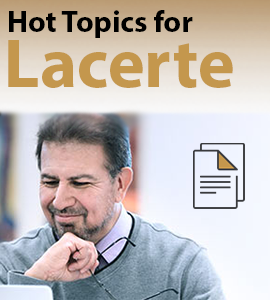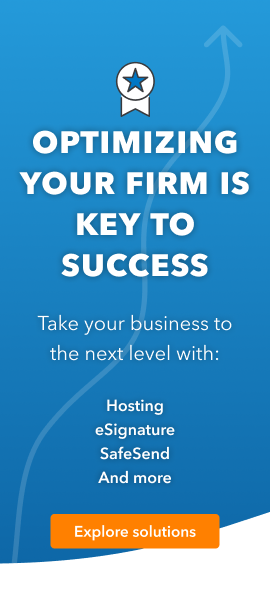- Topics
- Training
- Community
- Product Help
- Industry Discussions
- User Groups
- Discover
- Resources
- Intuit Accountants Community
- :
- Lacerte Tax
- :
- Lacerte Tax Discussions
- :
- What kind of data file do we need to convert a new client that was prepared with another tax software to lacerte?
What kind of data file do we need to convert a new client that was prepared with another tax software to lacerte?
- Mark Topic as New
- Mark Topic as Read
- Float this Topic for Current User
- Bookmark
- Subscribe
- Printer Friendly Page
- Mark as New
- Bookmark
- Subscribe
- Permalink
- Report Inappropriate Content
Best Answer Click here
![]() This discussion has been locked.
No new contributions can be made. You may start a new discussion
here
This discussion has been locked.
No new contributions can be made. You may start a new discussion
here
Accepted Solutions
- Mark as New
- Bookmark
- Subscribe
- Permalink
- Report Inappropriate Content
If you have the other software data file, do as Ashley commented above. Once you have done the conversion, compare to the copy you have and make sure the depreciation and state are all matching. Once you get the return to match what was filed, go to screen 3 and look for a check mark just above the Organizer Miscellaneous division. "Converted client ..." - Remove the check mark and it will then be ready for you to generate an organizer and proforma for next year..
If you only have a pdf or paper copy, then input into Lacerte and try to replicate the return. I just use summary, e.g. Gross Sch C = net plus depreciation, Interest as a single number, etc. Often you will find errors done by the prior preparer and you might consider offering an amended return.
Answers are easy. Questions are hard!
- Mark as New
- Bookmark
- Subscribe
- Permalink
- Report Inappropriate Content
- Mark as New
- Bookmark
- Subscribe
- Permalink
- Report Inappropriate Content
If you have the other software data file, do as Ashley commented above. Once you have done the conversion, compare to the copy you have and make sure the depreciation and state are all matching. Once you get the return to match what was filed, go to screen 3 and look for a check mark just above the Organizer Miscellaneous division. "Converted client ..." - Remove the check mark and it will then be ready for you to generate an organizer and proforma for next year..
If you only have a pdf or paper copy, then input into Lacerte and try to replicate the return. I just use summary, e.g. Gross Sch C = net plus depreciation, Interest as a single number, etc. Often you will find errors done by the prior preparer and you might consider offering an amended return.
Answers are easy. Questions are hard!