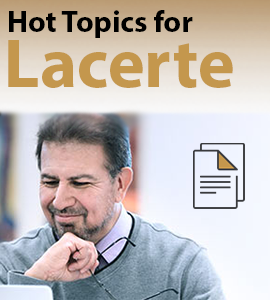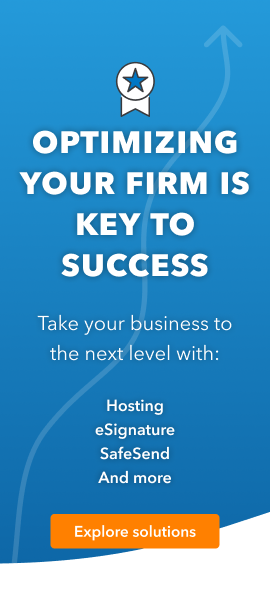Welcome back! Ask questions, get answers, and join our large community of tax professionals.
- Topics
- Training
- Community
- Product Help
- Industry Discussions
- User Groups
- Discover
- Resources
Turn on suggestions
Auto-suggest helps you quickly narrow down your search results by suggesting possible matches as you type.
Showing results for
- Intuit Accountants Community
- :
- Lacerte Tax
- :
- Lacerte Tax Discussions
- :
- Try https://accountants-community.intuit.com/articles/185...
Printing input sheets
Options
- Mark Topic as New
- Mark Topic as Read
- Float this Topic for Current User
- Bookmark
- Subscribe
- Printer Friendly Page
scpcpa
Level 1
12-07-2019
09:19 AM
- Mark as New
- Bookmark
- Subscribe
- Permalink
- Report Inappropriate Content
For some reason all are suppressed. Is there a way to switch to print when applicable in mass, or do i have to do this one at a time?
Best Answer Click here
Labels
![]() This discussion has been locked.
No new contributions can be made. You may start a new discussion
here
This discussion has been locked.
No new contributions can be made. You may start a new discussion
here
1 Best Answer
Accepted Solutions
George4Tacks
Level 15
12-07-2019
09:19 AM
- Mark as New
- Bookmark
- Subscribe
- Permalink
- Report Inappropriate Content
To set or change what prints with a copy of the return:
- Click on Settings.
- Click on Options.
- Click on the Items to Print tab.
- Click on the Copy you want to print from the left navigation panel:
- Preparer Review (This is also the copy you will view on the Forms tab)
- Preparer File
- Client
- Government
- Extension Only
- Addtl K1 Package (only available in the Partnership, S Corporate, and Fiduciary modules)
- Participant Package (only available in the Benefit Plan module)
- Locate the Print Order section (top right half of Items to Print tab).
- Check the boxes for items you want to print.
- Uncheck the boxes for items you don't want to print.
- Click on an item and then click on the Move Up or Move Down buttons to rearrange the items to print.
- Locate the Print Settings section (bottom right half of Items to Print tab).
- Select Yes or No from the applicable options drop down menus:
- Shaded Header on Supp. Docs (All Modules)
-
Computer Date on Forms (All Modules)
-
Client Number on Supp. Docs (All Modules)
-
Computer Date and Time on Supp. Docs (All Modules)
-
AMT Copies with Complete Return (Individual and Fiduciary Modules)
-
Federal Form Copies for State Filing (All Modules)
-
Multi-State Return Copies as Needed (Individual and Fiduciary Modules)
-
Only e-file Forms in Complete Return (All Modules)
-
Slip Sheets for K-1 Envelopes (Partnership, S-Corporation, Fiduciary Modules)
-
K-1 Transmittal Letter for Each Subclient (Partnership, S-Corporation, Fiduciary Modules)
-
Schedule K-1 for Each Subclient (Partnership, S-Corporation, Fiduciary Modules)
-
Schedule K-1 Page 2 for Each Subclient (Partnership, S-Corporation, Fiduciary Modules)
-
Add. K-1 Package for Each Subclient (Partnership, S-Corporation, Fiduciary Modules)
-
Public Disclosure Copy of Schedule B (Exempt Org Module)
-
Slip Sheets for Participant Envelopes (Benefit Plan Module)
-
Participant Letter for Each Subclient (Benefit Plan Module)
-
Participant Stmt for Each Subclient (Benefit Plan Module)
-
Participant Package for Each Subclient (Benefit Plan Module)
- Click OK to save the settings.
If that is not what you need, add a comment below.
Answers are easy. Questions are hard!
1 Comment 1
George4Tacks
Level 15
12-07-2019
09:19 AM
- Mark as New
- Bookmark
- Subscribe
- Permalink
- Report Inappropriate Content
To set or change what prints with a copy of the return:
- Click on Settings.
- Click on Options.
- Click on the Items to Print tab.
- Click on the Copy you want to print from the left navigation panel:
- Preparer Review (This is also the copy you will view on the Forms tab)
- Preparer File
- Client
- Government
- Extension Only
- Addtl K1 Package (only available in the Partnership, S Corporate, and Fiduciary modules)
- Participant Package (only available in the Benefit Plan module)
- Locate the Print Order section (top right half of Items to Print tab).
- Check the boxes for items you want to print.
- Uncheck the boxes for items you don't want to print.
- Click on an item and then click on the Move Up or Move Down buttons to rearrange the items to print.
- Locate the Print Settings section (bottom right half of Items to Print tab).
- Select Yes or No from the applicable options drop down menus:
- Shaded Header on Supp. Docs (All Modules)
-
Computer Date on Forms (All Modules)
-
Client Number on Supp. Docs (All Modules)
-
Computer Date and Time on Supp. Docs (All Modules)
-
AMT Copies with Complete Return (Individual and Fiduciary Modules)
-
Federal Form Copies for State Filing (All Modules)
-
Multi-State Return Copies as Needed (Individual and Fiduciary Modules)
-
Only e-file Forms in Complete Return (All Modules)
-
Slip Sheets for K-1 Envelopes (Partnership, S-Corporation, Fiduciary Modules)
-
K-1 Transmittal Letter for Each Subclient (Partnership, S-Corporation, Fiduciary Modules)
-
Schedule K-1 for Each Subclient (Partnership, S-Corporation, Fiduciary Modules)
-
Schedule K-1 Page 2 for Each Subclient (Partnership, S-Corporation, Fiduciary Modules)
-
Add. K-1 Package for Each Subclient (Partnership, S-Corporation, Fiduciary Modules)
-
Public Disclosure Copy of Schedule B (Exempt Org Module)
-
Slip Sheets for Participant Envelopes (Benefit Plan Module)
-
Participant Letter for Each Subclient (Benefit Plan Module)
-
Participant Stmt for Each Subclient (Benefit Plan Module)
-
Participant Package for Each Subclient (Benefit Plan Module)
- Click OK to save the settings.
If that is not what you need, add a comment below.
Answers are easy. Questions are hard!