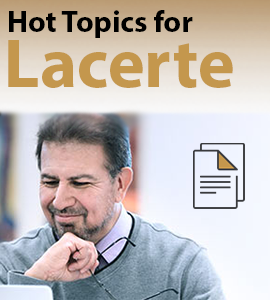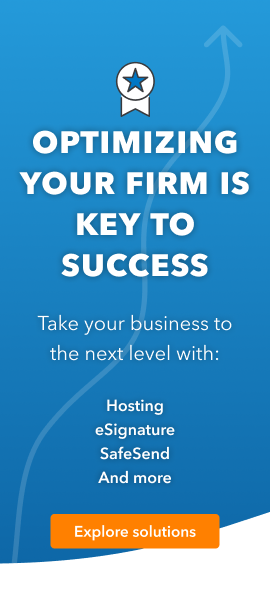- Topics
- Training
- Community
- Product Help
- Industry Discussions
- User Groups
- Discover
- Resources
- Intuit Accountants Community
- :
- Lacerte Tax
- :
- Lacerte Tax Discussions
- :
- Re: Calculation error
Calculation error
- Mark Topic as New
- Mark Topic as Read
- Float this Topic for Current User
- Bookmark
- Subscribe
- Printer Friendly Page
- Mark as New
- Bookmark
- Subscribe
- Permalink
- Report Inappropriate Content
Just downloaded 2018 Lacerte update. We are getting a tax engine or "Error during calculation" diagnostic. It occurs on multiple workstations. Hopefully a fix will occur soon today.
![]() This discussion has been locked.
No new contributions can be made. You may start a new discussion
here
This discussion has been locked.
No new contributions can be made. You may start a new discussion
here
- Mark as New
- Bookmark
- Subscribe
- Permalink
- Report Inappropriate Content
Answers are easy. Questions are hard!
- Mark as New
- Bookmark
- Subscribe
- Permalink
- Report Inappropriate Content
This is a recurring error in program design by Intuit. Lacerte uses JAVA as its calculation engine. The errors when the engine does not have enough environment space.
Lacerte has a few articles on how to correct this. Search" JAVA engine"
- Mark as New
- Bookmark
- Subscribe
- Permalink
- Report Inappropriate Content
Thanks for that input. Had already restarted and all the other usual procedures. The JAVA response seems interesting, but I would expect my multiple reboots would have cleared everything out. After the passage of time the functionality returned that day.
- Mark as New
- Bookmark
- Subscribe
- Permalink
- Report Inappropriate Content
Answers are easy. Questions are hard!
- Mark as New
- Bookmark
- Subscribe
- Permalink
- Report Inappropriate Content
Here is the Lacerte support fix:
Solution:
This message is a generic error that covers several root causes.
Follow these steps to determine what is triggering the error:
If only one client is affected, the most common cause is usually input related. See Solution 1 titled Input Issues below.
If all clients within a specific tax type (ie: Individual, Corporate, etc) the most common cause is usually a corrupt database. See Solution 2 titled Repairing the Database below.
If all clients in all tax types are affected, the most common cause is usually a bad install of Lacerte. See Solutions 3 to 6 below.
If all clients containing a specific state have the error, it can also be a bad install of Lacerte. See Solutions 3 to 5 below.
Solution 1 - Reviewing Possible Input Issues
Solution 2 - Repairing the Database
Solution 3 - Forced Installation of Lacerte
Solution 4 - Rename the Setup?? Folder and Re-download:
Solution 5 - Java Engine Not Having Enough Memory Allocated
Note: Modifying the calculation memory solution is only applicable if the issue occurs only on extremely large clients.
Follow these steps in 2017 and current year Lacerte:
Using Windows Explorer, navigate to C:Lacerte17Tax.
In the 17Tax folder look for the atebridge.dll.config file,
Double-click on the file to open it.
If windows does not know how to open the file, chose Select the program from a list and open it with Wordpad.
Scroll down and look for the following line: <JvmOption switch ="Xmx" value="768m"/>
Copy the entire line and paste it on the line after <JvmOptions>. See Image below.
Then change the value from 768 to 1024.
Go to the File menu and click Save.
Close the file and then launch the Lacerte program to try the operation again
Follow these steps in 2016 Lacerte and Prior Years:
Go to your Start menu, click on (My) Computer, and then go into the C: drive.
Go into the Lacerte folder, and then the ??tax folder.
Locate the file named jx.config-template.
If the file is name jx.config or merely jx, that means that someone has attempted to modify the file and may have done so incorrectly. Proceed to Step 5.
Right-click on it and select Rename. Rename the file to jx.config and press Enter.
The .config may disappear after pressing enter. This is not something to be concerned about.
Double-click on the file to open it.
If windows does not know how to open the file, chose Select the program from a list and open it with Notepad.
Locate the line that reads -Xmx384m. Everything else in the file can be ignored, include the line that reads #-Xmx640m.
If the file was already modified, the number may or may not be different.
Change the number to 512 (it should read -Xmx512m) and then Save the file. Leaving the file open, launch Lacerte and try again.
If it still does not work, exit Lacerte, change the number to 128, Save the file and then try again.
If the error is still occurring, there are other values to try, as the setting it should be changes from computer to computer.
Increase or decrease the number in intervals of 32. Make sure to close Lacerte, save the file, and then re-open Lacerte after each change.
There are minimum and maximum values that this file can be depending on your system.
If you make the number too high, Lacerte will produce the error: Exception Executing a Request. Catastrophic Failure if it was not previously.
If you make the number too low, Lacerte will freeze.