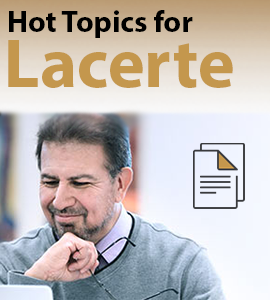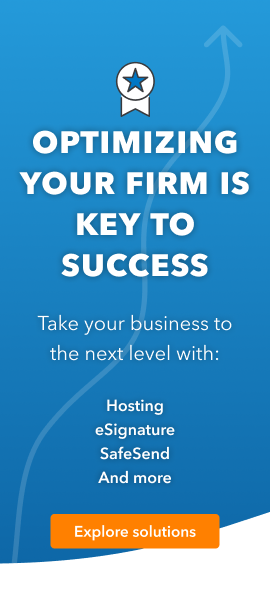- Topics
- Training
- Community
- Product Help
- Industry Discussions
- User Groups
- Discover
- Resources
- Intuit Accountants Community
- :
- Lacerte Tax
- :
- Lacerte Tax Discussions
- :
- Re: bridging the appointments
bridging the appointments
- Mark Topic as New
- Mark Topic as Read
- Float this Topic for Current User
- Bookmark
- Subscribe
- Printer Friendly Page
- Mark as New
- Bookmark
- Subscribe
- Permalink
- Report Inappropriate Content
How to bridge appointments from 2019 to 2020 Lacerte?
Best Answer Click here
![]() This discussion has been locked.
No new contributions can be made. You may start a new discussion
here
This discussion has been locked.
No new contributions can be made. You may start a new discussion
here
Accepted Solutions
- Mark as New
- Bookmark
- Subscribe
- Permalink
- Report Inappropriate Content
In 2020 open the calendar
Carry forward appointments to the next year
-
On the Tools menu, click Bridge Appointments.
-
Do one of the following:
In the Path to 2019 Tax Program box, type the path where the previous year's Lacerte Tax program is located. The program defaults to where the older program was installed.
Click the Browse button, and then double-click folders until you locate the directory of the tax program, then click OK.
-
In the Starting Date to Convert box, enter the date at which you want the program to start bridging appointments.
-
Click OK.
Answers are easy. Questions are hard!
- Mark as New
- Bookmark
- Subscribe
- Permalink
- Report Inappropriate Content
In 2020 open the calendar
Carry forward appointments to the next year
-
On the Tools menu, click Bridge Appointments.
-
Do one of the following:
In the Path to 2019 Tax Program box, type the path where the previous year's Lacerte Tax program is located. The program defaults to where the older program was installed.
Click the Browse button, and then double-click folders until you locate the directory of the tax program, then click OK.
-
In the Starting Date to Convert box, enter the date at which you want the program to start bridging appointments.
-
Click OK.
Answers are easy. Questions are hard!
- Mark as New
- Bookmark
- Subscribe
- Permalink
- Report Inappropriate Content
Bridge Appointments isn't on the Tools menu.
- Mark as New
- Bookmark
- Subscribe
- Permalink
- Report Inappropriate Content
In 2020 open the calendar then look for the tools
Answers are easy. Questions are hard!
- Mark as New
- Bookmark
- Subscribe
- Permalink
- Report Inappropriate Content
Thank you for the solution, it works 🙂
- Mark as New
- Bookmark
- Subscribe
- Permalink
- Report Inappropriate Content
George, you're always on top of things. Maybe you can help with my bridging problem. You see, we each have the Lacerte program on our PC, but the data is shared on our server. When I bridged the appointments, it didn't let me choose a destination. So, the appointments are on my PC, not the shared folder, therefore only I can see them. I thought, if I knew the name of the file, I could copy it to the network directory. Any ideas?
- Mark as New
- Bookmark
- Subscribe
- Permalink
- Report Inappropriate Content
Check your Option20 folder for Appointments20.db (I also see Appoints20.db.backup)
No guarantees. I don't use Appointments, but I created one and then peeked in my 20tax/Option20 folder and VOILA!
Answers are easy. Questions are hard!