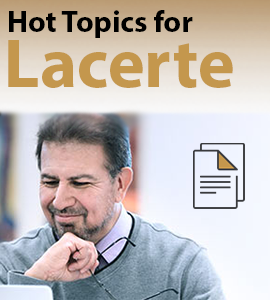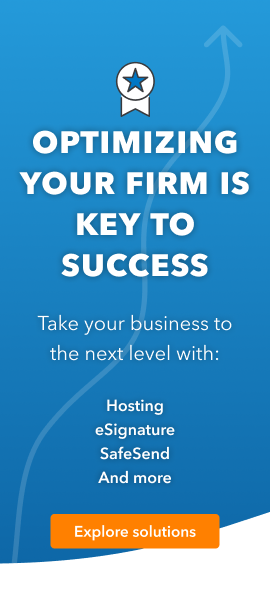- Topics
- Training
- Community
- Product Help
- Industry Discussions
- User Groups
- Discover
- Resources
- Intuit Accountants Community
- :
- Lacerte Tax
- :
- Lacerte Tax Discussions
- :
- How do I set up dual monitors
How do I set up dual monitors
- Mark Topic as New
- Mark Topic as Read
- Float this Topic for Current User
- Bookmark
- Subscribe
- Printer Friendly Page
- Mark as New
- Bookmark
- Subscribe
- Permalink
- Report Inappropriate Content
![]() This discussion has been locked.
No new contributions can be made. You may start a new discussion
here
This discussion has been locked.
No new contributions can be made. You may start a new discussion
here
- Mark as New
- Bookmark
- Subscribe
- Permalink
- Report Inappropriate Content
I * assume* you have the proper video cards.
Go to Windows settings > System > Display, and click on the various options to get things to show as you like them (identify, detect, etc)
- Mark as New
- Bookmark
- Subscribe
- Permalink
- Report Inappropriate Content
Sorry I probably didn't ask the question properly. How do I set up dual monitors in my Lacerte program?
- Mark as New
- Bookmark
- Subscribe
- Permalink
- Report Inappropriate Content
See if this helps:
https://proconnect.intuit.com/community/help-articles/help/detail-forms-split-view/00/5600
- Mark as New
- Bookmark
- Subscribe
- Permalink
- Report Inappropriate Content
As long as you have the hardware set up correctly to take advantage of dual monitors, it's pretty easy. We have an old split view tool that's been in the software for years, it's ok but not great. Our newer tool is better...If you want to take the forms tab to a different monitor, while in data entry click the F button on the far right of the top button bar. This will take the Forms (review) screen to your second monitor automatically. So, when entering data on monitor 1 you can see the changes to the forms and schedules on monitor 2. We added a D button as well, so if you have 3 monitors you can see data entry, diags, and forms on three separate monitors.
Clicking the D and F buttons will activate the feature just for that session, if you shut Lacerte down and open it gain it will revert back to not putting the diags and forms on your other monitors. If you want always have this feature "on", go to Options/Settings Tab...at the bottom of the first section find the option that says "auto pop-out Forms and Diagnostics" and set it to yes.
- Mark as New
- Bookmark
- Subscribe
- Permalink
- Report Inappropriate Content
Is there a way to change the monitor to which the forms screen pops out? I have 3 monitors, and it always pops out to the "3rd" monitor, when I would like it to be on the "2nd" monitor...
Thanks!
- Mark as New
- Bookmark
- Subscribe
- Permalink
- Report Inappropriate Content
- Mark as New
- Bookmark
- Subscribe
- Permalink
- Report Inappropriate Content
How do you get d and f buttons.
- Mark as New
- Bookmark
- Subscribe
- Permalink
- Report Inappropriate Content
The top *menu* bar with all the icons.... all the way to the right are ones that look like monitors & are marked 'D' & 'F'.
- Mark as New
- Bookmark
- Subscribe
- Permalink
- Report Inappropriate Content
Thank you! Finally found the missing information needed to finalize the action.