PDF and Component Repair tools for Lacerte
by Intuit•4• Updated 5 days ago
This article will help you run the PDF Repair or Component Repair tool and understand what each utility does. We offer the PDF Repair tool and the Component Repair tool to resolve issues you may occasionally encounter using Lacerte. Before you begin either repair complete Step 1 below to install the Tool Hub.
Table of contents:
Step 1: Download and install the Lacerte Tool Hub
If you do not have the Lacerte Tools Hub already on your computer, complete the following steps:
- Close Lacerte.
- Download the Lacerte Tool Hub Install file. Save the file somewhere you can easily find it (like your Downloads folder or your Windows desktop).
- Open the file you downloaded (lacertetoolhub_setup.exe).
- Follow the on-screen steps to install and agree to the terms and conditions.
- When the install finishes, double-click the icon on your Windows desktop to open the tool hub.

If you can't find the icon, do a search in Windows for Lacerte Tool Hub and select the program.

Using the tool in the Lacerte Tool Hub for PDF repairs
- Open the Lacerte Tool Hub.
- Select Printing on the left.
- Select Lacerte PDF Repair Tool.
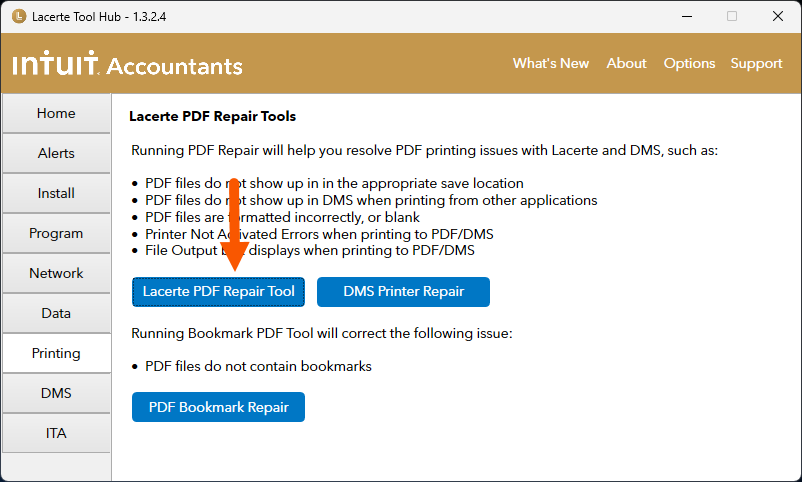
- Follow the on-screen instructions to run the Lacerte PDF Repair tool.

What does the PDF Repair tool do?
The PDF Repair tool corrects PDF printing issues in Lacerte for any current tax year, as far back as 2002; corrects PDF printing issues for Document Management System (DMS); and corrects PDF printing issues in certain older versions of ProSeries.
- Ends tax program background processes.
- Removes temporary printer files.
- Stops and restarts the Print Spooler service.
- Ends Spoolsv.exe and SLPwow64.exe printer processes, as these can cause the program to hang when generating a PDF or printing.
- Uninstalls and reinstalls program-specific PDF Converters.
- Renames the Amyuni300 and 400 dlls as well as remove them from the registry.

Using the tool in the Lacerte Tool Hub for Component Repair
We recommend you have your IT specialist run this tool for you. The Component Repair tool is not designed to fix any issue with printers or printing.
- Open the Lacerte Tool Hub.
- Select Program on the left.
- Select Run Component Repair
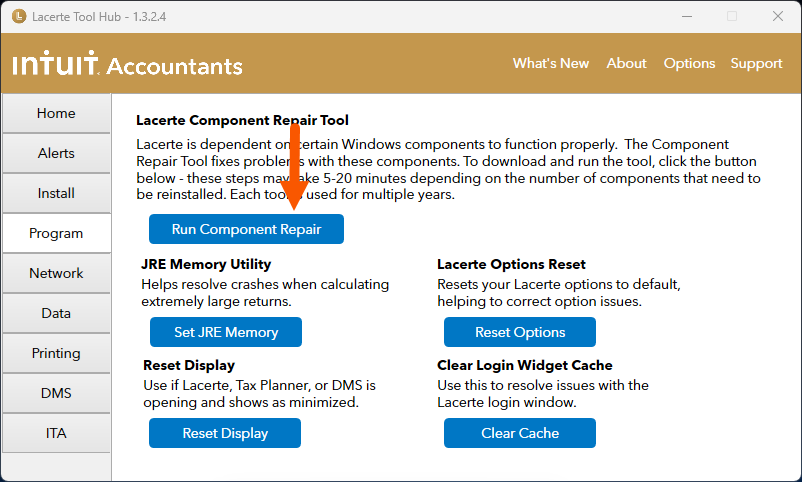
- Select the impacted tax year.
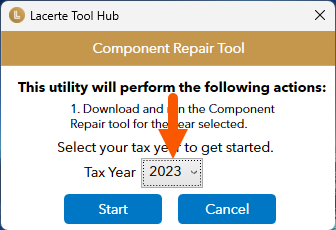
- Follow the on-screen instructions to launch the Component Repair tool.

What does the Component Repair tool do?
- Ends ProSeries or Lacerte background processes.
- Ends MSIEXEC process and re-registers it.
- Un-registers and re-registers MSXML4 and MSXML6 dlls.
- Installs MSXML 4.0 SP3.
- Stops and restarts Windows Installer service.
- Repairs C++ 2005, 2008, 2010, 2012 (ProSeries only)
- Repairs Java Runtime (Lacerte only).
- Repairs Entitlement Client (ProSeries only).
- Repairs .NET Framework 3.5 and 4.5.1.
- Runs .NET Checker where you can manually verify the .NET installations.

To run the Component Repair tool manually:
These steps should only be attempted if the tool hub repair was not able to be completed successfully. Much like the Tool Hub version of this tool, we recommend you have your IT specialist run this tool for you. The Component Repair tool is not designed to fix any issue with printers or printing.
- Select the applicable version of the Component Repair tool:
- Launch the executable file you just downloaded. By default, this file should be found in your Downloads folder.
- Follow the on-screen prompts to run the Component Repair tool.

More like this
- Resolving PDF printing issues when printing from Lacerte to DMSby Intuit
- Solutions for Common PDF and DMS Printing in Remote Desktop and Terminal Server Environments (Not Lacerte Hosting)by Intuit
- Tax returns or documents are not printing to DMSby Intuit
- Resolving Windows Installer Error code: 1603by Intuit

