CLPack: Running the Lacerte Client Database Repair Utility
by Intuit•2• Updated 2 weeks ago
Before you start:
- CLPack will fix issues, but it won't prevent them from happening in the future. To prevent future incidents, make sure that you have reviewed all of the information in System requirements.
- Before running CLPack, we highly recommend making a backup of your client database. Refer to this article for instructions.
- If your database becomes corrupted, you can use the Lacerte Client Database Repair Utility, CLPack, to repair it.
Table of contents:
Common issues that may indicate that you need to run CLPack:
- Duplicate clients exist in the client list.
- Specific in-product messaging that indicates to run this utility.
- Database Error: Error in Client [Client Number]. Subclient Count Mismatch. Please Exit the Program and Run CLPack.
- EOleException: [SafeCall Exception]: Catastrophic Failure [Error Saving Tax Manager Data]
- The dependents are missing from all 1040 clients.
- You're unable to access the Calendar.
- You're unable to access the encrypted database.

Option 1 - Run the CLPack from Lacerte Tool Hub
 If you are using Intuit Hosting follow the Option 2: Finding and running CLPack manually steps below.
If you are using Intuit Hosting follow the Option 2: Finding and running CLPack manually steps below.
Step 1: Download and install the Lacerte Tool Hub
If you do not have the Lacerte Tools Hub already on your computer, complete the following steps:
- Close Lacerte.
- Download the Lacerte Tool Hub Install file. Save the file somewhere you can easily find it (like your Downloads folder or your Windows desktop).
- Open the file you downloaded (lacertetoolhub_setup.exe).
- Follow the on-screen steps to install and agree to the terms and conditions.
- When the install finishes, double-click the icon on your Windows desktop to open the tool hub.

If you can't find the icon, do a search in Windows for Lacerte Tool Hub and select the program.
Step 2: Using the tool in the Lacerte Tool Hub
- Open the Lacerte Tool Hub.
- Select Data on the left.
- Select Run CLPack.
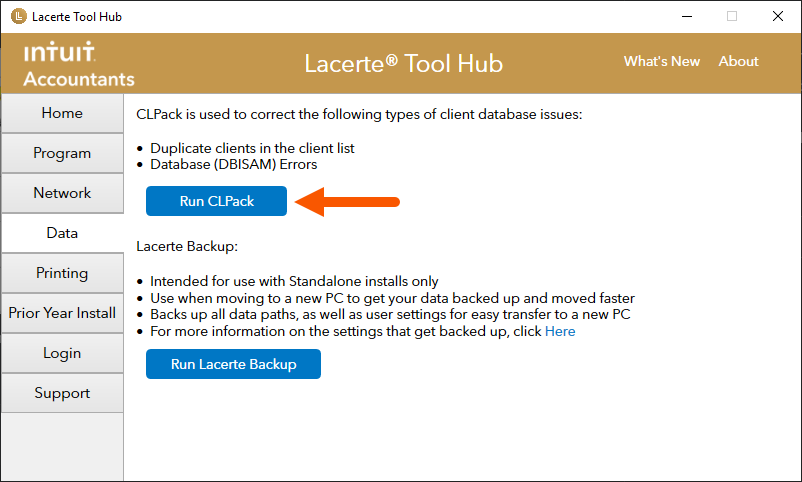
- Follow the on-screen instructions to run the tool.

Option 2 - Finding and running CLPack manually
Follow these steps to run CLPack:
- Open Lacerte.
- Hold down F10 on your keyboard to bring up the Technical Support Information window.
- On some keyboards, you may need to press the F-Lock button first.
- Under the System Information tab, take note of the Data path, Option path, and Program path.
- Close the Lacerte program for the affected year on all computers until the process is complete.
- Browse to the Data path noted earlier, open the URN folder, and delete any files inside it.
- Browse to the Option path, open the URN folder, and delete any files inside it.
- Browse to the local Program path, open the URN folder, and delete any files inside it.
- Go back to the Program path and locate the YYCLPACK.EXE file.
- YY represents the two-digit tax year in 20YY format.
- Double-click YYCLPACK.EXE to launch the Lacerte Client Database Repair Utility.
- In the Tax Program field, select the program module in question.
- It'll default to the last tax type that was open.
- If you're unable to access the Calendar, choose the Reindex Calendar only option. This feature is only available in tax year 2014 and later.
- Make sure the Data path field is correct.
- The utility will read the Lacerte options for the Data path and automatically set it.
- If you need to run CLPack on a database that resides in a different location, then manually type in the path.
- Select Reindex/Repair and select Start.
- After reading the warning message, select Yes to continue.
- When the CLPACK process is complete, select Exit to close the utility.
- An Information window will appear informing you where the log files will be stored in case they're needed for troubleshooting. Select OK to continue.
Open Lacerte and make sure the client database has been corrected.
CLPack will attempt to repair the database and checks the database for duplicate clients, clients with missing detail files, and orphaned details files. The CLPack results are displayed in the Messages section and are written to a log file that is saved to the IDataCLPACKLOGS folder (the first letter may differ depending on your tax type).

How to find CLPack if you can't open Lacerte
Each tax year of the Lacerte program has its own CLPack utility. The CLPack utilities are located in the Lacerte program folder. If the problem you're encountering is preventing you from opening Lacerte, use the Windows search box to find CLPACK.exe.

Follow these steps to locate CLPACK.exe:
- In the Windows search box in the taskbar, enter YYCLPACK.exe.
- YY represents the two-digit tax year in 20YY format.
- For example, to locate CLPack for 2019 Lacerte, you'd type 19CLPACK.exe in the search box.
- If no results are found, search all other local and network drives.
- When found, double-click the file to run.

How to use CLPack backups
The CLPack utility also makes a backup of the database files. The backup files are created in the data directory that CLPack repaired. For example, if you run CLPack on your individual database, and data path is C:\Lacerte\YYTax\IDATA, the backup files are created in the IDATA folder.
When you run CLPack for the first time, the utility will create a DATA?I07.001 file for each file in your database. The next time CLPack is initiated, a new set of files will be created with an extension of *.002 and so on. These files can be restored by copying them to a new folder and changing the file extension from .001 to *.DBF. Then, run CLPack on this folder to create corresponding *.IDX files for a complete database. Once the database is complete, copy over the Detail files to the new folder.

