Resolving the error: Exception occurred in the Tax Engine
by Intuit•3• Updated 3 weeks ago
For more resources on program errors in Lacerte, check out our troubleshooting page where you'll find help with installation, program launch, and program use.
If the error occurs with all clients:
The Lacerte Tool Hub has a tool that will will reinstall the program, put you on the latest update, and fix anything that is missing or broken with the program itself.
Step 1: Download and install the Lacerte Tool Hub
If you do not have the Lacerte Tools Hub already on your computer, complete the following steps:
- Close Lacerte.
- Download the Lacerte Tool Hub Install file. Save the file somewhere you can easily find it (like your Downloads folder or your Windows desktop).
- Open the file you downloaded (lacertetoolhub_setup.exe).
- Follow the on-screen steps to install and agree to the terms and conditions.
- When the install finishes, double-click the icon on your Windows desktop to open the tool hub.

If you can't find the icon, do a search in Windows for Lacerte Tool Hub and select the program.
Step 2: Using the tool in the Lacerte Tool Hub
- Open the Lacerte Tool Hub.
- Select the Install section on the left.
- Follow the on-screen instructions to run the tool.
If the error occurs on all Clients but only One Module:
The problem is most likely the data, or the options. Before running the Lacerte database repair utility, CLPACK, it is first suggested to have a backup of your data. You can use the Backup feature in the program to backup your data or you can manually copy your data folders to another spot on your hard drive or to an external drive. This section explains how to manually copy your data folders.
Step 1: Make a backup of your data
- If Lacerte is installed as a stand alone open the Tool Hub and in the Data tab select Run Lacerte Backup
- If Lacerte is installed as a network make a backup of the Data folder that you will be repairing.
- See How to Backup Client Data Before CLPACK for full instructions.
Step 2: Using the tool in the Lacerte Tool Hub
- Open the Lacerte Tool Hub.
- Select Data on the left.
- Click on Run CLPack.
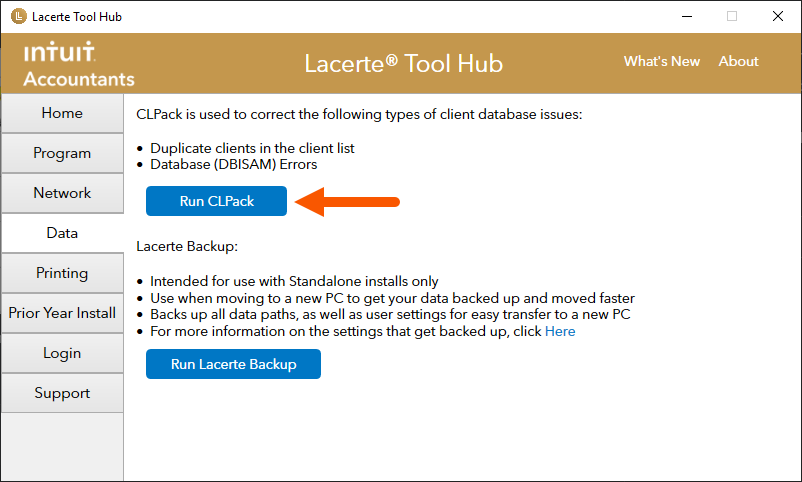
- Follow the on-screen instructions to run the tool.
If the error occurs on one client:
- Make a copy of the file by going to the Client menu and select Copy.
- Right-click on the file in your Clients List and choose Unlock Return.
- Test to see if the issue is resolved.
- If the error continues to open check the input of the return in Batch Mode by pressing (Ctrl +W).
- Make sure there are no unusual characters.
- Generally if you can't type it on your keyboard then it's not allowed for Lacerte.
If the error occurs while printing:
It could be a matter of the the default printer on the local computer. Go to Printers and Scanners for your computer, and change the default printer to the printer you're attempting to print to.
More like this
- Troubleshooting the Lacerte error: Error while updating Tax Service Databy Intuit
- Resolving Tax Import errors in ProSeriesby Intuit
- How to resolve Lacerte errors "Exception in InitProcessing - Catastrophic Failure" and "Exception Dispatching Message ID: 1127"by Intuit
- Resolving Windows Installer Error code: 1603by Intuit

