After submitting a PDF for Tax Import, the scanned document column shows the Ready to Import status.
When clicking the Ready to Import link, or opening the client, the following error message generates:
"Cannot find central directory."
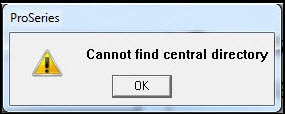
There could also be another related error message:
"Telient grid EOLE exception"
How do I resolve this error?
This error may occur when a conflict on the system, or connectivity issue, has prevented ProSeries from successfully downloading the imported data for a client that displays a status of Ready to Import.
The scanned document(s) will need to be resubmitted for this client in order to resolve this error. For more information on submitting scanned documents in Tax Import, see Importing scanned source documents with ProSeries Scan and Import.
To prevent this error from occurring in the future, make sure that the security software (anti-virus, firewall, etc.) running on all computers with ProSeries have been configured to not interfere with the ProSeries software and services. For more assistance with configuring security software for ProSeries, see the following articles: