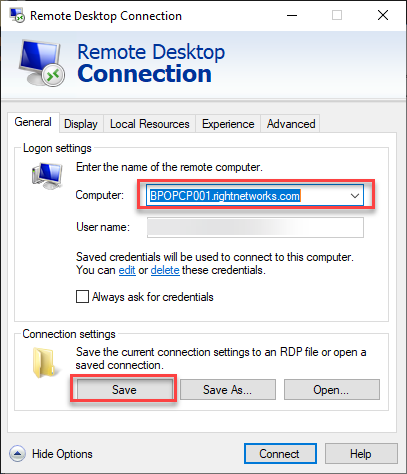Resolving the connection denied error connecting to Rightworks for Intuit Hosting
by Intuit•1• Updated 3 months ago
Remote Desktop Error 0x104 is a separate error, and most commonly caused by an outdated RDP client. If your RDP client is up to date, attempt rebooting the computer.
Intuit Hosting users may see an error when trying to connect to the hosted environment that says The connection was denied because the user account is not authorized for remote login.
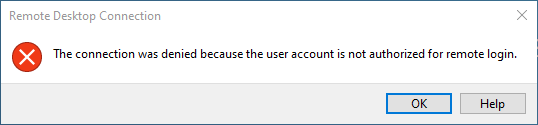
Table of contents:
Reasons you can receive this error
This error occurs when the username and password being used to connect to the hosted environment match a login used for Rightworks, but something else is preventing the connection.
- You don't have a package assigned to you.
- This can also happen when local workstations are shared and a username and password has been saved in the shortcut to access the hosted environment for a user who no longer has a package assigned to them.
- Your Intuit Hosting service is not active.
- You are connecting to a different computer name than the one assigned.
- You haven't logged into the hosted environment for a long time so your login is inactive.

To resolve this error
Since there are different reasons why you can receive this error, it's important to check the different possible causes to determine why you are getting this error.
How can I make sure a package is assigned?
It's a good idea to check your shortcut used to access the hosted environment to confirm it's using the email address for your Rightworks login.
How can I make sure I'm using my email address to connect to the hosted environment?
- Right-click your shortcut to access the hosted environment and select Edit.

- Windows 11 requires selecting Show More Options before Windows will give the Edit choice.
- On the General tab, check the User name field. If the incorrect email is stored and it should be changed to yours:
- Select the edit hyperlink.
- Choose More choices.
- Select Use a different account.
- Enter the username and password you use to access the hosted environment and select OK.
- You will be taken back to the General tab. Select Save.
- It won't appear to have done anything but you can close and reopen this window to make sure it saved.
How can I tell if I have a package assigned to me?
- Sign in to the Rightworks AppHub.
- If you have a User (catalog) or User (no catalog) role you will be taken directly to your My Apps page. The Account Owner or Account Admins may need to select My Apps to view their My Apps screen.
- Locate Package in the panel that lists your name, email address, phone number, etc.
- If it says None a package will need to be assigned to you by the Account Owner or an Account Admin.
- If you are the Account Owner or an Account Admin you can click the pencil/edit icon next to package to assign yourself an available package.
How can I tell if another user has a package assigned to them?
Only the Account Owner or an Account Admin can assign packages and see if users other than themselves have a package assigned to them.
- Sign in to the Rightworks AppHub.
- Select the Admin Console.
- Go to the Users tab.
- Locate the Assigned Package column.
- Any users that have None in this column will need a package assigned to them before they can access the hosted environment.
See this article for instructions on how to assign a package to an existing user.
See this article if you need to change the number of packages you have through Intuit.

How can I make sure my account is showing Active in Rightworks?
Only the Account Owner or an Account Admin can access this information.
- Sign in to the Rightworks AppHub.
- Go to the Admin Console.
- On the Info tab review the Status section.
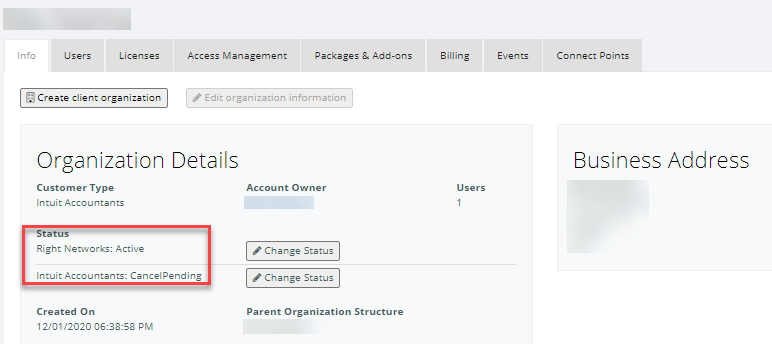
- If the Status shows the account as Canceled or CancelPending this would cause the connection denied error.
- Call 1-844-818-5400 or reach out to your Sales Agent to reactivate your service.

How can I check the computer name I am connecting to?
- Right-click your shortcut to access the hosted environment and select Edit.

- Windows 11 requires selecting Show More Options before Windows will give the Edit choice.
- On the General tab, check the Computer name to make that you're connecting to the right computer.
- You can call and speak with a hosted expert to confirm which computer name you should be using, or if you can successfully connect from another computer, you can note the Computer name used on that shortcut. Below is a list of all the computer names used by Intuit Hosting:
The following apply to both Lacerte and ProSeries:
| Computer name | IP address | Office 365 or Office 2013 |
| BPOLCP02.rightnetworks.com or BPOLCP02.rightworks.com | 65.221.106.92 | Office 365 |
| BPSLCP001.rightnetworks.com or BPSLCP001.rightworks.com | 65.221.106.79 | Office 2013 |
| BPOLCP001.rightnetworks.com or BPOLCP001.rightworks.com | 65.221.106.81 | Office 365 |
| VPSLCP001.rightnetworks.com or VPSLCP001.rightworks.com | 136.179.18.174 | Office 2013 |
| VPOLCP001.rightnetworks.com or VPOLCP001.rightworks.com | 136.179.18.175 | Office 365 |
| GXOLCP01.rightnetworks.com or GXOLCP01.rightworks.com | 155.130.75.136 | Office 365 |
| GXOLCP02.rightnetworks.com or GXOLCP02.rightworks.com | 155.130.75.156 | Office 365 |
| GXSLCP01.rightnetworks.com or GXSLCP01.rightworks.com | 155.130.75.144 | Office 2013 |
The following apply only to ProSeries:
| Computer name | IP address | Office 365 or Office 2013 |
| BPSPCP001.rightnetworks.com or BPSPCP001.rightworks.com | 65.221.106.69 | Office 2013 |
| BPOPCP001.rightnetworks.com or BPOPCP001.rightworks.com | 65.221.106.74 | Office 365 |
| VPSPCP001.rightnetworks.com or VPSPCP001.rightworks.com | 136.179.18.172 | Office 2013 |
| VPOPCP001.rightnetworks.com or VPOPCP001.rightworks.com | 136.179.18.173 | Office 365 |
| GXOPCP01.rightnetworks.com or GXOPCP01.rightworks.com | 155.130.75.139 | Office 365 |
| GXSPCP01.rightnetworks.com or GXSPCP01.rightworks.com | 155.130.75.145 | Office 2013 |
For more information on how to contact Lacerte, as well as our operating hours, see here.
For more information on how to contact ProSeries, as well as our operating hours, see here.
- If you changed the computer name, select Save, and then Connect to retry the connection.