Connecting to Intuit Hosting from an iPad or iPhone
by Intuit• Updated 1 year ago
This article walks you through the process of connecting to the Rightworks hosted environment for Intuit Hosting from an iOS device. While you can set up access with this method, keep in mind that the tax software isn't optimized for phone or tablet use. For the best experience, connect from a computer instead.
To connect to Intuit Hosting from your iPad or iPhone
- Select Download Now when on the iPad or iPhone to install theWindows App app from the App Store.
- Launch the Windows App application once installed.
- Select the + in the upper right corner.
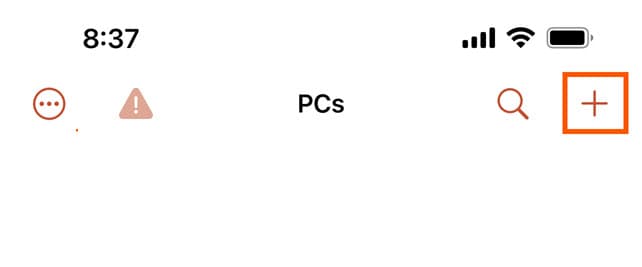
- Choose Add PC.
- In the Add PC screen, select PC Name. The PC Name that needs to be used can be found on the computer you use to access the hosted environment:
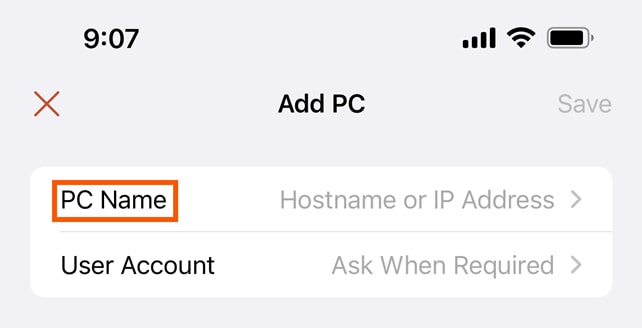
- From your Windows computer:
- Right-click your shortcut to access the hosted environment and select Edit.

- Windows 11 users will need to select Show more options first to see Edit.
- In the Remote Desktop Connection pop-up, note what is entered in the Computer field.

- Enter the Rightworks login address from the Computer field into the PC Name field on your iPad or iPhone.
- Right-click your shortcut to access the hosted environment and select Edit.
- From your Mac Computer:
- Open thWindows App app on your Mac and select the Desktops (or PCs) tab. If you didn't give your login shortcut a specific name, the default name will display the login address in the gray bar below the icon:
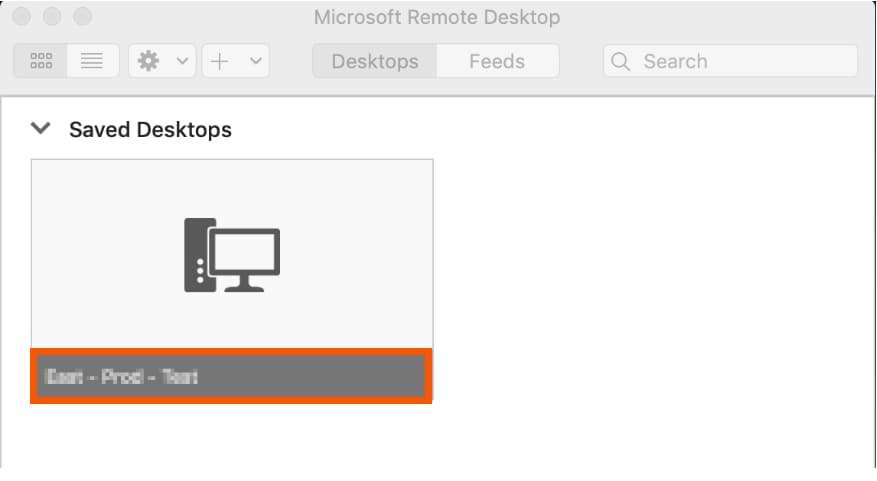
- If you have given the shortcut a name, then you can find the login address by clicking on the pencil icon that appears when you hover over the gray bar. This will bring up the Edit Desktop view, where you can see the Rightworks connection used in the PC name field:
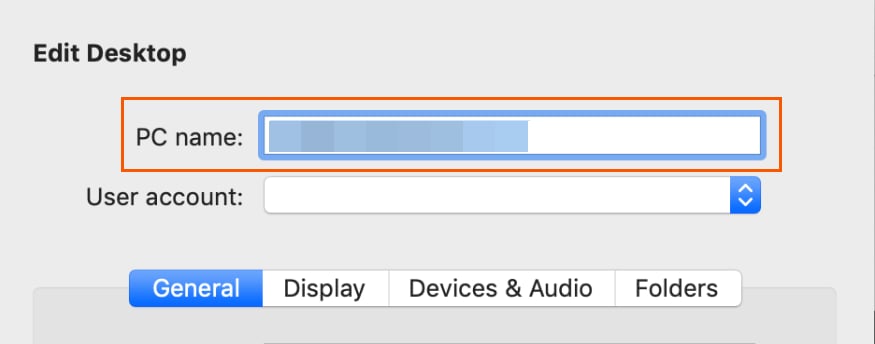
- Enter the address into the PC Name field on your iPad or iPhone
- Open thWindows App app on your Mac and select the Desktops (or PCs) tab. If you didn't give your login shortcut a specific name, the default name will display the login address in the gray bar below the icon:
- If you cannot access your computer and need help with the PC Name to use you will need to contact support.
- From your Windows computer:
For more information on how to contact Lacerte, as well as our operating hours, see here.
For more information on how to contact ProSeries, as well as our operating hours, see here.
- Enter your Intuit Hosting login address into the field and then select the < symbol to go back.
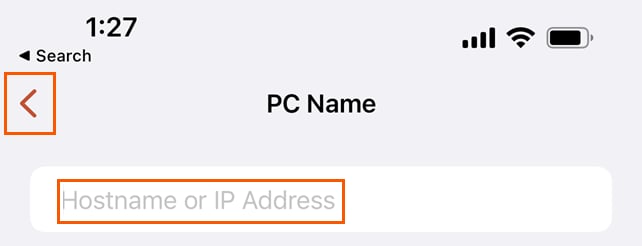
- In the Add PC box choose User Account and then Add User Account.
- Enter your Intuit Hosting username (email address) in the User@Domain or Domain\User box. If you don't want to enter the password each time you login, enter it in the Password (Optional) box. Select Save.
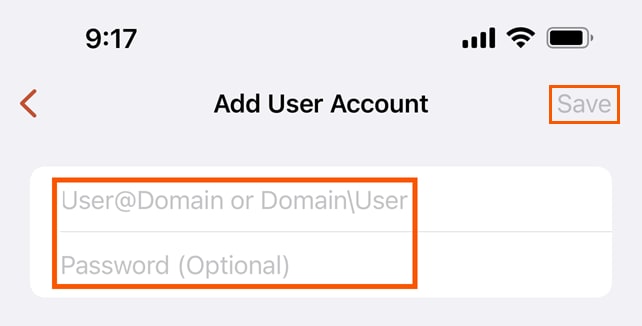
- You will now have an icon under PCs labeled with the login address you entered in step 5. Select the icon and it'll log you in to the hosted environment.
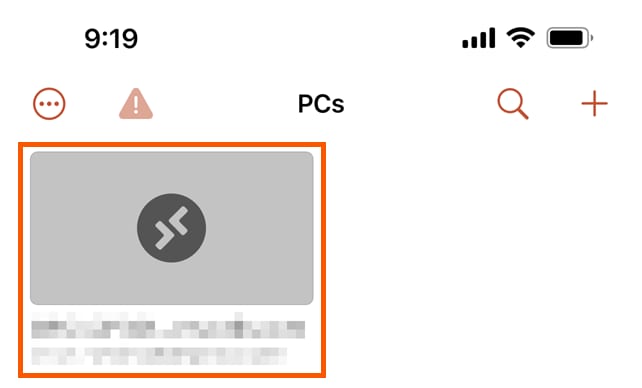
Note: A disclaimer will appear that you must select OK to proceed. Sometimes the hosted app is set so that you must drag your finger to move the mouse pointer and be able to click on things like the OK button. Read below to learn how you can change this setting.
Enabling Touchscreen Mode
- Once logged into the hosted environment, select the settings icon denoted with two arrows at the top of your session.
Note: It may be necessary to drag your finger and mouse pointer to the top and select the icon with two arrows.
- Within settings, to choose whether Touchscreen is enabled or disabled:
- Tap the Hand icon to enable Touchscreen.
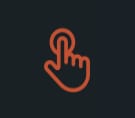
- Tap the Mouse to disable Touchscreen which will require you to drag a mouse around the hosted environment.
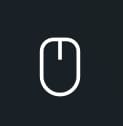
- Tap the Hand icon to enable Touchscreen.
- Once you’ve made your selection, you'll be taken back to the hosted session.
Note: It may be necessary to select Done to save your setting.
