Program or window opening off screen or minimized in Intuit Hosting
by Intuit• Updated 1 month ago
Before you start:
- The Lacerte/ProSeries Tool Hubs can't be used in the Intuit Hosting environment. If you're not using Intuit Hosting see the article for your tax product instead:
- Make sure the hosted environment is maximized, you should see this at the top:

- By default, keyboard shortcuts will work in Intuit Hosting when the hosted environment is maximized.
- If you want to change the keyboard shortcut options, or if the keyboard shortcuts aren't working, see the Why are my keyboard shortcuts not working? section in this article.
Using keyboard shortcuts to move the program or window
- Sign in to Rightworks and make sure the hosted environment is maximized.
- If you see this icon in the upper right instead of the blue toolbar, select it to maximize the Intuit Hosting environment.
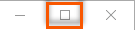
- If you see this icon in the upper right instead of the blue toolbar, select it to maximize the Intuit Hosting environment.
- Open the app, and if the problem is with a specific pop-up window, open that window.
- Make sure the software icon is highlighted on the taskbar at the bottom of the screen. If not, select it.
- For example: If the issue is happening with Lacerte, but it is not highlighted in the taskbar, select Lacerte.
- Hold down Alt, press and release Space, then release Alt.
- Press M to select Move.
- You may not see this normally hidden menu so it may appear as if nothing has happened so far.
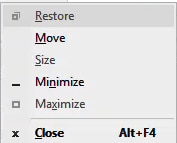
- You may not see this normally hidden menu so it may appear as if nothing has happened so far.
- Tap the arrow up ↑ key on the keyboard once to start the move process, then move your mouse.
- If this keyboard trick is working, you'll see the window or an outline of it.
- Click with your primary mouse button to stop moving the window.
- If the window doesn't come into view, continue to the next steps:
- While holding down both the Windows and Shift keys press the arrow keys ↑ ↓ → ← slowly, one at a time to see if the program window moves into view.
- If the above keyboard shortcuts don't solve the issue see below for program-specific solutions.
Select to jump to program-specific solutions:
- Lacerte and Lacerte's pop-up windows
- Lacerte Tax Planner
- Document Management System (DMS)
- ProSeries Fixed Asset Manager (FAM)
Lacerte and Lacerte's pop-up windows
For Lacerte, if the keyboard shortcuts don't fix the issue you'll need to rename the .ini for the year:
- Close Lacerte.
- Select Logoff, then sign back into the hosted environment.
- This will close Lacerte and all its supporting files.
- Open File Explorer.
- Browse to H:\Application Data\Lacerte.
- Application Data is hidden by default select the View tab and check the box for Hidden items.
- Highlight the WYYtax.ini file.
- YY is the year Lacerte.
- You may not see the .ini depending on your computer settings.
- Select the Rename button on the Home tab and add old to the end of the file name.
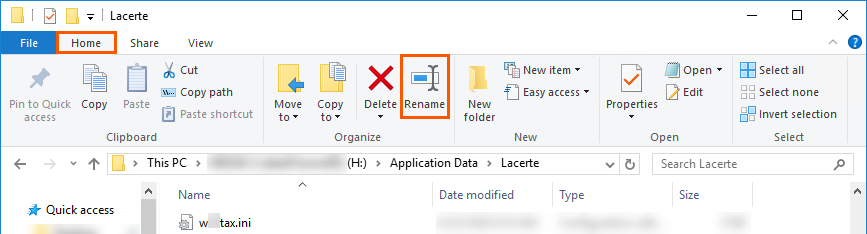
- Open Lacerte to make sure the issue is resolved.
Back to program specific solutions list
Lacerte Tax Planner
Lacerte Tax Planner remembers its position in the registry. You'll need to call to speak with a Intuit Hosting expert if further assistance is needed.
For more information on how to contact Lacerte, as well as our operating hours, see here.
Back to program specific solutions list
Document Management System (DMS)
Document Management System remembers its position in the registry. You'll need to call to speak with a Intuit Hosting expert if further assistance is needed.
For more information on how to contact Lacerte, as well as our operating hours, see here.
For more information on how to contact ProSeries, as well as our operating hours, see here.
Back to program specific solutions list
ProSeries Fixed Asset Manager (FAM)
For ProSeries Fixed Asset Manager, if the keyboard shortcuts do not resolve the issue you will need to rename the .ini for the year:
- Select Logoff, then sign back into the hosted environment.
- This will close Fixed Asset Manager and all its supporting files.
- Open File Explorer.
- Browse to I:\FamWinYY.
- YY is the year of Fixed Asset Manager.
- Highlight the famwYY.ini file.
- You may not see the .ini depending on your computer settings.
- Select the Rename button on the Home tab and add old to the end of the file name.
- Open Fixed Asset Manager to make sure the issue is resolved.
