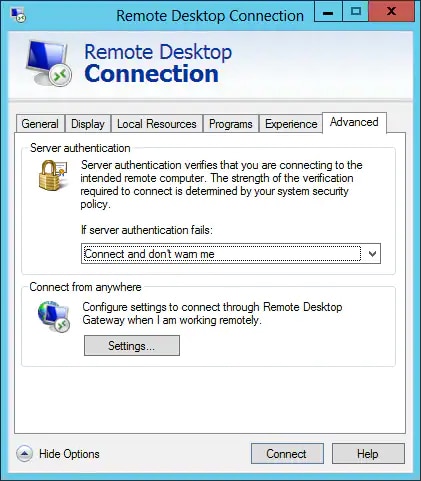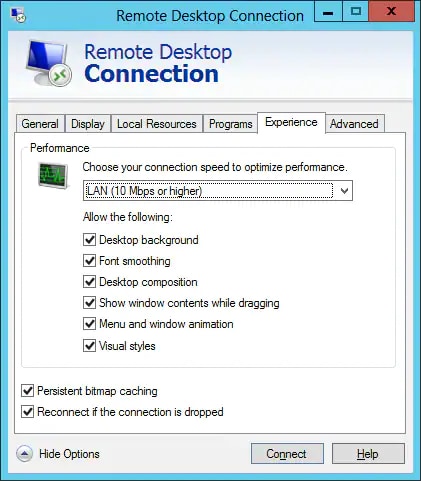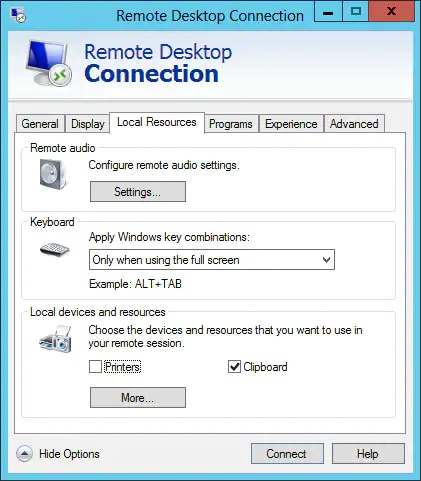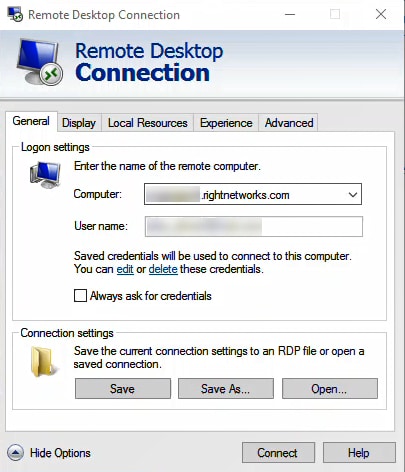Intuit Hosting new user's guide to Rightworks
by Intuit• Updated 1 month ago
Before you start:
- Your Rightworks Account Owner or Administrator must first invite you as a user and assign you a package.
- If you've been assigned the role of User (no catalog), your Account Owner or Administrator will need to install the needed apps for you.
- First-time setup could take 15 minutes or more, depending on the number of products you need to install in the hosted environment.
Table of contents:
Creating your login for the hosted environment
- From the welcome email, select Activate Your Account.
- This gets sent to the email address the Account Owner / Account Admin entered when adding you to Rightworks.
- Create your Rightworks password.
- Sign in to the Rightworks AppHub with your email address and your newly created password.
- You will be prompted to enter a phone number, the Area Code in a separate field than the remainder of the Phone Number (without dashes or spaces). Then select Next.
- Enter a 4-digit number of your choice in the Create a Support PIN field. Select Next.
- You will be prompted to install TSPrint and TSScan which are go-betweens for printing and scanning. This can be done at this time or skipped for now if needed. Select Next when ready.
- You will be prompted to agree to terms to finish setting up your login.

Setting up access from your computer
For instructions on setting up access from a Mac, see this article.
Select the Download Setup Wizard link on the upper right of your Rightworks AppHub My Apps screen, then select the Windows button in the pop-up to download the wizard.
The wizard can be run on multiple computers and set to use the same login. Only one computer can access the hosted environment at the same time with the same login. For example if you leave your home computer signed in to the hosted environment and go to your office and use it to access hosted, the home computer will be kicked off.
- Run the downloaded RightNetworksSetupWizard.exe.
- Select Just set up your computer.
- Enter the email address that is your Rightworks username and the password you created.
- If you receive an error about not having permission to sign in or an "object reference not set to an instance of an object" error message, check the Rightworks AppHub and make sure you have an Intuit ProSeries Tax package assigned to the email address being used.
- The wizard will then install TSPrint and TSScan (used for printing and scanning). When you receive the Installation Successful! message, select Next.
- Windows may ask if you want to allow the wizard to make changes at this point and later while running this wizard, select Yes if prompted.
- The wizard will then add a Rightworks shortcut to your desktop and a shortcut to the Rightworks AppHub. You may uncheck the Add AppHub Shortcut checkbox, if desired. Select Next.
- When you see the You're Done! message from the Setup Wizard, select Finish to close it.
In rare cases, you may not be able to run the setup wizard. Usually this is due to local system configuration.
Installing apps
- Sign in to the Rightworks AppHub.
- Select My Apps in the left column.
- Users with the User (no catalog) role will need the Account Owner or an Account Admin to install apps for them.
- If you are the Account Owner or an Account Admin and you want to install for a user instead:
- Go to Admin Controls ⮕ Users and select the name (or email address) for the user. This will take you to their apps page instead.
- Go to the Cloud Apps tab.
- Additional apps are available on the Manual Install Apps tab that can take up to 3 business days before becoming available (the Rightworks Provisioning Team may email the Account Owner from support@rightworks.com asking for additional information that's needed).
- In the Available Applications section, choose Install for all desired programs.
- Once an app has been installed, you'll see it in the Installed Applications section.
Accessing the hosted environment
Open the hosted environment by using the shortcut on your local desktop:
This app has been blocked by your system administrator
If you were logged in to your hosted environment at the time the app was being installed, you'll receive an error when you open the app:
"This app has been blocked by your system administrator. Contact your system administrator for more info."
You'll need to log off appropriately.
Minimizing the hosted environment
There is a connection bar that appears at the very top of your hosted environment when it's taking up the full screen (maximized). This is pinned by default. Selecting the pin icon in the bar will cause it to hide unless your mouse is pointing at it. If you seem to be missing it, hover your mouse at the center of the very top of the hosted environment.
Choose the minimize line in this bar if you want to minimize the hosted environment. This have the remote desktop connection sit in your taskbar and show your local computer. You can select the icon in the taskbar to bring back up the hosted environment.
You will automatically be disconnected after 2 hours of inactivity. So be sure to logoff instead if you expect to spend a long time not using the hosted environment.

Logging out of the hosted environment
Double-click the red Logoff button to sign out of the hosted environment. The Logoff button gets automatically added to your hosted desktop by the end of the first day.
If you are missing this icon, right-click on the Start/Windows icon, select Shut down or sign out, and choose Sign out.
Printing and scanning
When printing you need to use one of the TSPrint options as go-betweens to communicate with your local printer(s) and TSScan to communicate with your scanner(s). When saving to PDF be sure to save in the hosted environment and not to a local drive. See How to print and scan in Intuit Hosting for more information.
How to copy, paste, etc.
Right-clicking to get to Windows menus in File Explorer and on the desktop has been turned off in the hosted environment for security reasons.
File Explorer’s Home tab has helpful shortcuts for Copy, Paste, Cut, Delete, Rename, New folder, and more. The New item dropdown on this tab lets you create different types of files including a text document.

Keyboard shortcuts work by default in the hosted environment when it's maximized.
Tip: You can double-click Home to pin the Home tab and make it always visible. This will persist until you close the file explorer window.
Additional information
See article Common questions about using Rightworks for Intuit Hosting.
We recommend setting up Duo for your Rightworks login to prevent unauthorized use. See this article for more information.