Removing the watermark from PDF printed forms in Lacerte
by Intuit• Updated 1 month ago
If you see..
- "DO NOT FILE" watermark on printed forms in Lacerte, it usually means the form isn't updated to its final version.
- "DO NOT MAIL" watermark on printed forms in Lacerte, this is because you Mask Social Security # selected for the copy. See Masking a client's Social Security Number in Lacerte for more information.
For more Print & PDF resources, check out our Troubleshooting page for Print & PDF where you'll find answers to the most commonly asked questions.
Check for program updates
First, try checking for updates in Lacerte.
- From the Tools menu, select Lacerte Updates.
Remove the watermark in print settings
If Lacerte already has the finalized form downloaded and you're still seeing the watermark, try removing the watermark in print settings when printing to PDF.
- Under the Client list, select your client.
- Select Print (not the Print Return icon) and Tax Return.
- In the Return section, select the type of return you wish to print.
- In the Return Options section, unselect all boxes labeled Printer.
- Select the box labeled File (PDF) for the type of copy you wish to print.
- Select the Settings button.
- In the File (PDF) Settings section, unselect the Watermark box.
- Select OK and print the return.
Print via the Print Form button on the Forms tab
- Select the Forms tab, then Print Form.
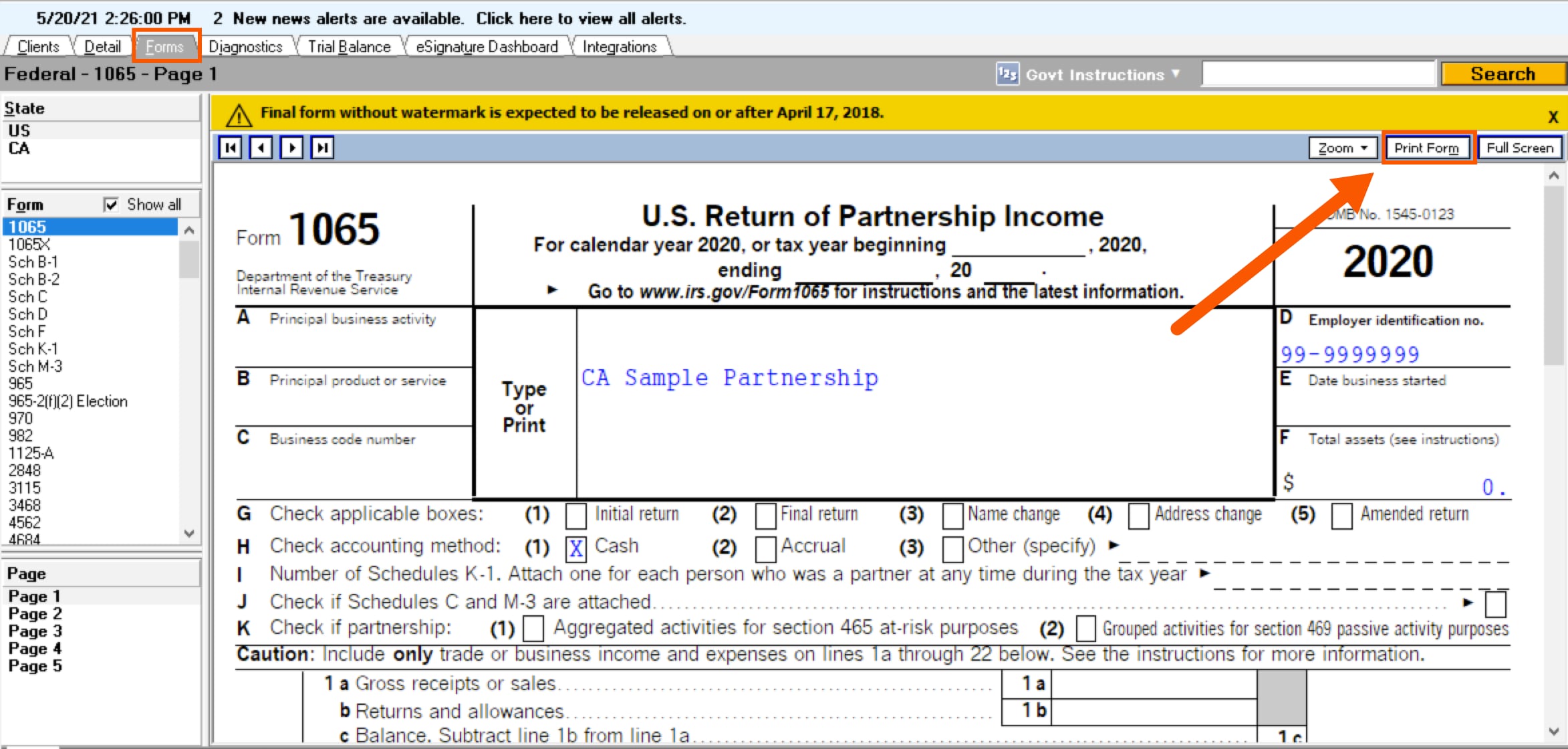
- In the Print Form pop-up, select either:
- This page only,
- All pages, or
- All pages, supporting statements and worksheets.
- Select Settings.
- In the Print To section, unselect the Printer box and select File (PDF).
- In File (PDF) Settings, unselect Watermark (the option may be grayed out).
- Select OK and print your return.
