How to print or save a return to PDF in ProConnect Tax
by Intuit•54• Updated 1 week ago
This article will walk you through printing a file in ProConnect Tax, previewing forms, and printing partial returns.
Before you start:
Note: ProConnect Tax doesn't support bulk or batch printing of returns. You will need to print out the return for each client individually.
- If you're viewing or printing the return from the File Return tab, you may be prompted for payment, or your return balance will be reduced if you haven't already purchased the return. Any additional printing or e-filing of the return won't result in more costs.
- To choose which forms print with each return, see Using firm print settings in ProConnect.
Table of contents:
| ‣ To print a full return |
| ‣ To preview forms |
| ‣ To print a partial return or a specific form |
| ‣ To print with a watermark or mask an SSN |
| ‣ Additional information |
To print a full return
- Select the File Return tab.
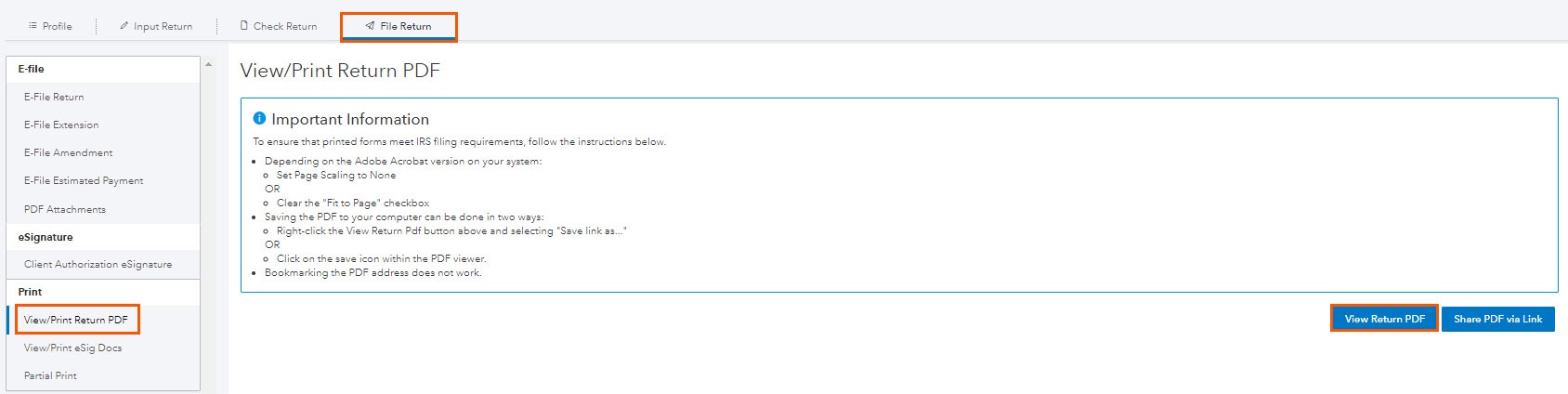
- From the left of the screen, select Print and choose View/Print Return PDF.
- Select View Return PDF. The tax return will open in a new tab.
From here, you have three ways to save or print the return:
- In the top right corner of the PDF, select the Download icon to save the PDF.
- Right-click on the form and select Print or Save As from the menu.
- Hold down the F8 function key to hide/unhide the Adobe Toolbar on the PDF.
In ProConnect Tax, when using Print to PDF on a return, ProConnect Tax will include bookmarks in the PDF based on the print settings for non-government copy PDFs.
Any PDF that is created that isn't using the Government copy template should have bookmarks included. These bookmarks are based on what has been set in the print settings for that copy type.
Bookmarks should appear in the PDF for all return types, for all clients, and for all tax years.

To preview forms
- Go to the Check Return tab.
- From the left of the screen, under Forms, select the jurisdiction (federal or state) and the form you'd like to view.
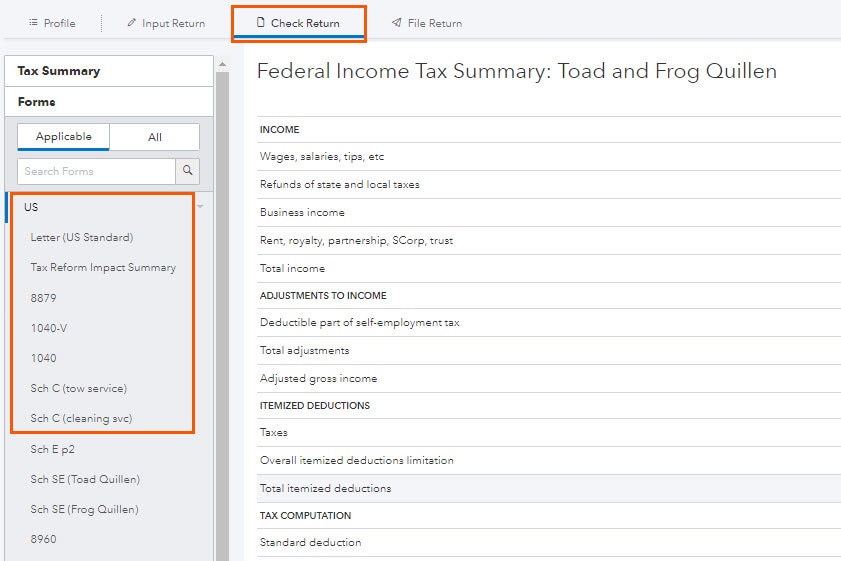

To print a partial return or a specific form
- Go to the File Return tab.
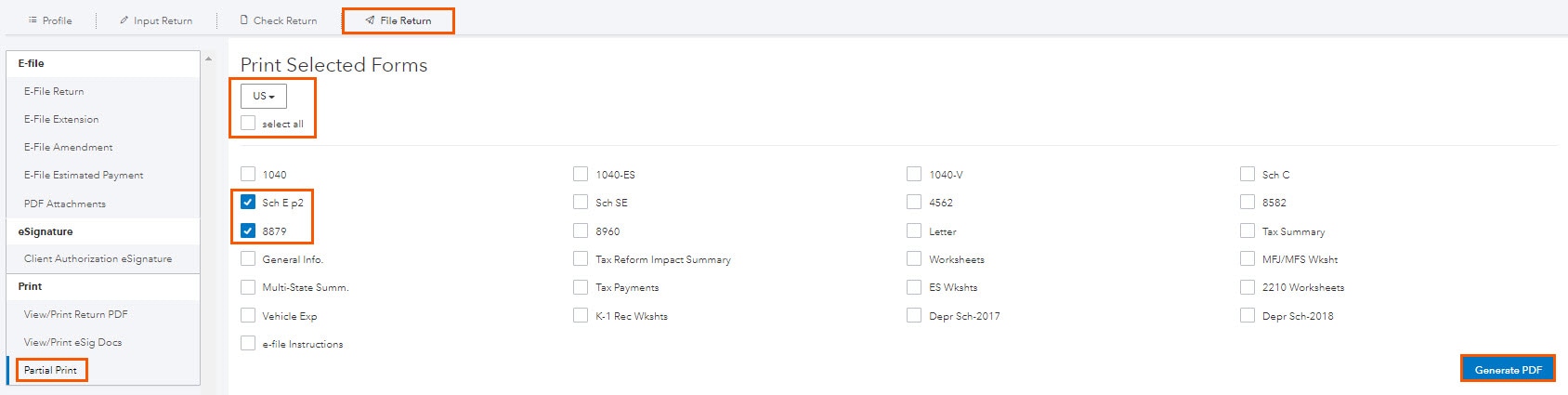
- From the left of the screen, select Print and choose Partial Print.
- Choose US or the state under the Print Selected Forms dropdown list.
- Check the box labeled Select All, or choose the specific forms/schedules to print.
- Click the blue Generate PDF button to create the file.
From here, you have three ways to save or print the return:
- In the top right corner of the PDF, select the Download icon to save the PDF.
- Right-click on the form and select Print or Save As from the menu.
- Hold down the F8 function key to hide/unhide the Adobe Toolbar at the top of the PDF.

To print with a watermark or mask an SSN
On the View/Print Return PDF and Partial Print screens, you'll see a section called Print Options.
In this section, you may select to Mask SSN and add "Do not file" watermark or Add "Do not file" watermark only.

Once you've made your selection, select Create PDF to proceed.

Additional information
- If you're previewing the PDF of the return, and would like instructions for printing a single page, or a page range, refer to this Adobe article for further instructions.
- If you're experiencing a problem generating the PDF, and the return has been purchased, refer to the Adobe support page for further information.

