Bookmarks aren't showing when printing to PDF from Lacerte
by Intuit•1• Updated 2 weeks ago
When printing to PDF from Lacerte's Amyuni 450 Driver, PDF files don't show up with bookmarks.
Run the PDF Bookmark Repair Tool from Lacerte Tool Hub
Step 1: Download and install the Lacerte Tool Hub
If you do not have the Lacerte Tools Hub already on your computer, complete the following steps:
- Close Lacerte.
- Download the Lacerte Tool Hub Install file. Save the file somewhere you can easily find it (like your Downloads folder or your Windows desktop).
- Open the file you downloaded (lacertetoolhub_setup.exe).
- Follow the on-screen steps to install and agree to the terms and conditions.
- When the install finishes, double-click the icon on your Windows desktop to open the tool hub.

If you can't find the icon, do a search in Windows for Lacerte Tool Hub and select the program.
Step 2: Using the tool in the Lacerte Tool Hub
- Open the Lacerte Tool Hub.
- From the left of the screen, select Printing.
- Click the blue PDF Bookmark Repair button.
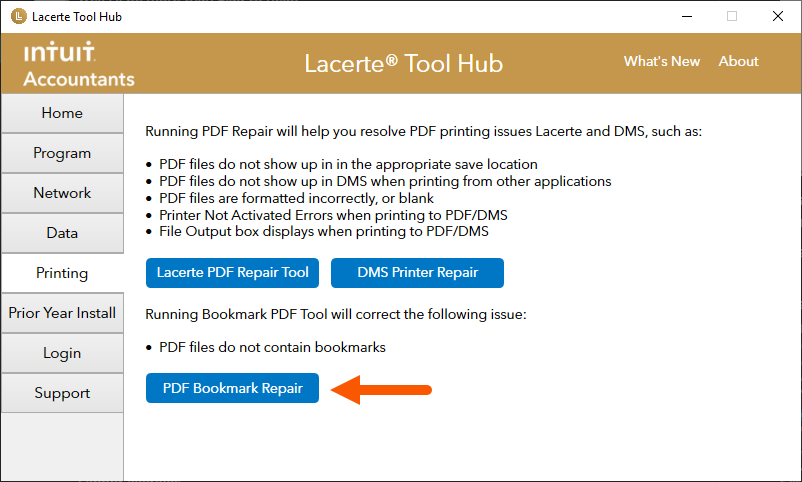
- Follow the on-screen instructions to run the tool.
If the PDF Bookmark Repair Tool doesn't fix the issue, run the Lacerte PDF Repair Tool from the Lacerte Tool Hub.
