How to resolve Lacerte e-file error - unable to batch client for transmission
by Intuit•1• Updated 11 months ago
This article will help resolve the issue when trying to e-file, and the return passes validation, but during transmission the return isn't transmitted due to the error message below, or if the transmission doesn't complete and seems to be stuck, but there isn't an error message.
- [Client #] Unable to batch client for transmission purposes. Err: Exception: TEFile.GetEfileStream(effRegular, Attachment -120315074114841). TEFile.GetEfileStream: Unable to Load - Data does not exist in e-file storage.
![]() The error message is due to an erroneous or incomplete PDF attachment.
The error message is due to an erroneous or incomplete PDF attachment.
Follow these steps to resolve this error for an erroneous PDF attachment:
- Go to the electronic filing screen for the applicable module:
- Individual - Screen 4.1, Electronic Filing
- S-Corporate - Screen 3.2, Electronic Filing
- Corporate - Screen 4.2, Electronic Filing
- Partnership - Screen 4, Electronic Filing
- Fiduciary - Screen 2.2, Electronic Filing (US, CA, MA, NJ, NY, NYC, WI)
- Exempt Organization - Screen 5.1 Electronic Filing
- Select PDF Attachment (individual only).
- Select the number 1 from the left panel under the e-File Attachment section.
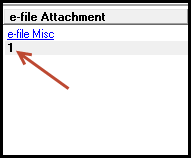
- Select Delete from the lower left panel to delete any erroneous PDF attachments (the number should no longer be in bold).
- Repeat the steps above for any erroneous PDF attachments.
- Resubmit the e-file.
- If the error continues, paper file this return.
Follow these steps to resolve this error for an incomplete attachment:
- Go to the electronic filing screen for the applicable module:
- Individual - Screen 4.1, Electronic Filing
- S-Corporate - Screen 3.2, Electronic Filing
- Corporate - Screen 4.2, Electronic Filing
- Partnership - Screen 4, Electronic Filing
- Fiduciary - Screen 2.2, Electronic Filing (US, CA, MA, NJ, NY, NYC, WI)
- Exempt Organization - Screen 5.1 Electronic Filing
- Select PDF Attachment (individual only).
- Select the number 1 from the left panel under the e-File Attachment section.
- Select Delete from the lower left panel.
- Re-attach the PDF document.
- Repeat the steps above for multiple PDF Attachments.
- Resubmit the e-file.
- If the error continues, paper file this return.
Sign in now for personalized help
Ask questions, get answers, and join our large community of Intuit Accountants users.
More like this
- How to resolve validation failure during Lacerte e-file: 601ERRV:8 Malformed Databy Intuit
- Resolving e-file batch error "unable to copy database record" in Lacerteby Intuit
- Resolving Lacerte e-file message "Unable to apply acknowledgements for client originally sent..."by Intuit
- How to activate and e-file the NJ CBT-1065 in ProSeriesby Intuit

