Transferring prior-year Lacerte Organizer Options and documents
by Intuit•1• Updated 1 year ago
This article will show you how to transfer prior-year Lacerte Organizer Options and documents, such as client letters, engagement letters, questionnaires, title pages, and cover pages.
Follow these steps to transfer prior-year Organizer Options and Documents:
- Go to the Clients list.
- From the Tools menu, select Organizer.
- From the Tools menu within the Organizer window, select Import Last Years Options.
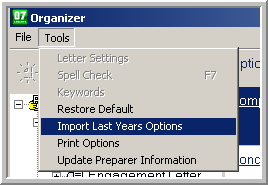
- Select Yes to the Are you sure you want to import Organizer & E Organizer options and/or documents from last year? window.
- Make sure the data path is correct.
- Lacerte will default to the local C:\ drive for the prior year. If the data path is incorrect, click Browse and select the correct data path. The data path must point to the prior years Option folder.
- Click OK.
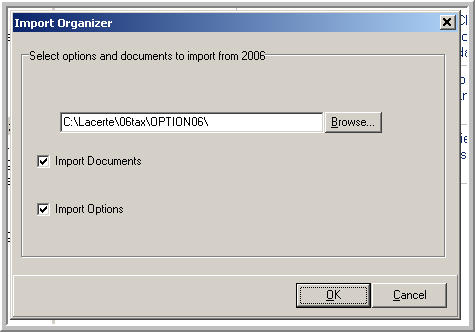
- Click OK to the Information window stating:
- "We recommend that you replace every year on the letter with one of the following keywords: [OrgTaxYear] - current tax year, [OrgPrevTaxYear] - previous tax year, [OrgNextTaxYear] - next tax year. The program will use this keyword to automatically update the letter with the selected tax year."
- Click OK on to the Import Complete window.
