How to unlock or reset your Rightworks login for Intuit Hosting
by Intuit•1• Updated 2 months ago
Table of contents:
How many failed login attempts does it take to get locked out of Rightworks?
Your Rightworks login will be locked out for security purposes if an incorrect password is used five times in a row in a brief period.

How can I unlock my Rightworks login?
When locked for failed password attempts, your Rightworks login should automatically unlock after 30 minutes. If you need help unlocking your Rightworks login, call to speak with an Intuit Hosting expert.
For more information on how to contact Lacerte, as well as our operating hours, see here.
For more information on how to contact ProSeries, as well as our operating hours, see here.

How can I reset my Rightworks password?
- Go to the Rightworks AppHub and select Forgot password?
- Enter the email used as your Rightworks username and select Send Email.
- Open the Request to reset your Rightworks password email which will come from Rightworks (support@rightworks.com) and note the code you received.
- Check your spam or junk email folders if you don't see the email in your inbox.
- To protect the security of your account, this code will expire in 10 minutes.
- Return to the Reset your password screen in the browser and enter the code you received in the Enter Code field, and then select Submit Code.
- If you closed this window, you can go back to the Rightworks AppHub, select Forgot password?, enter your email address, and then choose I Have A Code to get back to where you can enter the code.
- Enter a new password in both fields (one that hasn't been used for your past 6 passwords).
- Select Reset Password.
- After resetting your password, you'll need to update your Right Networks.rdp shortcut to use the new password (unless it was edited to always ask for credentials).

Updating your Right Networks.rdp shortcut's remembered credentials
When you update your Rightworks password, these steps will need to be completed on all computers and other devices where you have your Right Networks.rdp shortcut remembering your credentials. If you need to update your saved credentials on a Mac, see this article instead.
- Right-click on the Right Networks.rdp shortcut on your desktop and choose Edit.

- Windows 11 requires selecting Show More Options before Windows will give the Edit choice.
- Select edit.
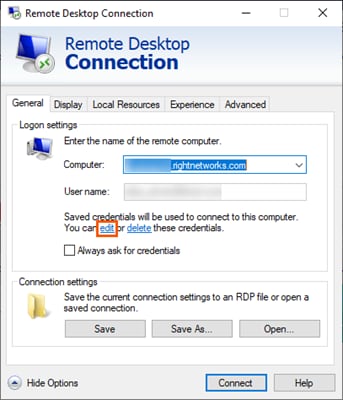
- You'll be prompted to Update your credentials. Enter your new Password, then select OK.
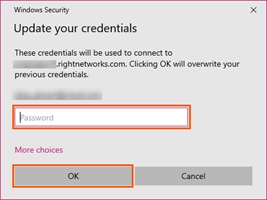

Your credentials did not work
When attempting to access the hosted environment, you may get a Windows Security message saying:
Your credentials did not work. The credentials that were used to connect to _.rightnetworks.com did not work. Please enter new credentials.
When getting this message, check to see what shows between the Password field and the Remember me checkbox.
If it shows MicrosoftAccount\ before your email address (or your Windows login) between the Password field and the Remember me checkbox it means Windows tried to use that login instead of the one that was saved.
If it shows only the email address that you use to access the hosted environment shows between Password and Remember me (MicrosoftAccount\ does NOT appear before your email address), then enter your password in the Password field and select OK to try to connect again.
When Windows is trying to use the Microsoft/Windows login instead, if you recently changed your password, try the steps in this section first. You can often choose More choices and select Use a different account to then log in with your Rightworks username successfully. If the issue keeps recurring, complete the following steps to resolve:
- Note the _.rightnetworks.com computer name from the Windows Security message that you use connecting to Rightworks.
- If you closed the message, you can right-click on the Right Networks.rdp shortcut and select Edit to see the Computer name to use later in these steps.
- Windows 11 requires selecting Show More Options before Windows will give the Edit choice.
- If you closed the message, you can right-click on the Right Networks.rdp shortcut and select Edit to see the Computer name to use later in these steps.
- Click on the Start/Windows icon.
- Start typing the word credential and select Credential Manager.
- Select Windows Credentials.
- In the Windows Credentials section, click on the credential ending in .rightnetworks.com and select Remove.
- In the Generic Credential section, select Add a generic credential.
- Type in the computer name you noted in step 1.
- Enter the email address you use to access the hosted environment in User name.
- Type your password in the Password field.
- Select OK.
- Use the Right Networks.rdp shortcut again to access the hosted environment.

