Increase your Pay Per Return (PPR) balance
by Intuit•2• Updated 2 years ago
This article will help you increase your ProSeries Pay Per Return (PPR) balance using your program, online, or by phone.
Before you start
- See ProSeries Pay-Per-Return fees for filing returns and extensions for prices.
- Pay Per Return balances can't be refunded or transferred to a different year of the program.
- ProSeries must be up-to-date in order to use PPR or increase your balance. See How to update ProSeries software for help.
To increase your balance in ProSeries (available in TY20 and above):
- Open ProSeries to the HomeBase.
- From the Tools menu, select Pay Per Return.
- Choose Increase Account Balance.
- Select Online, then press OK.
- Enter the amount you want to add to your PPR balance.
- Choose the payment method you want to use, or add a new payment.
- Only account admins can view, update, use, or save payment methods. If you're not an admin, you'll need to re-enter payment info each time you increase the PPR balance.
- Click OK.
To increase your balance online:
- Open ProSeries to the HomeBase.
- From the Tools menu, select Pay Per Return.
- Choose Increase Account Balance.
- Select Manual, then OK.
- Make note of the code listed beside "Provide this pay-per-return code when prompted":
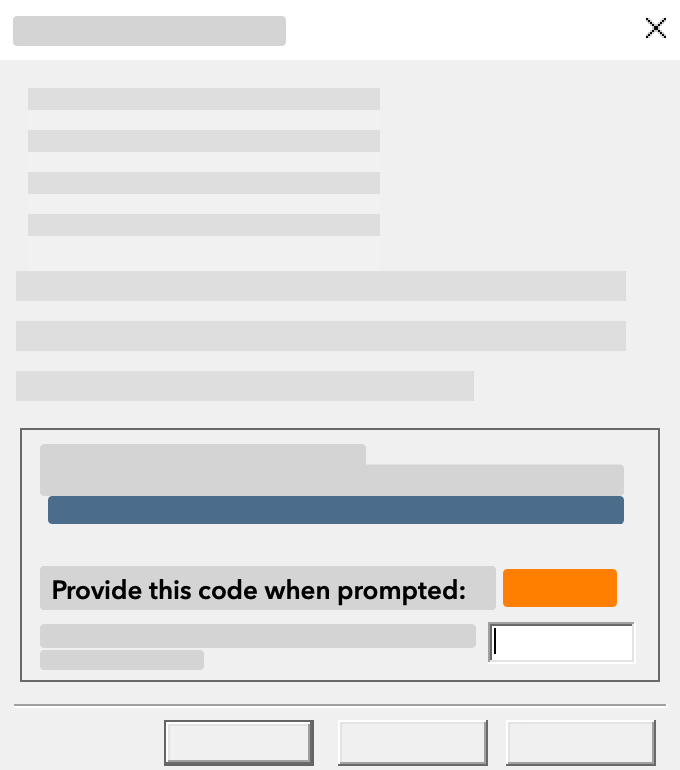
- Don't close the pop-up window or the code will no longer be valid.
- Sign in to My Account.
- From the left side of the screen select Billing ⮕ ProSeries PPR.
- Enter the Payment Amount and the code you received in step 5.
- Select Add to Cart and complete your purchase and receive your manual increase code.
- Enter the manual increase code in ProSeries in the Enter authorization code box, and select OK.
To increase your balance by phone:
![]() This option is only available during our support hours.
This option is only available during our support hours.
- Open ProSeries to the HomeBase.
- From the Tools menu at the top of the program, select Pay Per Return.
- Choose Increase Account Balance.
- Select Manual then OK.
- Make note of the code listed beside "Provide this pay-per-return code when prompted":
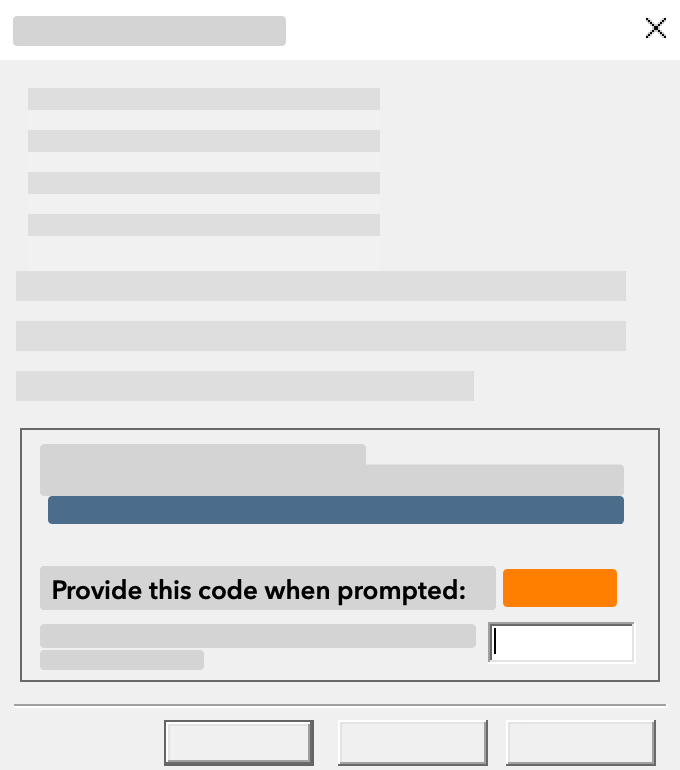
- Don't close the pop-up window or the code will no longer be valid.
- Call us at 800-434-6818 during support hours.
- Place an order over the phone and receive your manual increase code.
- Enter the manual increase code in the Enter authorization code box, and click OK.
