How to uninstall EasyACCT or the Information Return System
by Intuit• Updated 1 year ago
This article will assist you with uninstalling EasyACCT or the Information Return System.
![]() Before uninstalling, make sure you have the latest program download so that you can reinstall the program—as well as current back ups of your companies. During the removal process, the system asks whether you want to save the data subfolders of the program.
Before uninstalling, make sure you have the latest program download so that you can reinstall the program—as well as current back ups of your companies. During the removal process, the system asks whether you want to save the data subfolders of the program.
Manually uninstalling the program
You can manually uninstall the program in 4 steps:
- Rename the C:\EASYW folder.
- Delete the EasyACCT key in the Windows registry.
- Reinstall EasyACCT.
- Rename and copy/paste the EZSYSW file.
Use each set of steps below to complete this process.
Step 1 - Rename the C:\EASYW folder
- Right-click on the Start button and choose File Explorer.
- Browse to the drive and folder where EasyACCT is installed, which is usually C:\EASYW.
- Right-click on the EASYW folder and select Rename.
- Type EASYWOLD and press Enter.
- Restart the computer.
Step 2 - Delete the EasyACCT key in the Windows registry:
This requires modification of the Windows Registry. Serious problems may occur if the registry is modified incorrectly. Intuit strongly recommends having an IT professional make these changes if you are not comfortable with editing the registry. It's also strongly recommended to make a backup of the registry before proceeding. See here for further instruction.
- Open the Registry Editor by typing regedit in the Windows search box in the taskbar and pressing Enter.
- For the file name, type in REGBCKYY and click Save.
- YY represents the 2-digit day.
- Browse to:
- HKEY_LOCAL_MACHINE\SOFTWARE\WOW6432Node
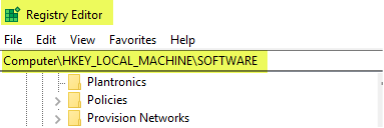
- Locate the Btrieve Technologies folder and delete it.

- Find the EasyACCT folder and click to expand it.
- Under the EasyACCT folder, find the version of the program that you want to remove and delete that folder.
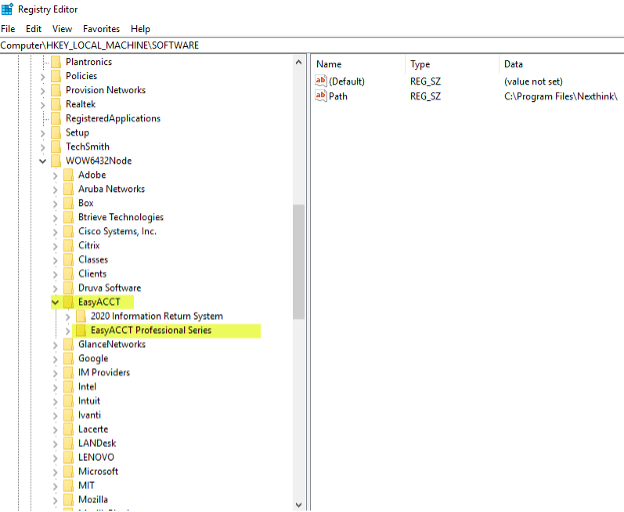
- Close the Registry Editor.
Step 3 - Reinstall EasyACCT:
Use the internet download to reinstall EasyACCT.
Refer to the articles below for more information:
Step 4 - Rename and copy/paste the EZSYSW file:
- Browse to C:\EASYW.
- Search for EZSYSW.INI or EZSYSWB.INI for EBS program.
- Right-click the EZSYSW file and select Rename.
- Rename the EZSYSW file to OLDEZSYSW.INI.
- From the File menu in File Explorer, select Open new window.
- Choose Open new window.
- In that window, browse to the EASYWOLD folder.
- Go back to the first File Explorer menu and search for the EZSYSW.INI or EZSYSB.INI file.
- Right-click the applicable file and select Copy.
- Go back to the second File Explorer menu.
- Right-click on an empty space within the C:\EASYW menu and select Paste.
- This will paste the file you just copied into the new installation folder, C:\EASYW.
- If the customer has any custom tax tables, copy the contents from C:\EASYOLD\YYTBLS to the C:\EASYW\YYTBLS folders.
- YY represents the 2-digit day.
- If the customer's data path was C:\EASYW\data, copy the Data folder from C:\EASYWOLD to C:\EASYW.
Sign in now for personalized help
Ask questions, get answers, and join our large community of Intuit Accountants users.
More like this
- How to install the EasyACCT Information Return Systemby Intuit
- Payroll forms supported in EasyACCT and the Information Return Systemby Intuit
- Troubleshooting EasyACCT W-2 e-file Run-time error 5 - Invalid procedure call or argumentby Intuit
- Resolving the EasyACCT error: This Company has been converted to a later versionby Intuit

