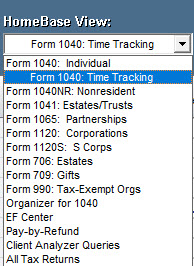Using the ProSeries Professional Time Tracker
by Intuit•21• Updated 4 months ago
Now available for ProSeries Professional tax year 2024: Time Tracker
Beginning with ProSeries Professional Tax 2024 you can track two important times specific to a return, Time Spent and Estimated Time to Prepare. This feature is not available in ProSeries Basic.
Time Spent
ProSeries Professional will automatically track the time you are spending on a return. This tracks each time a return is open and it can be shown on the HomeBase in a new column called Time Spent. To update and calculate the Time Spent be sure to open and save the tax return. The Time Spent stops tracking when the return is e-filed.
For the calculation to be correct, make sure you close the return when your not actively working on the tax return. ProSeries will track the total time the return is open.
Estimated Time to Prepare
This is an AI model based predicted time to prepare a particular return based on the time in general preparers have spent on similar returns in the past. This can be shown on the HomeBase in a new column called Estimated Time. To update and calculate the Estimated Time be sure to open and save the tax return.
Estimated Time is computed using AI and may not always be accurate.
To sign up to automatically receive the new columns to your default HomeBase View:
Customization to the default HomeBase View will be added automatically to accounts that have opted in to learn more about the feature. If you would like to have the columns added to your default HomeBase view complete the form below:
To hide the new columns on your default HomeBase View:
- Open ProSeries to the default HomeBase View.
- Click on the column name and while holding the mouse button down, drag the column away from the HomeBase.
- You'll see a red X meaning it will be hidden.
- Let go of the column and it will disappear.
- Change to another HomeBase view and you'll receive a message asking if you want to Save these changes in your current view. Select OK.
You can unhide the columns at any time by going to the HomeBase menu and selecting Reset Current View.
If you perform any HomeBase repairs, these columns will reappear as part of the HomeBase view and will need to be re-hidden.