How to create your own backup installer for Lacerte
by Intuit•1• Updated 2 months ago
This article will guide you through the steps to create an offline copy of the Lacerte installation program, so you won’t have to order installer discs from Intuit.
Download and save the installer from My Account
- Visit MyAccount and sign in with your Lacerte email/user ID and password.
- If your ID is associated with more than one company or account, select your company or account from the list provided.
- From your Dashboard, in your Lacerte product card, open the Previous Years dropdown.
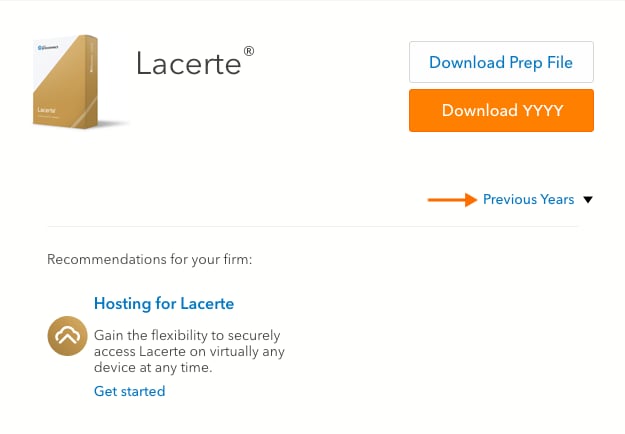
- Select the tax year that you want to save an installer for and select Download Full CD Image.
- This will save the installation file to the designated location on your computer, typically your Downloads folder.
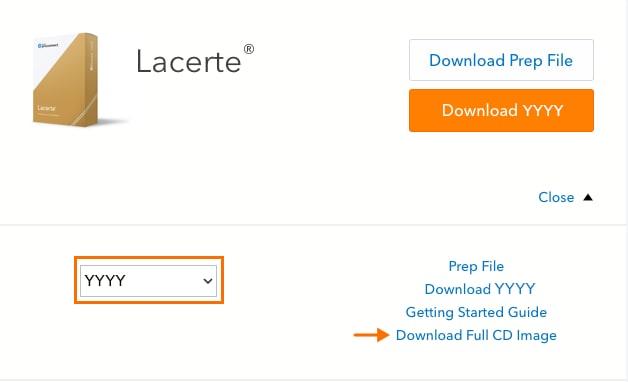
- This will save the installation file to the designated location on your computer, typically your Downloads folder.
- If needed, move the downloaded installer file to another folder of your choosing.
- You can also save the file to an external drive, burn it onto a disc, or use some other offline storage method.
- Use the downloaded file to install the base version of Lacerte as needed.
