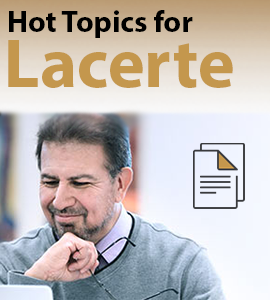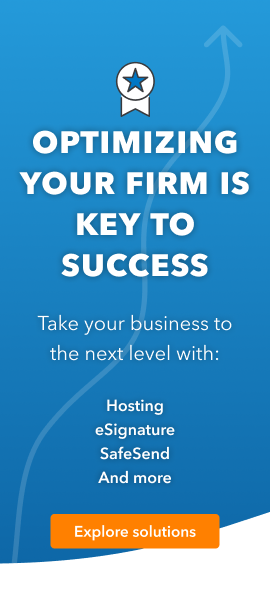- Topics
- Training
- Community
- Product Help
- Industry Discussions
- User Groups
- Discover
- Resources
- Intuit Accountants Community
- :
- Lacerte Tax
- :
- Lacerte Tax Discussions
- :
- Back up Lacerte client and share on Google drive..
Back up Lacerte client and share on Google drive..
- Mark Topic as New
- Mark Topic as Read
- Float this Topic for Current User
- Bookmark
- Subscribe
- Printer Friendly Page
- Mark as New
- Bookmark
- Subscribe
- Permalink
- Report Inappropriate Content
- Mark as New
- Bookmark
- Subscribe
- Permalink
- Report Inappropriate Content
Hi @vgolter
Answer of your query is here:
To back up a Lacerte client and share it on Google Drive, follow these steps:
Locate Client Data: Find and select the client data you want to back up in Lacerte.
Create a Backup: Use Lacerte's built-in backup or export feature to create a backup file of the client data.
Save to Local Storage: Save the backup file to your computer's local storage.
Upload to Google Drive: Go to Google Drive and upload the backup file from your computer to your Google Drive account.
Share the File: Right-click on the uploaded file in Google Drive, select "Share," and choose the recipient's email address to share the file.
Set Permissions: Adjust the sharing permissions as needed (e.g., view-only or edit access).
Send Notification: Optionally, send a notification to the recipient to inform them of the shared file.
That's it! Your Lacerte client data is backed up and shared on Google Drive.