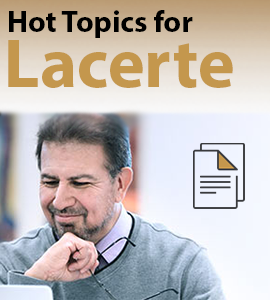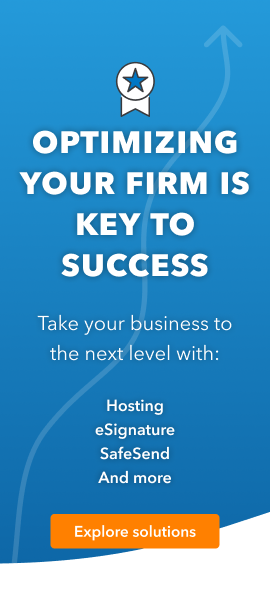5218
The following diagnostic is generating:
E-File : For California E-File Purpose. CA State Wages on Form W-2 must add up to total California Wages reported on the CA Tax Return.
Please check the entries in (Screen 10, Wages, Salaries, Tips, Code 3 and 13). It is not recommended to use State Wages, if different for CA Efile Returns. Instead, allocate CA Wages to the main form by using the primary wages input.
Solution: