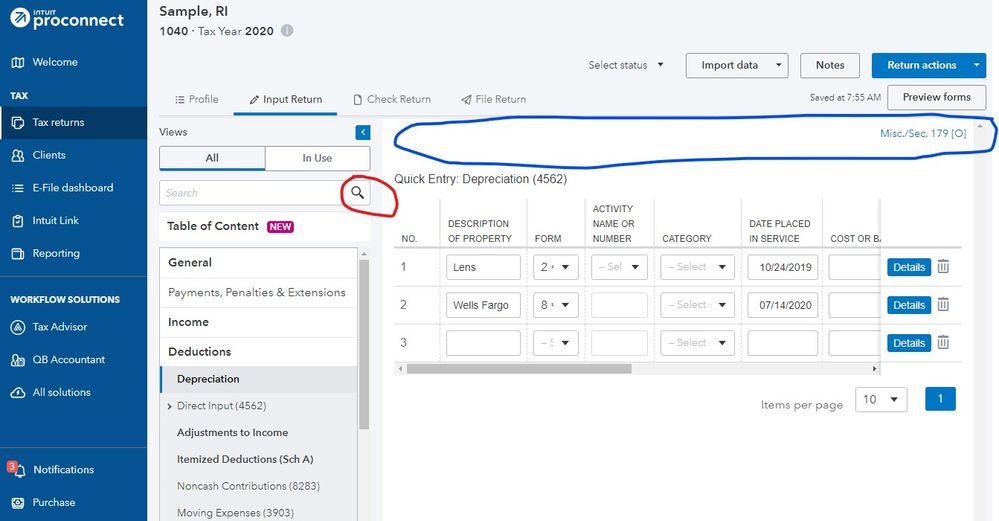- Mark as New
- Bookmark
- Subscribe
- Permalink
- Report Inappropriate Content
Start by entering the Rental - I assume 1040 Schedule E https://proconnect.intuit.com/support/en-us/help-article/form-1099-misc/common-questions-entering-re... should have all you need
Depreciation https://proconnect.intuit.com/support/en-us/help-article/federal-taxes/entering-depreciation-new-cli...
First item entered is Description, then FORM (3 for Schedule E), then ACTIVITY NAME OR NUMBER (1 for 1 rental, 2 for 2nd, but you will see those descriptions you used in set when you click the down arrow)
https://proconnect.intuit.com/support/en-us/help-article/fixed-assets/depreciation-methods/L7qfgF8FA... Shows the codes for methods 99 for Land, etc.
This should get you up and running.
Here a few helpful hints:
If you want a zero, use -1 (negative 1). 0 and blank are the same = NOTHING. The only way to say you TRULY WANT A ZERO is to enter -1
When you go to check return, you can view the forms. If you want to enter something on a particular line or in a box, click that line or box and you will jump to the input, or at least close to it.
See this sample image. Red circle shows where you can start a search for a form or a word that will get you to an input area. Often the input grids will offer several sub screens, accessible by clicking the wording, such as Misc/Sec. 179 [O]. Notice [O] - Entering in a field with this is an OVERRIDE. If it is [A], then this is an adjustment to be added to or subtracted from the enter.
Welcome to one of the more confusing softwares out there. Works well, but awkward.
Answers are easy. Questions are hard!