How to check which version of Lacerte is installed
by Intuit•23• Updated 1 month ago
Lacerte 2024 and newer years have a new update method. Auto Background updates is on by default, and automatically checks for and downloads updates. You can also schedule specific days and times to check. For more information, see New for 2024: Lacerte Background updates
To check the version in any year:
- Use the F10 key on your keyboard to open the Technical Support Information window.
- Alternatively you can reach this by selecting the Help menu then TroubleShoot.
- Select the Versions tab.
- The current version information for your program is displayed here.
For information about what is in the most current 2024 release and the current version number, see our community post here.
For Lacerte 2023 and prior:
- Open Lacerte to the Client List.
- From the Tools menu select Lacerte Updates.
- Select Version Info.
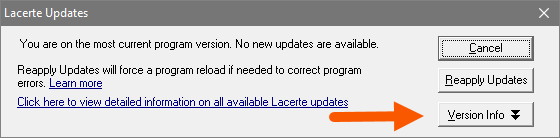
- This will show a list of modules and versions currently installed:
- The Lacerte Module column displays the tax modules you currently have installed.
- The Version column displays the modules current version.
- The Status column displays the date the update was made available for download.
