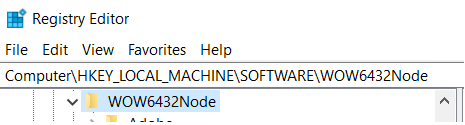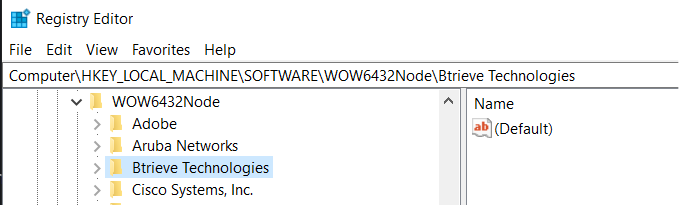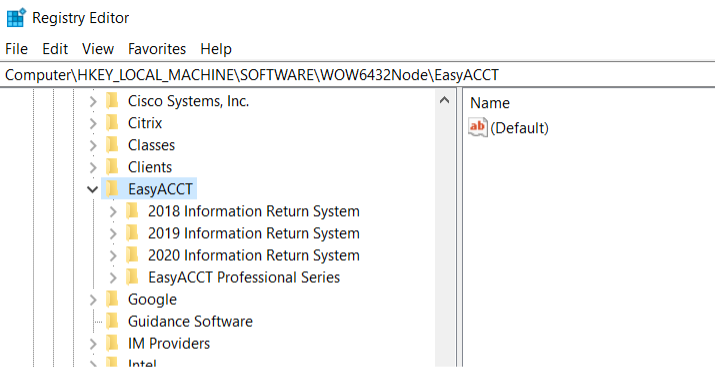Resolving Run Time Error 429 while trying to open EasyACCT or Information Return System
by Intuit• Updated 1 month ago
If you get Run Time Error 429 when trying to open either EasyACCT or Information Return System, follow the steps in this article.
If the login screen is showing a white screen with no login prompt, see this article instead.
Before you start:
- Open Windows Task Manager.
- Make sure that W32mkde isn't currently running.
- If W32mkde is present, select it, then select End task.
- If this process is already running, EasyACCT won't open.
- Make sure that EZACCTW.exe isn't currently running.
- If EZACCTW.exe is present, select it, then select End task.
Follow these steps to resolve Run Time Error 429:
1. Run in Compatibility mode as the administrator:
- Right-click on the EasyACCT or Information Return System icon and select Properties.
- Select the Compatibility tab.
- Select Run as Administrator.
- Select Apply.
- Select OK to open the program.
- Restart your computer.
- Delete your temporary internet files and temp files.
2. Delete temporary internet files and temp files using Disk Cleanup:
- In the search box on the taskbar, type disk cleanup, and select Disk Cleanup from the list of results.
- Select the drive you want to clean up (C:), and then select OK.
- Under Files to delete, uncheck the following if they were automatically selected by default:
- Downloaded program files
- Thumbnail
- While under Files to delete, select only the following file types, if not already selected:
- Temporary internet files
- Temporary files
- Select OK to run Disk Cleanup.
3. Check the DPI setting. Recommended scaling size is 100%.
- Right-click on your Desktop and select Display settings.
- If you have multiple monitors, you will need to choose one first.
- Under Scale and layout, ensure 100% (Recommended) is selected.
4. If the program still doesn't open:
- Select Start button and select Computer.
- Find the C:\Windows directory.
- Search for the EZACCTW.INI (or IRSW2024.INI) file and delete it.
- Turn the UAC down in Windows.
- Control Panel > User Accounts > Change the User Account Control Settings.
- Lower the notification to Never notify.
- In some cases, reinstalling missing and damaged files is necessary:
- Go to C:\EASYW\NETWORK\setup.exe (C:\IRS2024\NETWORK\setup.exe)
- Follow the on-screen prompts, selecting Reinstall all files to restore missing or damaged files.
- Be sure to reboot after any install or update.