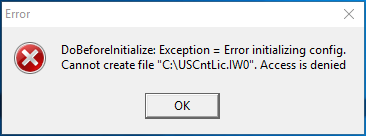Cannot create file "C:\USCntLic.IW0" Access is denied error in Lacerte
by Intuit• Updated 1 month ago
This article will help:
- If you get an Access is denied error when switching modules or going to the client list.
- If you get an Access to the path '\Link' is denied error when switching modules or going to the client list.
This error typically occurs when the mapped network drive is setup to use shortened option paths instead of the default, recommended install paths. There are three different ways to solve this error:
Solution 1: Run the program as Administrator
This solution is a quick solve to immediately get back to work, but it isn't a long-term fix. Each time you open Lacerte you'll need to use the same steps:
- Close out of the Lacerte program.
- Right-Click on the Lacerte Shortcut and choose Run as Administrator.
- Select Continue or enter a password if prompted.
- You should now be able to use Lacerte.
Solution 2: Manually create the file or folder
When you receive the error "C:\USCntLic.IW0" Access is denied Lacerte is trying to make a file called USCntLic.IW0 on the C:\ drive. The program can't make this file because the C: drive is more restricted regarding permissions. This solution will be permanent as long as the file exists.
- Right-Click an empty spot on the desktop
- Choose New then Text Document
- Name the file exactly as shown in the error message.
- It sometimes helps if you do this from File Explorer and turn on File Extensions on the View Tab. If the file in the error says USCntLic.IW0 this is the name we need to give it. USCntLic.IW0.txt wouldn't work.
- Move the file to the path shown in the error message.
When you receive the error Access to the path '\Link' is denied Lacerte is trying to make a folder called Link on the C:\ drive. The program can't make this folder because the C: drive is more restricted regarding permissions. This solution will be permanent as long as the folder exists.
- Right-Click an empty spot on the desktop
- Choose New then Folder
- Name the folder exactly as shown in the error message.
- Move the folder to the path shown in the error message.
Solution 3: Remap the drive
This solution is a long term fix but often requires the assistance from a network administrator or IT professional. Lacerte Technical Support is unable to assist with the setup of network drives since these changes should be researched by someone that can identify potential impacts and take appropriate precautions to prevent data loss or downtime.
Mapped network drive instructions for Network Administrators or IT professionals.
- If the network is setup using mapped network drives, make a note of the current mapped drive.
- In Windows File Explorer disconnect the mapped drive.
- Map the same drive letter to the correct mapped drive. This recommended paths are:
- System File Path: C:\Lacerte\25tax
- Network System File Path: X:\Lacerte\25tax
UNC instructions for Network Administrators or IT professionals.
- If the network is setup using UNC paths, make a note of the current path.
- Set the path to the server itself instead of to the 25tax folder.
- Example: \\servername\ and not \\servername\Lacerte\