Lacerte update is requiring a reboot after installation
by Intuit• Updated 2 months ago
When using Lacerte, you may be prompted to reboot after downloading and installing an update. In some cases, you may even find that Windows will not allow you to open the program until you restart your computer.
When a program is installed or updated, sometimes system files or program files need to get replaced by newer versions. If one or more of those files is in use, the operating system cannot replace the file until the computer is rebooted. The replacement files are then recorded in the following registry key and are placed in a temporary location until the system is rebooted and the replacement of files can occur:
HKEY_LOCAL_MACHINE\SYSTEM\CurrentControlSet\Control\Session Manager\PendingFileRenameOperations
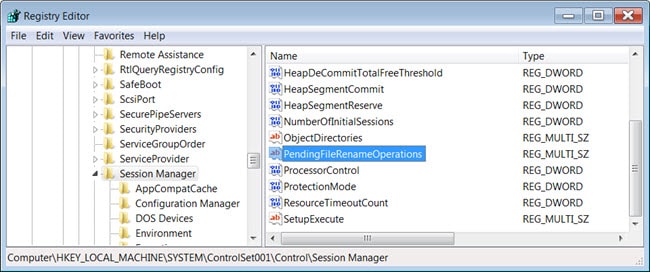
The Lacerte loader queries and writes to this registry key if a program file that needs to be replaced is in use during an install or update. In this instance, the loader will:
- Write the file names to the PendingFileRenameOperations registry key
- Prompt the user to reboot the system when setup is complete
- If the computer is not restarted, the user is prompted to reboot when accessing the program. This is because the Lacerte files that need to be replaced or updated are in use, and a reboot must occur so those files can be replaced.
As mentioned above the loader queries the PendingFileRenameOperations registry key. If the registry key exists, the loader will prompt to reboot after the installation or update is complete. This will occur even if the Lacerte loader did not make any entries to the PendingFileRenameOperations registry key. In this instance, the loader will prompt the user to reboot the system when setup is complete. However, the user will not get prompted to reboot when accessing the Lacerte program.
The user can use the Lacerte program without rebooting, but it is still recommended to reboot the computer to ensure system files are up-to-date.
If the message to reboot still appears after the computer has been restarted, suggesting a loop, perform the following steps to reboot the machine:
- Save all unsaved work and close all programs.
- Press the Windows+R keys to start the Windows Run Command.
- In the Open field type, shutdown /s /f /t 0 and press the Enter key.
- There are spaces between the /s, /f /t, and 0.
The shutdown command will do a complete shutdown and the computer will need to be manually restarted. When the machine has restarted, launch the Lacerte program to ensure the issue is resolved.
