E-mailing a Lacerte client file to another tax preparer
by Intuit•6• Updated 5 days ago
You wish to email a Lacerte client file to another tax preparer who also uses Lacerte.
How to email client files in Lacerte
There are two ways to send client files to another tax preparer who also uses Lacerte:
- Using Lacerte's Send via E-Mail
- Emailing a PDF copy of a tax return
Lacerte's Send via E-Mail only works with email programs that are messaging application programming interface (MAPI) compliant.
If your preferred email service doesn't automatically start when using Send via E-Mail, you may not have a MAPI compliant email provider, or you haven't set your MAPI compliant email service as your default email service in Lacerte.
MAPI compliant applications include (but aren't limited to):
- Microsoft Outlook (64-bit versions of Outlook are not supported)
- Microsoft Outlook Express
- Microsoft Exchange
- Microsoft Essentials: Mail
- Mozilla Thunderbird
- Postbox
These popular web-based email services typically aren't MAPI compliant:
- Hotmail
- Gmail
- Yahoo
- AOL
If you don't currently use an email program, or you preferred email service isn't MAPI compliant, see Emailing a client file with a non-MAPI compliant or web-based email service.
Using Lacerte's "Send via E-mail" feature
- Select the Clients tab.
- Select all the clients you want to email.
- Select the Client tab from the top navigation menu.
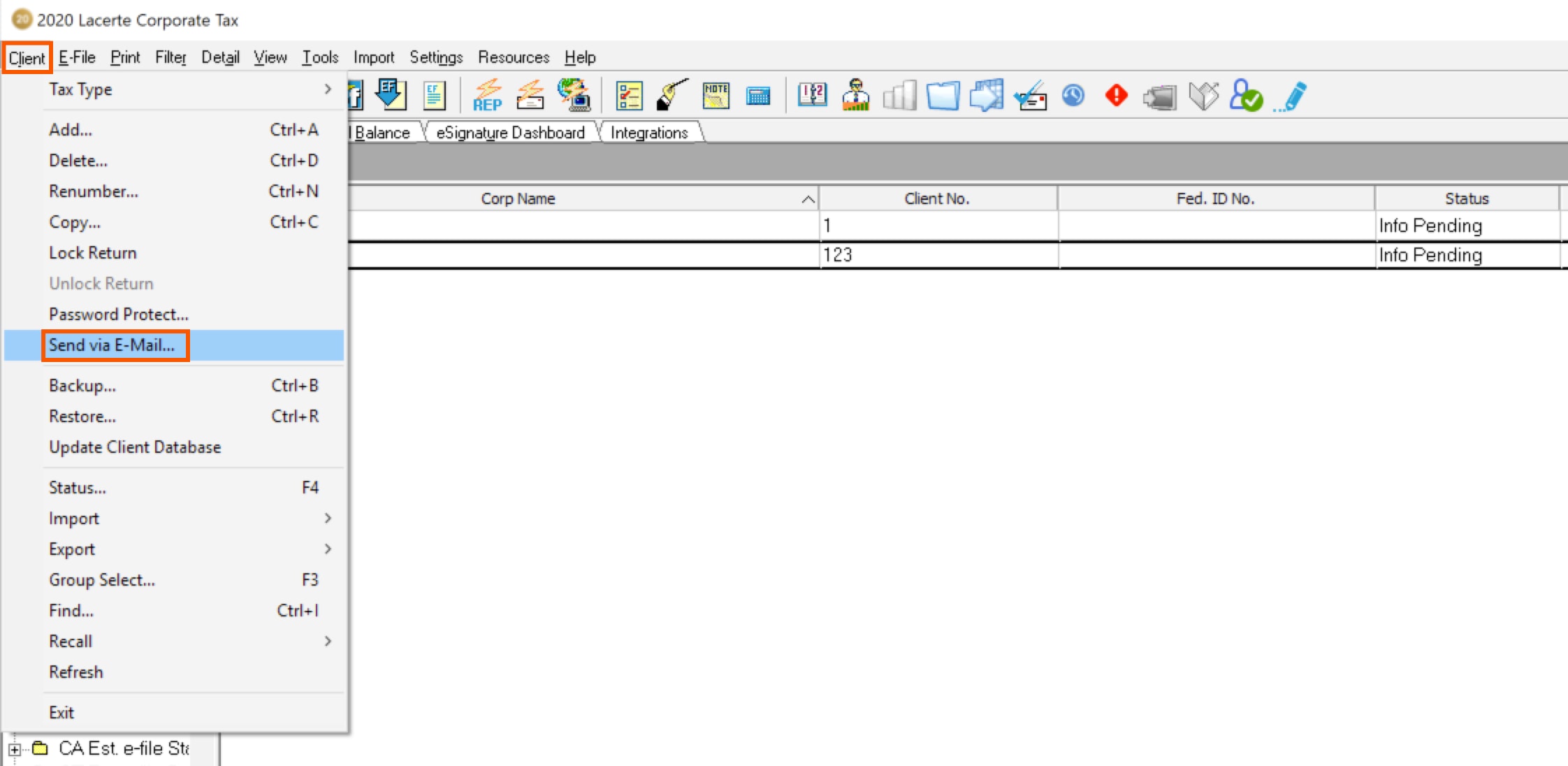
- Select Send via E-Mail.
- If the client isn't password protected, Lacerte will prompt you to add a password.
- Select Cancel to go back and password protect the client.
- Select Ignore to create your email.
- An email message window should open with an attachment file of LT-[client #].TC?
- ? = the last digit of the tax year
- ? = the last digit of the tax year
- Enter the recipient's email address and add any text to the body of the message.
- Select Send.
- The recipient only needs to double-click the attachment to open Lacerte with the client already selected.
How to set a MAPI-compliant email program as default
For Windows 10:
- Select the Start menu.
- Select Settings.
- Select Apps from the menu.
- Select Default apps.
- Select the Mail icon.
- Under the Choose an app menu, select an app to set as your default email service.
If your email is installed but not configured properly
- Repeat steps 1–4 in the section How to use Lacerte's Send via E-Mail feature.
- Right-click on the LT-[client #].TC? attachment and choose Save as.
- Save the file to the Desktop.
- Create a new email message.
- Attach the LT-[client #].TC? file from the Desktop.
