Installing prior-year versions of Lacerte for Intuit Hosting
by Intuit• Updated 10 months ago
This article will guide you through the process of installing prior-year versions of Lacerte within the Intuit Hosting environment - from installing to importing your data.
Installing apps
- The package assigned to a user (and add-ons, if any) control what's available to install for them.
- The Account Owner, and users with the role of Account Admin, can install apps for any users that have been assigned a package. They will need to install apps for users with the User (no catalog) role.
- Users with the User (catalog) role that have been assigned a package can install apps for themselves and will be taken directly to My Apps when they sign in to the portal.
- The 10 most recent years of Lacerte, multiple years of Tax Planner and Analyzer, and the current version of Lacerte Document Management System are available to install when a Lacerte package is assigned to a user.
To install apps for yourself:
- Sign in to the Rightworks AppHub.
- Select My Apps in the left column.
- Go to the Cloud Apps tab.
- Additional apps are available on the Manual Install Apps tab that can take up to 3 business days before becoming available (the Rightworks Provisioning Team may email asking for additional information needed).
- In the Available Applications section, choose Install for all desired programs.
- Once an app has been installed, you'll see it in the Installed Applications section.
Uploading your data to Rightworks:
- Open the prior-year version of Lacerte locally.
- From the Tools menu, select Intuit Hosting for Lacerte Tax (Rightworks) and choose Copy Data Files to Hosting (Data Transfer).
- After reviewing the notice, click Confirm.
- Enter your Rightworks Username and Password, and then select Sign In.
- On the Select Files screen, check the programs whose data you'd like uploaded to Rightworks.
- Click on Show more files to see additional options.
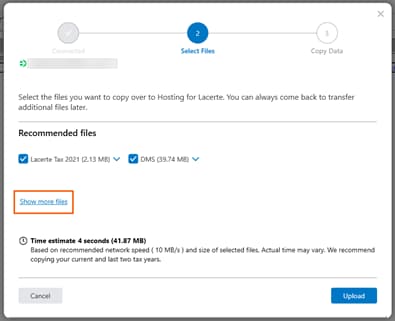
- Click on Show more files to see additional options.
- After you've made your selections, click the blue Upload button at the bottom right of the window.
- If you experience an interruption in your internet service, the upload will resume once the connection is re-established.
Importing your data in Rightworks:
- Open the prior-year version of Lacerte program in Rightworks.
- After signing in, answer the prompt to select your business.
- From the Tools menu, select Intuit Hosting for Lacerte Tax (Rightworks), then choose Import files into Hosting.
- Make sure that the Lacerte, Tax Planner, and DMS programs are closed.
- The File Selection screen will automatically detect all applications that were uploaded earlier. Make sure that this is accurate, and then select Start Import.
- You can filter out the data paths that aren't required to be imported to the product by selecting the Filter data paths checkbox at the bottom of the wizard.
- After the Import completes, a Summary will be saved to your I:\ Drive. Click Close to finish.
More like this
- Installing prior-year versions of ProSeries for Intuit Hostingby Intuit
- How to resolve a Prep file not found error with the Lacerte Tax Plannerby Intuit
- Information about Rightworks user count for Intuit Hosting with Lacerte or ProSeriesby Intuit
- Common questions about QuickBooks in Rightworks when you use Lacerte or ProSeries Intuit Hostingby Intuit

