Resolving sign in problems when signing into your tax product
by Intuit•15• Updated 1 month ago
Get help resetting your password or recovering your user ID for Lacerte, ProSeries, ProConnect Tax, EasyACCT, or Information Return System.
If you are signing into My Account, see here for steps.
Quick Summary
Forgot your Intuit account password? Here's what to do:
- On the Sign In screen, select I forgot my user ID or Password and enter the requested information
- Use the Show button to double-check your password before updating it
- Update your user ID, Phone Number, or password through the Intuit Account Manager
Table of contents:
| ‣ If you've forgotten your user ID or password |
| ‣ To change your user ID, email, phone number or password |
| ‣ If you're locked out of your account |
| ‣ Other sign-in issues |
To recover your user ID or reset your password:
- On the Sign In screen, select I forgot my user ID or password.
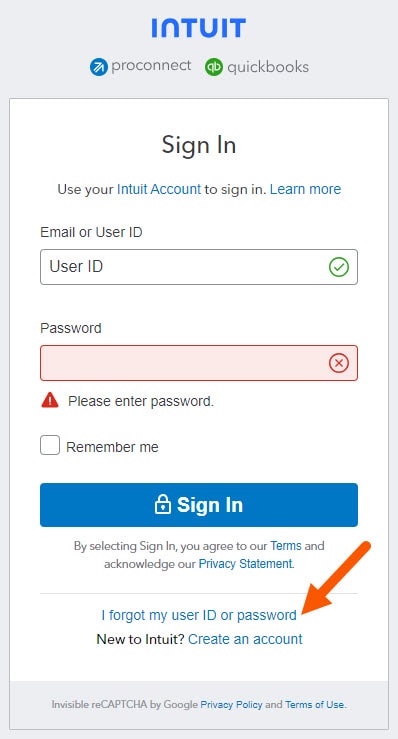
- Enter your phone number, email, or user ID.
- Try each method if one is not working as expected.
- Follow the steps provided to retrieve your user ID or reset your password.
- It is important that you use the Show button (as indicated by the eyeball icon) to check that you've entered the desired password correctly before proceeding to Update password.
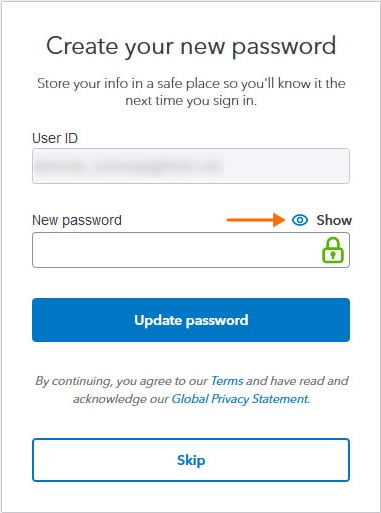
- It is important that you use the Show button (as indicated by the eyeball icon) to check that you've entered the desired password correctly before proceeding to Update password.
Didn't get the email?
- Check your spam or junk folders.
- Add do_not_reply@intuit.com to your contact list.
- Check all email addresses you might've used to sign up for your account.
- Make sure to unblock emails from Intuit.

To change your user ID or password:
If you just need to update your user ID, phone number or password, you can do it from Intuit Account Manager.
- Sign in to the Intuit Account Manager
- Select the Sign in & security menu if not there already.
- Select the User ID, Email Address, Password, or Phone section.
- Make your changes.
- When you're done, select Save.


If you're locked out of your account:
If you received a message saying your account was temporarily locked, that lock will automatically expire in 15 minutes after your last login attempt. Once the lock has expired, you can then use the If you've forgotten your user ID or password steps on the tax product sign in screen to continue. If you continue to have trouble, contact us.

Other sign-in issues

